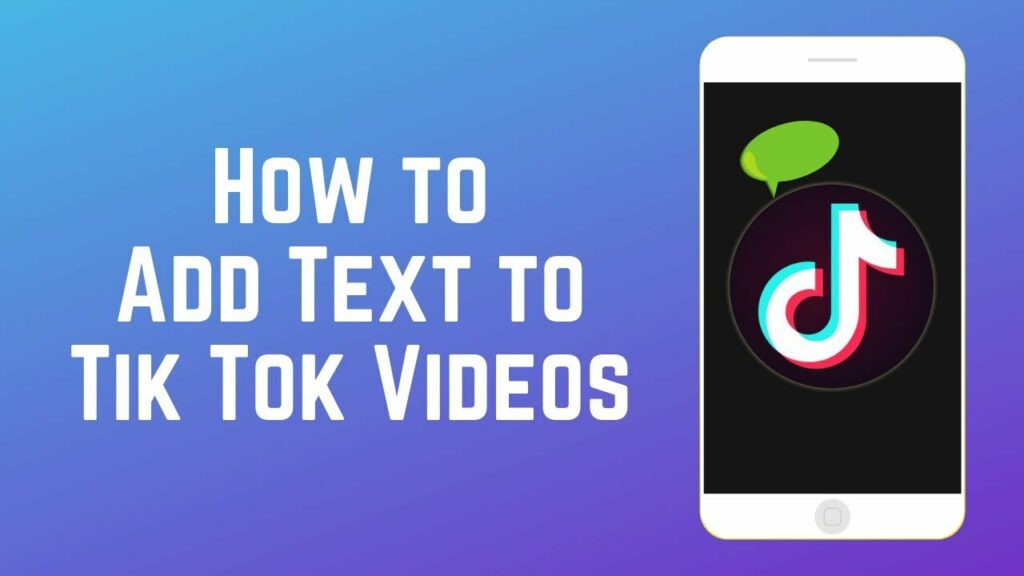The many available tools and editing features may seem daunting at first, especially if you’re new to TikTok or haven’t posted in a while. Including subtitles is a simple way to make your videos more interesting. In addition to controlling when and where the text displays, you have full control over its appearance.
Do you plan on creating your first captioned video on TikTok? You may already be a TikTok user, but you’re thinking about adding text to your videos. It won’t take more than a second. The following is a detailed explanation of how to caption your TikTok videos.
Also Read: Tiktok Drafts: How to Save, Find & Delete Drafts on Tiktok
A Guide to Captioning Your TikTok Videos
TikTok videos are well-known for their innovative camera work, creative editing, and abundance of entertaining effects. However, one of the most intuitive features of the TikTok editor is the ability to add text. Can’t take our word for it? Try it out and see. To add subtitles to a video on TikTok, simply follow these steps:
- Launch TikTok and press the plus sign.
- Do a video and either upload it or record it.
- Select the Text option in the editor.
- Fill in the caption.
- A colour and font can be chosen.
- Select the Done button.
Also Read: TikTok Video Size: Guide to Length, Ratios & More
Modifying the newly added text
They say that making mistakes is part of being human. Don’t panic if you add a caption to your TikTok video and then realise there’s a typo in there. You can easily tweak it by following these instructions:
- Select the text you want to edit.
- Just select “Edit” from the menu.
- Make the necessary edits to the text, and then select Done.
- This is a screenshot of the TikTok app’s text-based menu.
Also Read: How to Recover Tiktok Account?
Top-Notch Tips for Adding Text to Your TikTok Videos
You can also add captions to your videos on other services like Instagram and Facebook. TikTok, however, takes things even further. It’s helpful to be able to insert text at strategic points in videos for emphasis. Or perhaps you’d prefer that the intro to your video be the only place where words appear. The following advice will help your TikTok videos look more polished and professional.
Also Read: How Many Reports to Get Banned on Tiktok?
What to type on TikTok and how to make it vanish
TikTok gives you complete control over when your captions appear. The one caveat is that you have to look at it for a full second. Choosing the appropriate length for your text is as easy as following these steps:
- Select the text you want to edit.
- Pick the Timer option.
- To choose when you would like the text to appear, move the red box around the timeline at the bottom.
- Just hit the checkbox on the right side of the screen when you’re done.
Also Read: How to See Who Shared Your Tiktok?
How to Type More Than One Line of Text on TikTok
Having only one line of text available isn’t always sufficient. Adding your first closed caption to a video is easy if you follow the steps above. Then, read on to learn how to use the TikTok editor to add multiple texts to your videos:
- Tap the Text button once more after you’ve added the first line of text to your video.
- Just update the caption with your new line of text.
- A colour and font can be chosen.
- Select the Done button.