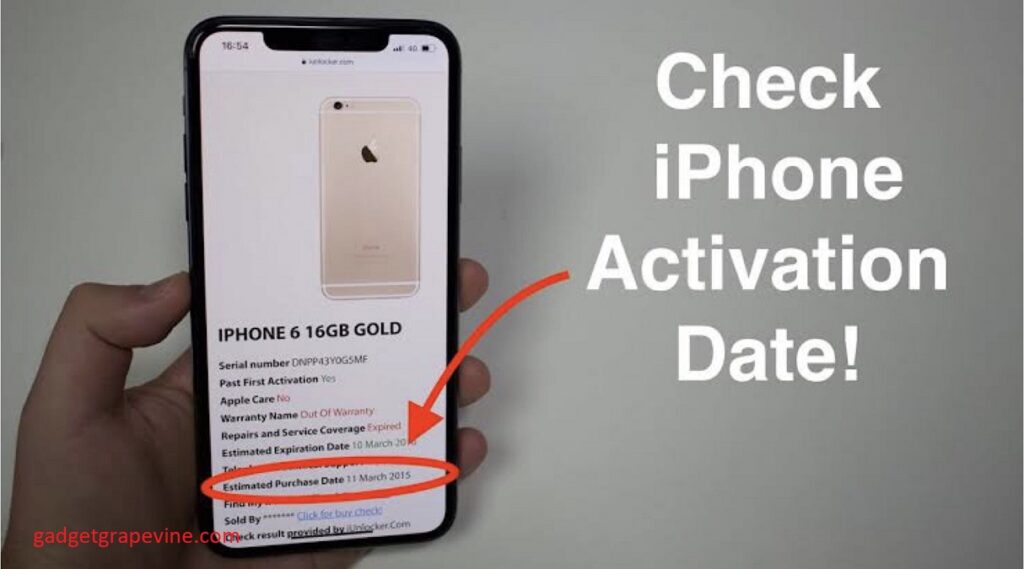When looking to purchase a used iPhone, the activation date is one of many important considerations. Your iPhone’s activation date is the date it was first turned on. You can determine how old your iPhone is by looking at its activation date.
In contrast to the official release date, the activation date is tied to a specific phone via IMEI and serial numbers. This guide will teach you how to determine the exact day, month, and year that you first activated and set up your iPhone. In a nutshell, you can verify the iPhone’s activation date.
How to Determine When an iPhone Was Purchased and Its Current Warranty Status
- The first thing you need to do is navigate to the feature by going to the website listed here:
- Once this page has opened, you will have the opportunity to enter the IMEI number that corresponds to your device. It is possible that the location of the serial number will change depending on the device, but in most cases, it will be on the back.
- On a MacBook Air, for example, you’d find it on the back of the device, close to where the logo is located. In the event that you are unable to find it for whatever reason, the link that was provided earlier can assist you in finding it.
Also Read: How to On Wifi Calling in iphone?
After entering the code, there are two different outcomes that could occur:
- There are some instances in which the date of purchase might not be able to be verified. In this kind of situation, you will need to manually enter the date that you purchased the equipment from the shop. The verification of purchase would then be verified using this step.
- The second scenario is one in which all of the information has been verified, and you are now able to access various features, such as the date on which you purchased your iPhone, Telephone Technical Support, Repairs, and Service Coverage.
- The information that would be provided is whether or not these capabilities are active. If they are currently operational, after what period of time will they become inactive? You will also receive a notification informing you you that it is possible to lengthen the period of time that your warranty covers by enrolling in the AppleCare programme.
Also Read: Apple to Cancel or Postpone iPhone SE 4 in 2024
Using iUnlocker to Determine When Your iPhone Was First Activated
- Launch your web browser, and navigate to the iunlocker.com website.
- Navigate to the menu bar at the top of the home page and select “Check IMEI.”
- The information pertaining to your iPhone will be shown on the following page. Look for something that says “Estimated Purchase Date.” You will be able to view the day, month, and year that the activation of your iPhone took place in exact detail.
- Note that you will be able to check the coverage status, find my iPhone status, sim lock, warranty, model, size, colour, serial number, and other information on the same platform. You will also be able to check the storage capacity of your device.
Also Read: Thunderbolt Port On iPhone 15 Pro Rumored To Have Significant Advantages Over Lightning!
You Can Check the Warranty Status of Your iPhone From the Settings.
- The “Settings” app on your iPhone is where you should go to check the status of your device’s warranty. You can check to see if your iPhone is still covered by the limited warranty or AppleCare+, or if the coverage has run out, right from the Settings app on your device. To find out which of your iPhone’s original warranty is still valid, follow the steps below.
- Launch the app that controls settings.
- Now, go to the General menu.
- Under General, tap About.
- You now can want one of the options, but which one appears will depend on the current warranty status of your iPhone. “Coverage Expired,” “Limited Warranty,” or “AppleCare+” are some examples of these terms.
Conclusion
Therefore, if you choose this option, you will be able to access the date that you purchased your iPhone and update the status of your warranty. Although some people might already be aware of this, it is an extremely helpful resource for acquiring information instantly. It gives you the ability to determine whether or not your iPhone is protected adequately.