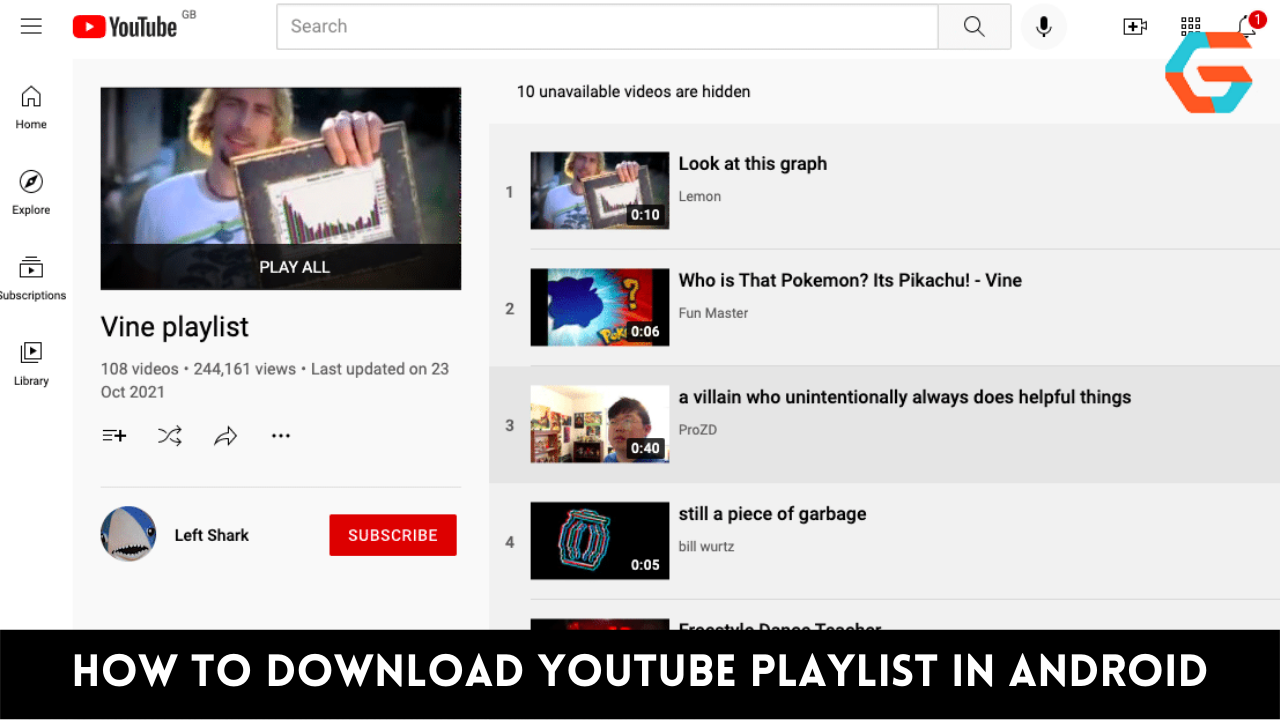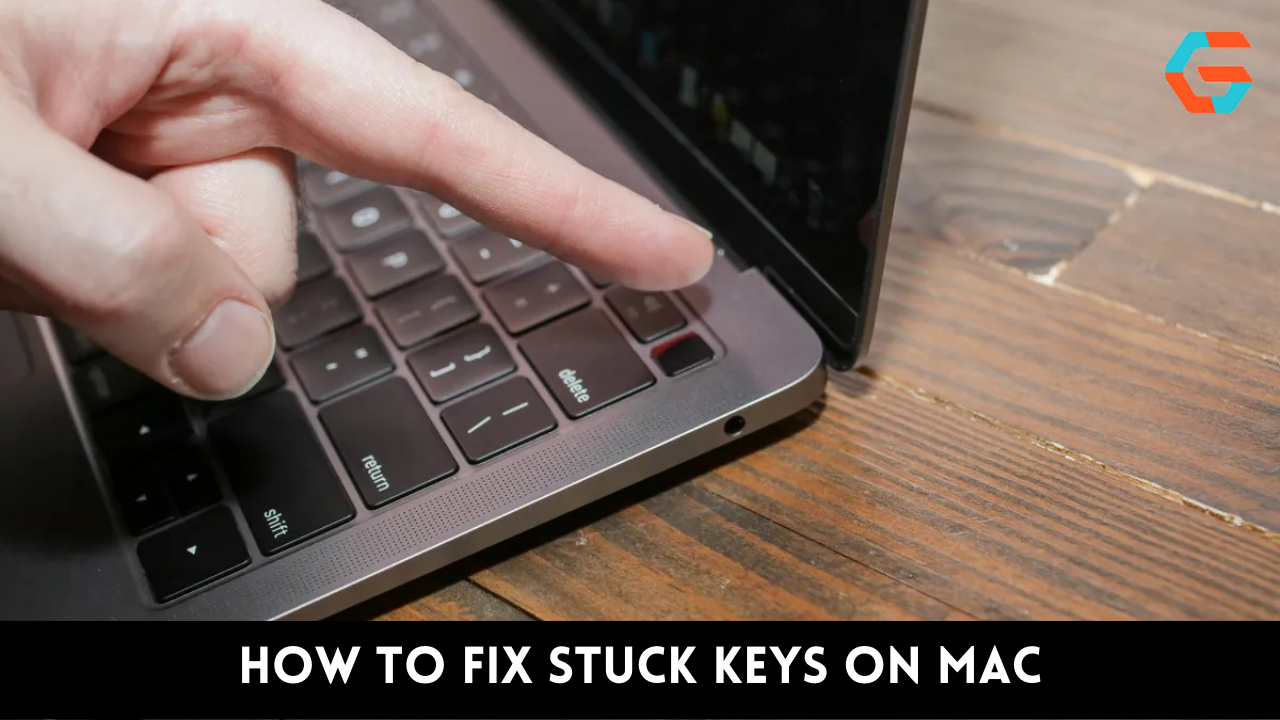Trailers for upcoming films, product debuts, music videos, live broadcasts of video games, and much more can all be found on YouTube. However, you may always count on watching YouTube offline, i.e. by saving them locally on your device, for those occasions when you don’t have access to the internet.
Even though we covered the basics of YouTube video downloads for offline viewing back in January, we’re going to step it up a notch here. Here, we’ll show you a couple of different strategies for downloading multiple videos from YouTube at once. Read on, and I’ll explain how to save YouTube playlists to your computer.
Please verify that you have the right to download any videos from YouTube that you intend to use. When downloading videos, it’s important to remember that the original creator worked hard on the project, and to use the content in a responsible manner.
1. Download YouTube Videos in Bulk via An App
4K Video Downloader is the only app you need if you want to download multiple videos from YouTube to your computer at once. It’s true that this software costs money, but the ad-supported free version has all the features you’d need aside from downloading YouTube playlists. Here’s how to get multiple videos from YouTube onto your Mac or PC.
- Simply get 4K Video Downloader from its official website, install it, and launch it.
- Just go to any channel’s Playlists page, right-click a playlist, and select “Copy Link” from the menu that appears.
- Move on to the 4K Video Downloader software and select Paste Link. When ready, select the option to download the playlist.
You can use the 4K Video Downloader to get videos from sites like Dailymotion, Vimeo, Facebook, and more, and it works with a wide variety of file types.
Read More: Top 10 Ways To Fix Battery Drain in Android: A Step By Step Guide!
2. Download YouTube Videos in Bulk via A Website
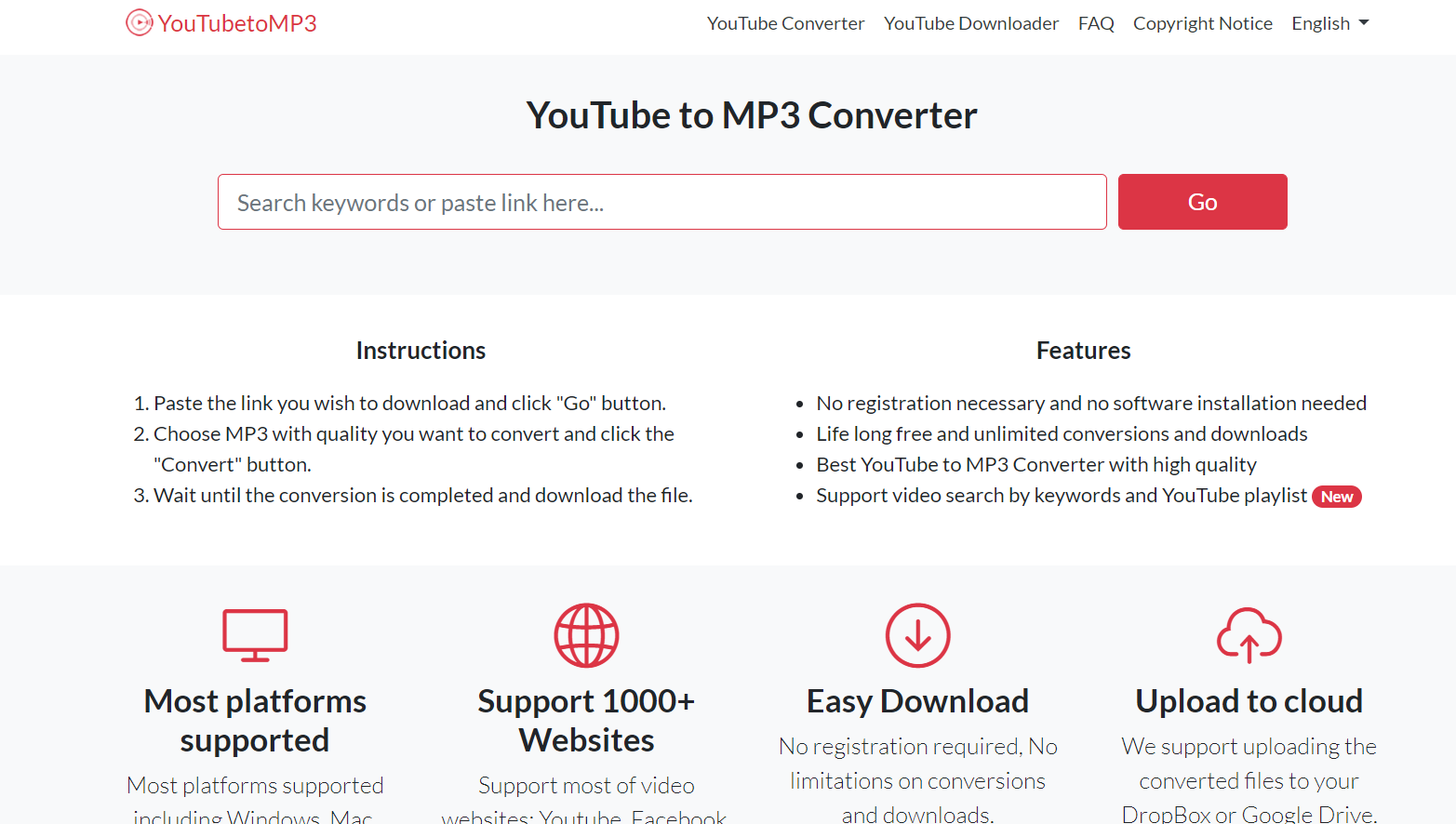
YouTubePlaylist.cc allows you to download videos in bulk from YouTube without the need to install an app on your computer. Here’s how to get a bunch of videos from YouTube onto your Mac or PC.
- To copy the link to a playlist, open any channel on YouTube on your computer, navigate to the Playlists tab, and then right-click a playlist.
- Open YouTubePlaylist.cc in a new tab and register for an account.
- Next, copy the YouTube link and paste it into the search bar on the YouTube Playlist website, then hit enter.
- Wait for the webpage to complete loading. Upon completion, your files can be accessed via your preferred method of downloading. Check the box labeled “All Title Video,” and you’ll be all set.
You can download the videos in their entirety, or you can trim them down to a specific length. Videos from YouTube and other sites like Vimeo, Dailymotion, and more may be downloaded to your computer for offline viewing with the help of YouTubePlaylist.cc.
3. Download YouTube Playlists Using Videoder on Android

Here’s how Android users may use the Videoder app to save YouTube playlists on their devices.
- Put Videoder on your mobile device.
- To watch videos from YouTube, launch Videoder and select YouTube from the menu bar.
- Once the channel has loaded, go to Playlists > select any playlist > hit the download icon > push Download.
- You may either use a browser or the YouTube app to copy the playlist URL and then paste it into Videoder to begin the download.
Read More: How to Fix Lines in Your iPhone Screen in 5 Easy Methods?
4. Download YouTube Playlists on iPhone
Unlike Android, iOS does not have a native app that facilitates the offline saving of several YouTube videos at once. Follow these instructions to download YouTube playlists in bulk on your iPhone.
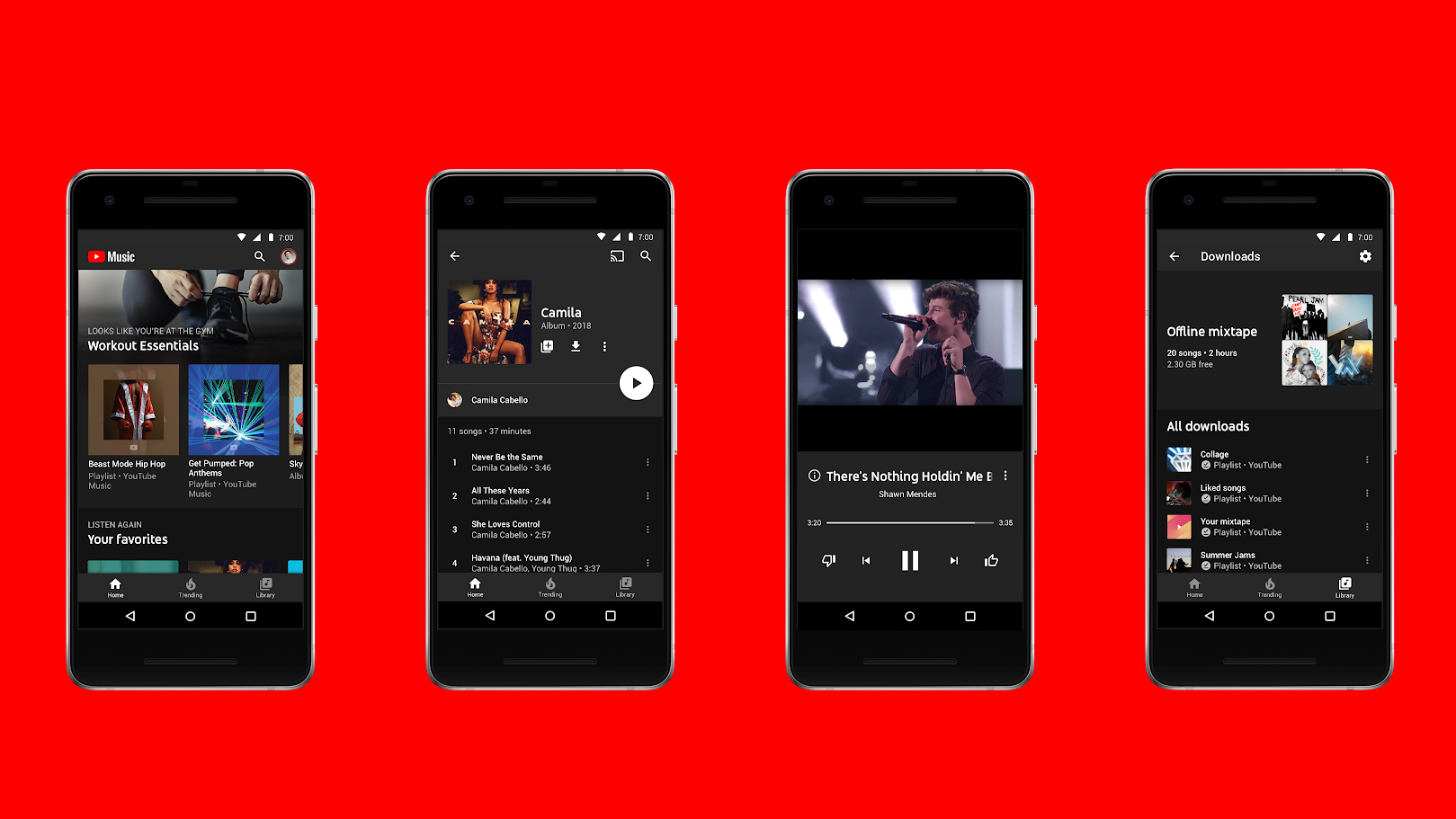
- Use the iPhone YouTube app to watch videos from any channel you like.
- Navigate to the channel’s Playlists page, select a playlist, and then click the download option to save all of the videos in the playlist at once.
- Android smartphones are also compatible with this strategy.
Here are a few simple methods for saving YouTube playlists to watch later on your computer or mobile device.