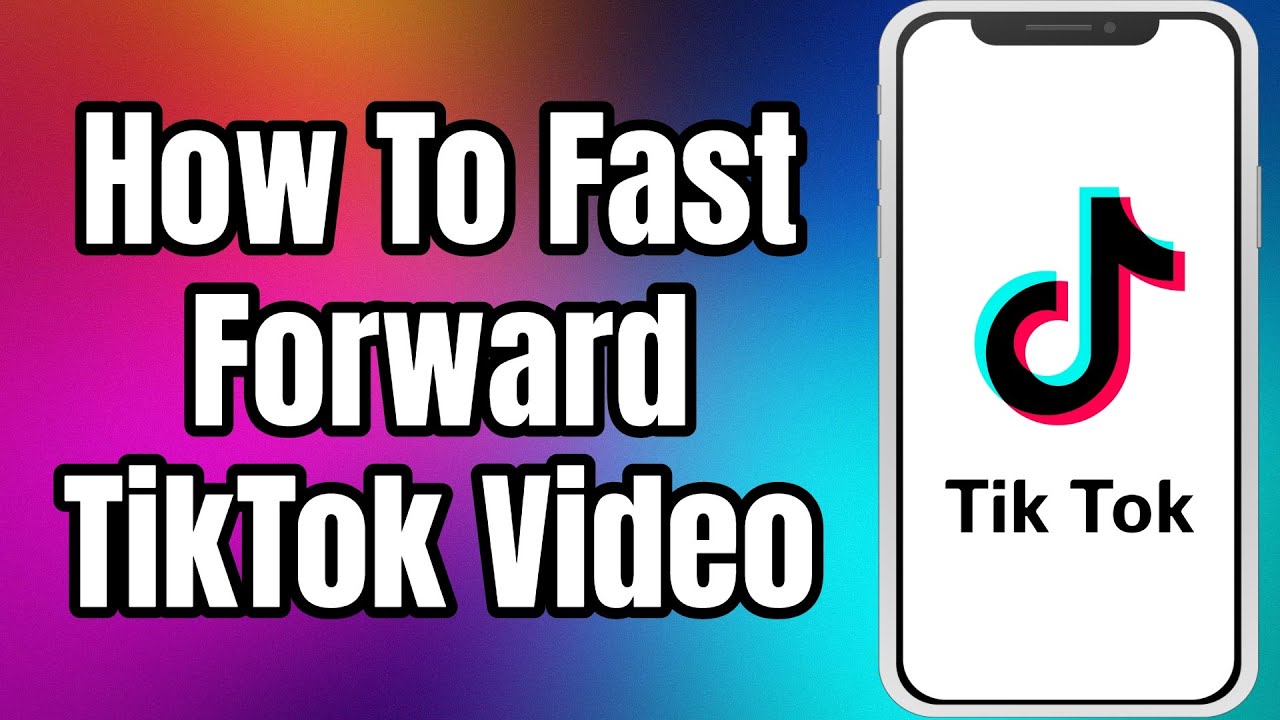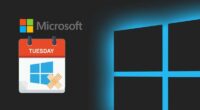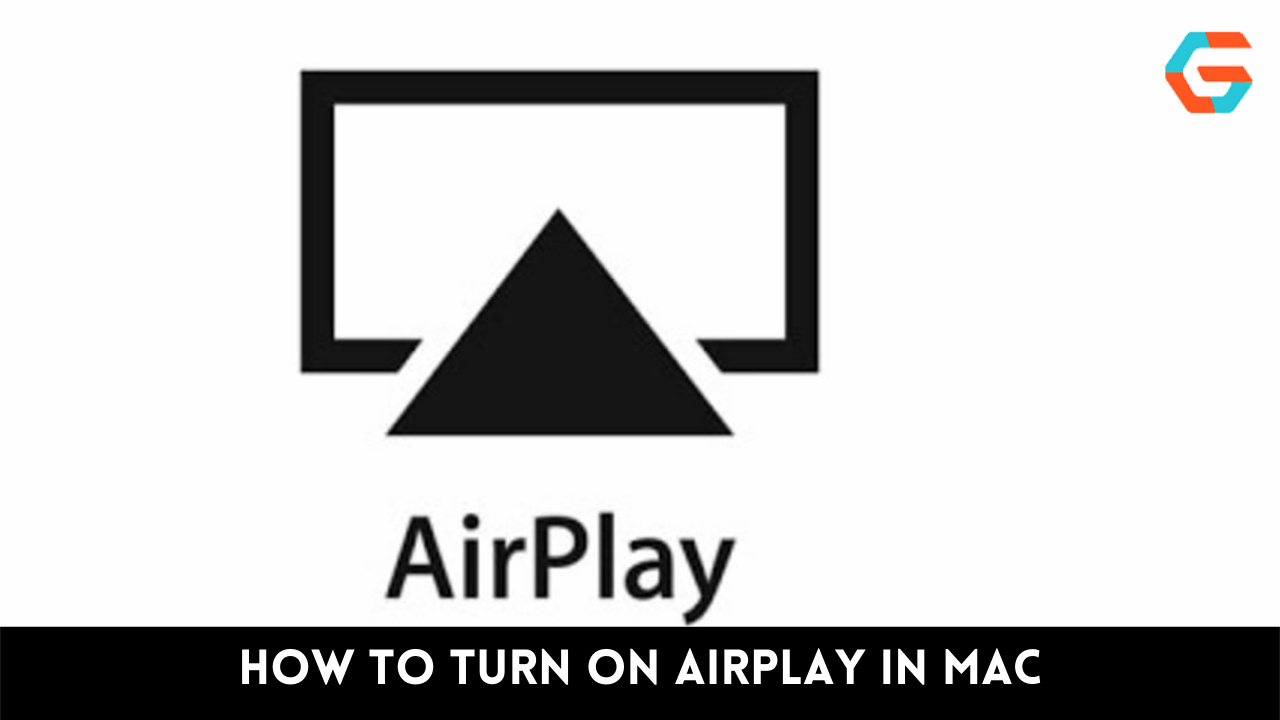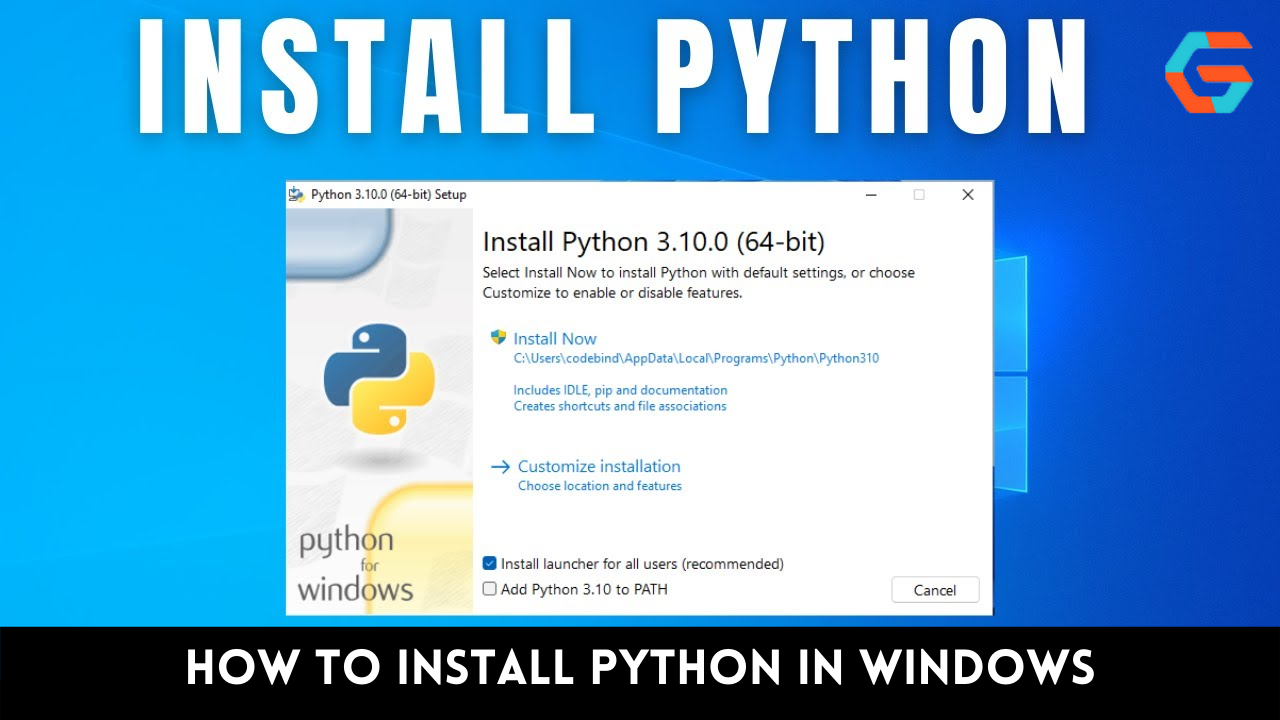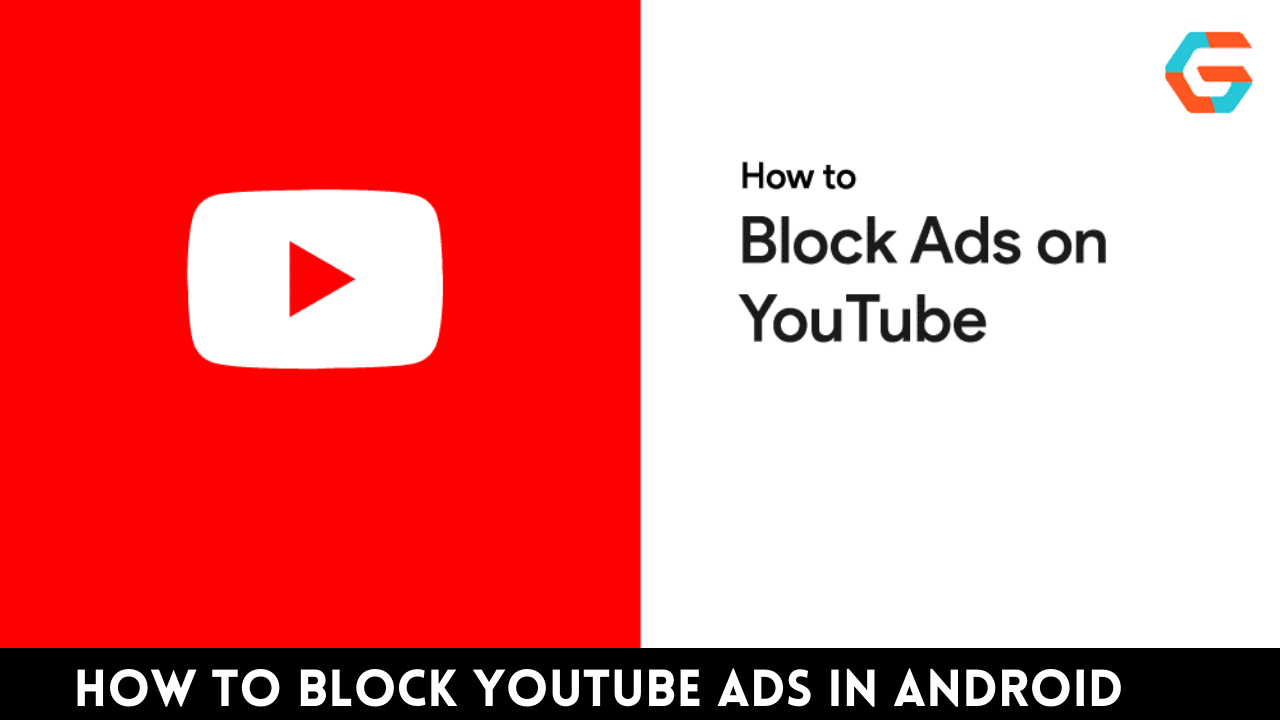Despite the short length of a typical TikTok video, it can be annoying to have to watch the entire thing again if you’re only interested in a small portion of it. Thanks to a recent update, users can now rewind and fast-forward through TikToks within the app.
Even though not all users and not all videos are included, this feature is still useful. How to pause, playback, and rewind a TikTok on various devices is discussed here.
Also Read: How to Change Your Interests on TikTok
TikTok on the iPhone: Forward and Rewind Guide

In the United States, the iPhone has been adopted by the vast majority of the populace. As a result, iPhones are the most common device used in the United States to access TikTok. Quickly rewind or fast-forward through a TikTok on an iPhone is a breeze. To get started, do as follows:
When you open TikTok, you’ll see a white loading bar at the bottom of the video.
Move the “white line” on the progress bar by dragging the corresponding dot forward or backward. Timecode indicating where the white dot is located will be displayed in the bar’s uppermost portion.
If you let go of the dot, the video will skip to a new section.
Also Read: How to Make Folders on TikTok?
TikTok’s Android Rewind and Forward Functionality
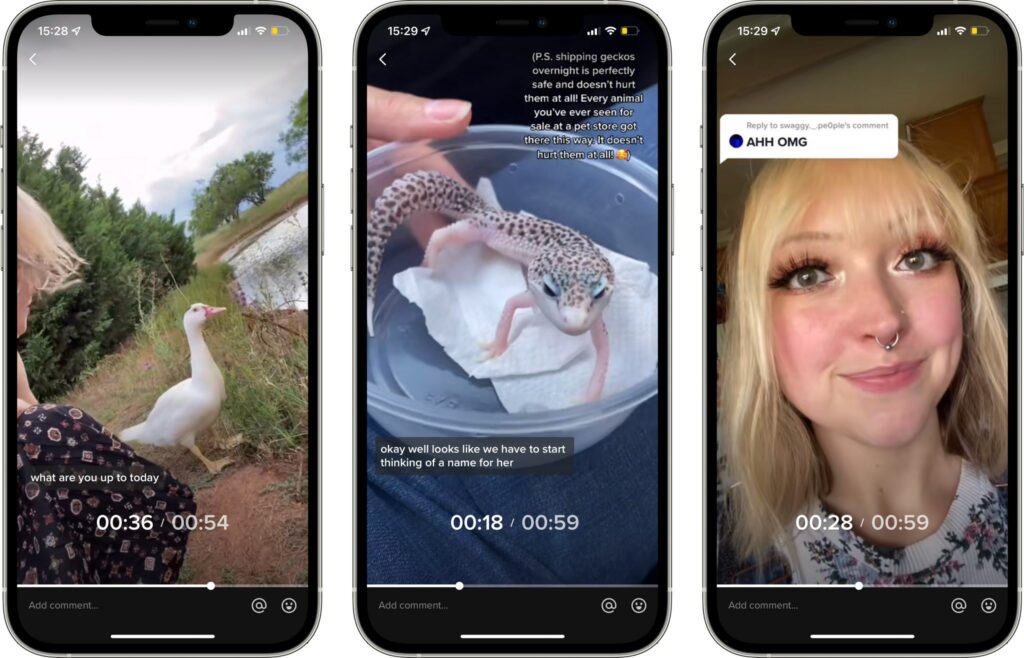
Statistics show that Android has the largest user base worldwide. This means that Android is by far the most popular platform for accessing TikTok accounts around the world. It’s a relief that you can pause, play back, and advance videos in this OS. These are the procedures to follow:
- Launch the TikTok mobile app on your device.
- While watching a TikTok video, keep an eye out for a white line at the very end.
- To reposition the heavy white line, use your finger. A dot will show up in the corner of the screen to let you know how far into the video you are.
- Click the dot and move the scroll wheel to the left to go back in time; do the same with the right wheel to skip ahead.
- This may not be possible for shorter videos, so it’s best to look for it in a longer one. The line’s thickness should increase noticeably as the video progresses.
The function was at first exclusive to iOS, but was later rolled out to Android users as well. You may not have access to this feature if you are using an outdated version of Android and your TikTok app is not up to date.
Also Read: How to Make a Slideshow on TikTok?