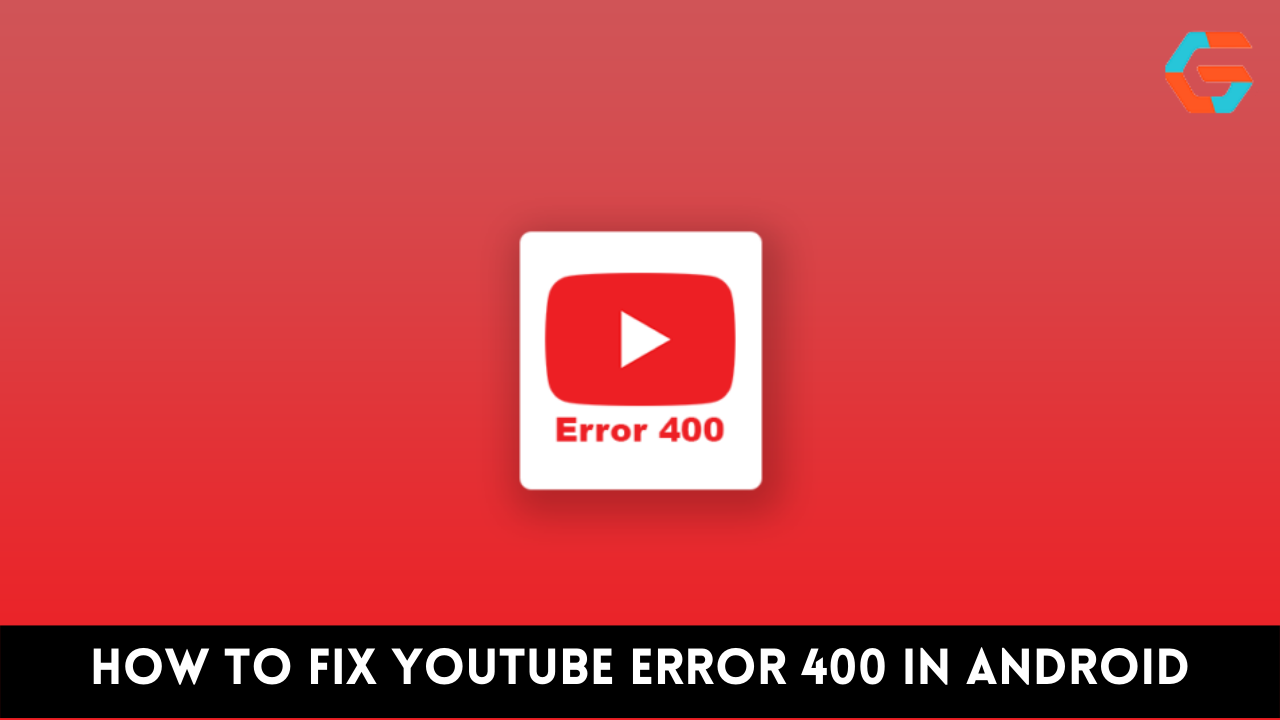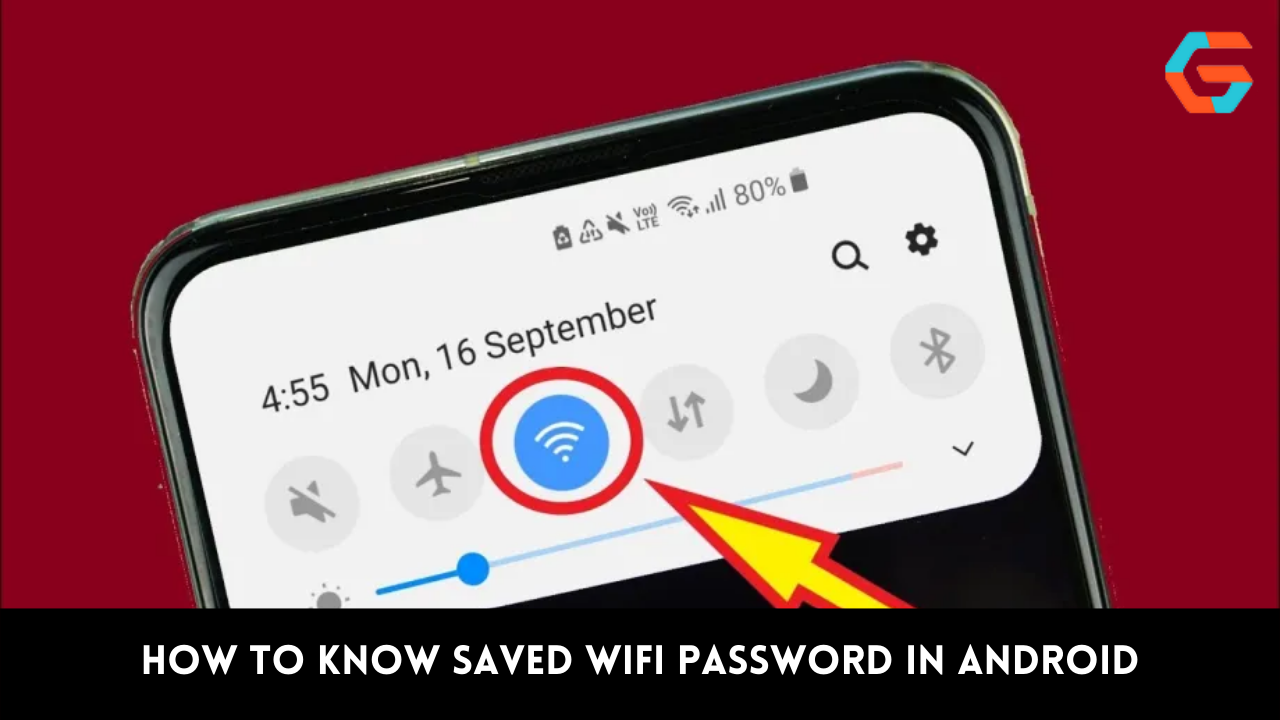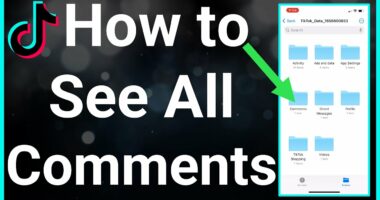Did you know that Android makes up over 70% of YouTube’s user base? That’s right; mobile devices are now more popular than desktop computers for viewing YouTube videos. The YouTube webpage frequently displays an unpleasant error code, though. Error 400 means “There was an issue with the servers.” Let’s have a look at how to resolve this issue on Android.
Error 400 in a YouTube connection means “There was an issue with the server.” You’re getting a YouTube error on your Android device because of a shaky connection to the service’s servers. This is an extremely unusual problem that occurs only rarely.
You can fix this issue by verifying your internet connection, clearing your YouTube cache, and trying the other solutions described in this blog post. Please read this entire blog post in order to resolve the YouTube server 400 problems.
How To Fix YouTube There Was A Problem With The Server (400 Android) Error?
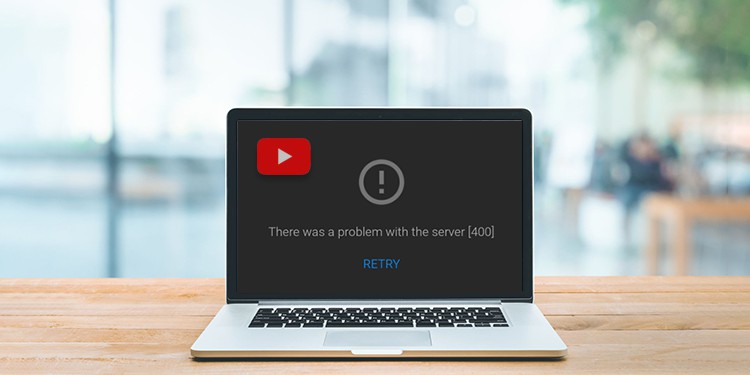
If you’re experiencing a server 400 problem on YouTube, the solutions provided below may help.
1: Verify Your Internet Connection
The first thing you should do if you’re having server or network connectivity problems is to double-check your device’s Internet connection. Errors such as “There was a problem with the network [400]” or “YouTube there was a problem with the server” can appear if your device has a poor network connection (400 Android).
Here, I’ll advise you to check your network connections thoroughly; if they’re slow or unstable, you’ll need to act fast by, perhaps, reconnecting or switching the device’s network connection. In other words, if you want to use your mobile data, you’ll need a solid Wi-Fi connection and vice versa.
2: Restarting the YouTube App
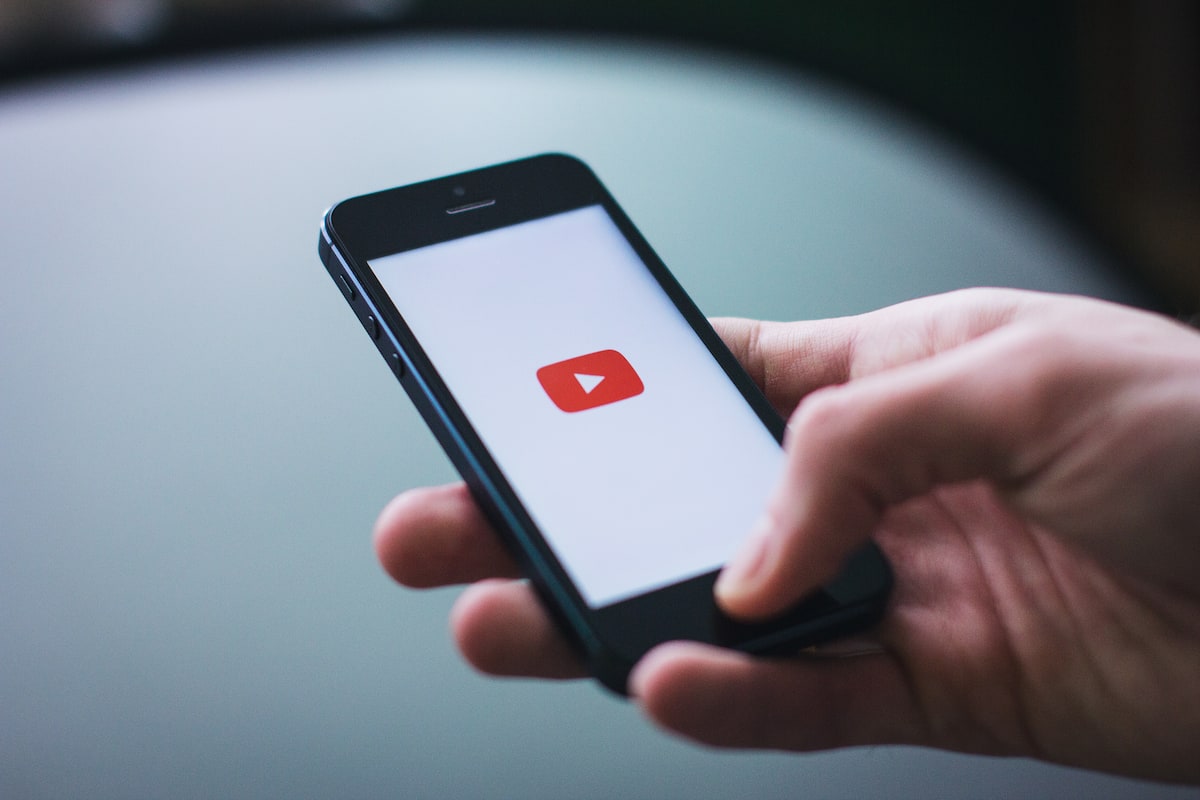
If you see an error notice while using the YouTube app, try restarting it. To fix any small bugs or difficulties, simply restart the app. Simply exit the backgrounded YouTube app and you’re done. Let it sit for a while, and then try to restart the app. If relaunching the app does not resolve the issue, continue on to the next step.
Read More: 6 Best Ways How to Fix Unfortunately Gallery Has Stopped in Android!
3: Restart Your Android Device
There was a problem with the server [400] retry. Please try again later. We all know that rebooting a device can solve a wide range of technical, glitchy, and network difficulties. Therefore, those who are seeing this error can fix it by just rebooting their device.
4: Clear the YouTube App’s Cache and Data
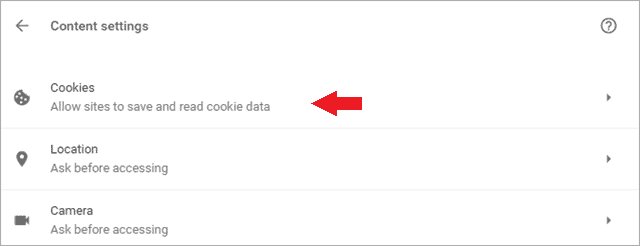
Aside from restarting your device, clearing the app’s cache may also help you fix this YouTube server problem. Instructions for erasing the YouTube App Cache are below.
- To adjust your phone’s settings, open the Settings menu.
- After that, select Applications or App Management.
- To find YouTube, select App List and then enter its name.
- Select the Storage Usage menu item now.
- At long last, you can click the “Clear Cache” or “Clear Data” button.
5: Quit the YouTube App Forcibly
As a result of the YouTube videos not playing, you should close the program. Some problems with the app, including it, crashing or content not loading, may be resolved if this were to happen. In addition, if the YouTube app is experiencing any minor issues, you may just force-quit it to fix the problem. Learn how to abruptly close the YouTube app below.

- Open the phone’s configuration menu.
- Select Applications or App Management from the menu that appears.
- Then, select App List and look for the YouTube icon.
- Press the Force Stop button now.
6: Update Your YouTube App
There was an issue with the server (400 Android) if you are unable to update to the most recent version of the YouTube app after it has been launched. Follow the instructions below to upgrade your YouTube app if you haven’t already done so.
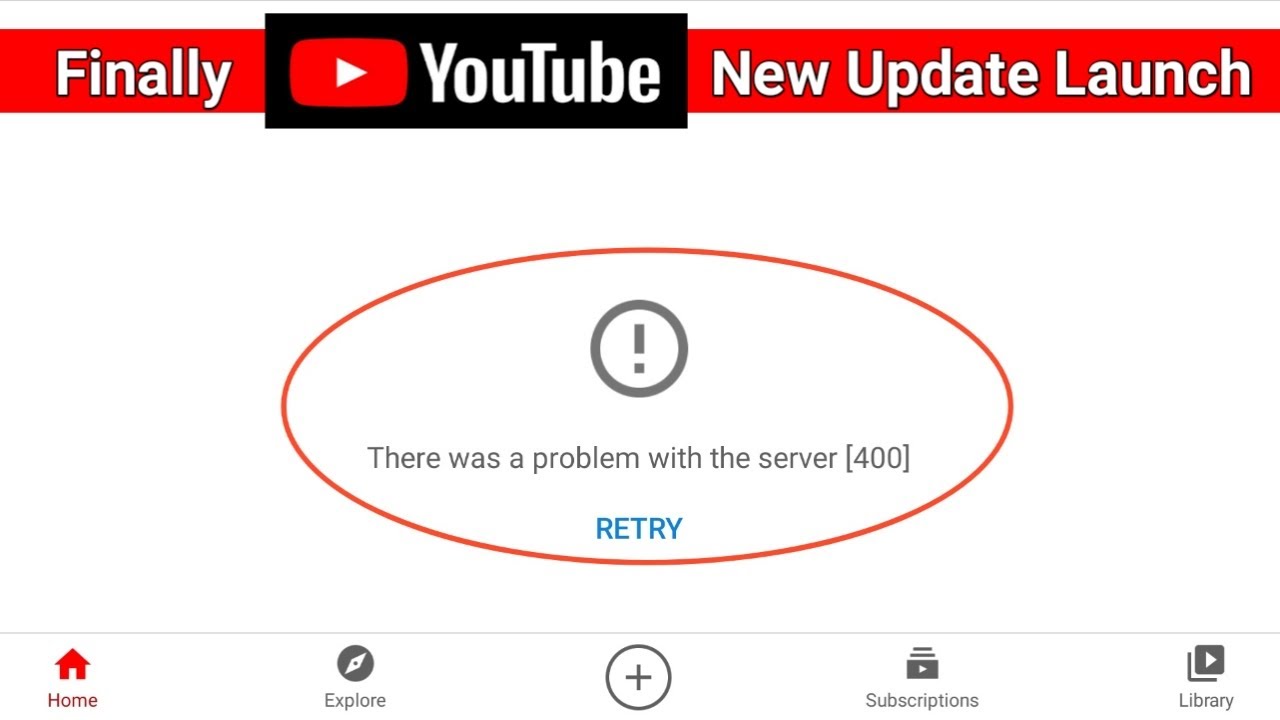
- Check out the Android application on the Google Play store.
- Then type “YouTube” into the app’s search bar.
- If an update button appears next to the app, select it.
7: Update Your Device
Inconsistencies and malfunctions in the app and the device are possible if you use the latest version of YouTube on an older operating system. In order to eliminate the errors and issues, it is necessary to update your device to the most recent operating system version.
Choose System Update from the About section of Settings. There should be an update checkbox here. A software update may be downloaded by selecting the option to do so.
Read More: How to Fix Autocorrect in iPhone in 6 Simple Ways?
8: Modify the Date & Time
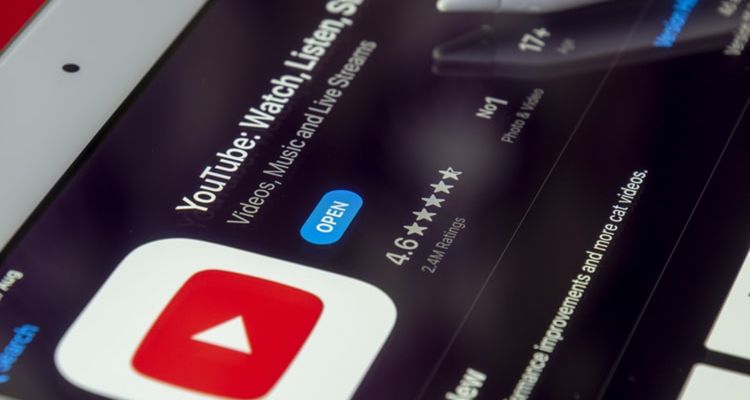
Incorrect date and time settings are a common cause of the “There was an issue with the network [400]” error. Most online services, as you probably know, necessitate an accurate time and date in order to properly synchronize the device with the server and update the content. For this reason, it is essential that the time and date on your device be correct.
- Enter the Settings menu on your phone.
- Then, select Date and Time under More Settings.
- To do so, click the Set time automatically toggle.
9: Uninstall the YouTube App Updates
If the following solutions fail to resolve the YouTube server error 400 on Android, removing the most recent update may do the trick. What you must do is as follows:
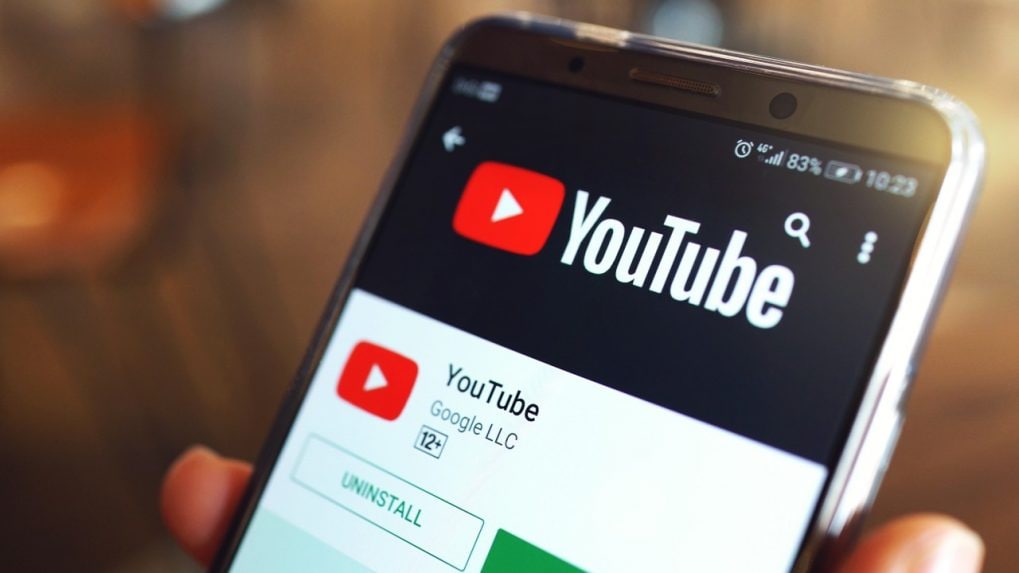
- In the Settings menu, select Apps & Applications or App Management & List.
- Utilize YouTube app search.
- In this case, the two dots icon will appear in the upper right corner of your screen; click on it.
- The choice to remove the most recent updates should now be visible; select it.
10: Reset the Network Configuration
When you want to watch a video on YouTube, your device’s IP (Internet Protocol) address makes a request to the server. As a result, you should reset your network settings if the problem is with your phone’s network. When you reset a network, all of your saved preferences, including your internet connection settings, will be deleted. The steps to reset your network configuration are as follows:

- Navigate to the device’s configuration menu and select the sharing and connections option.
- Select Mobile Networks, then Reset Wi-Fi & Bluetooth, if necessary.
- To finish the process, select Reset Settings and then either input the password or sketch the device pattern.
Read More: 7 Easy Ways To Fix iPhone Stuck in Headphone Mode!
Conclusion
Any time you get the YouTube error 400, it means your connection is too shaky or your computer has the wrong date and time set. Also, make sure the YouTube app on your Android is up-to-date by checking for updates. If all else fails, try reinstalling the program. Is the 400 error message still giving you trouble? Leave your thoughts in the comments section.