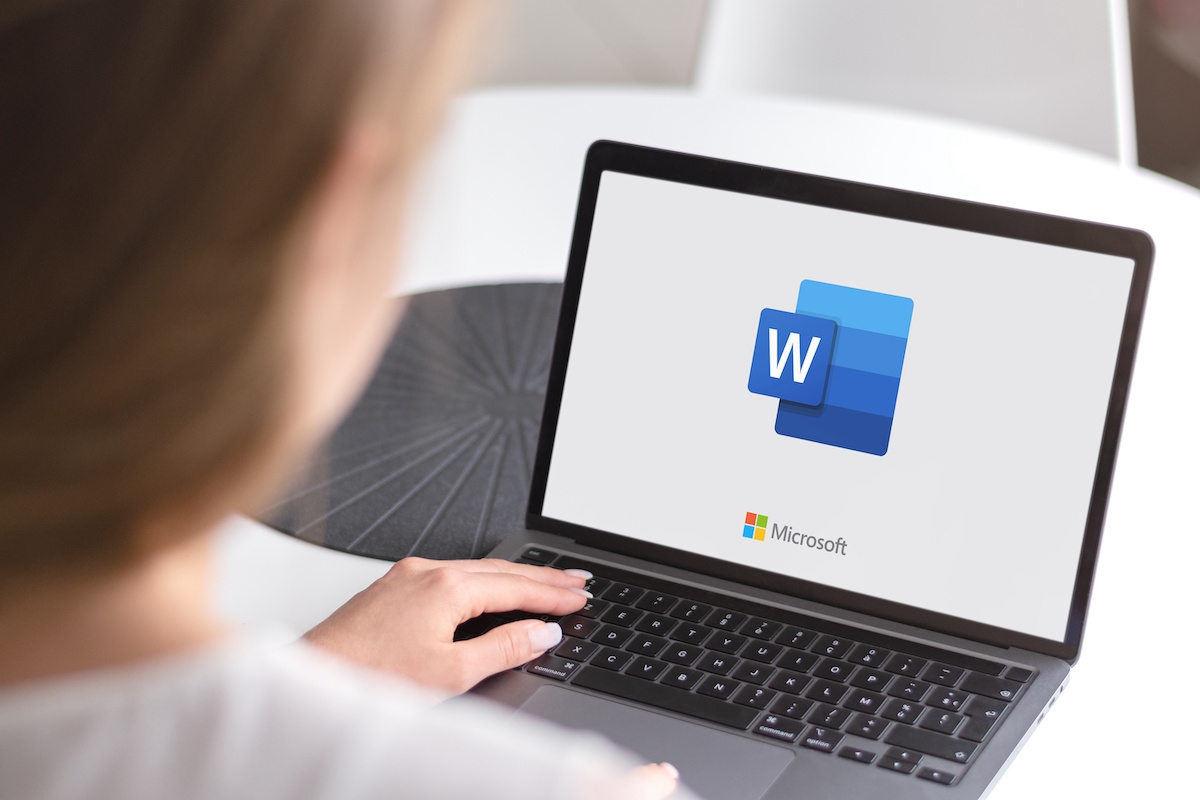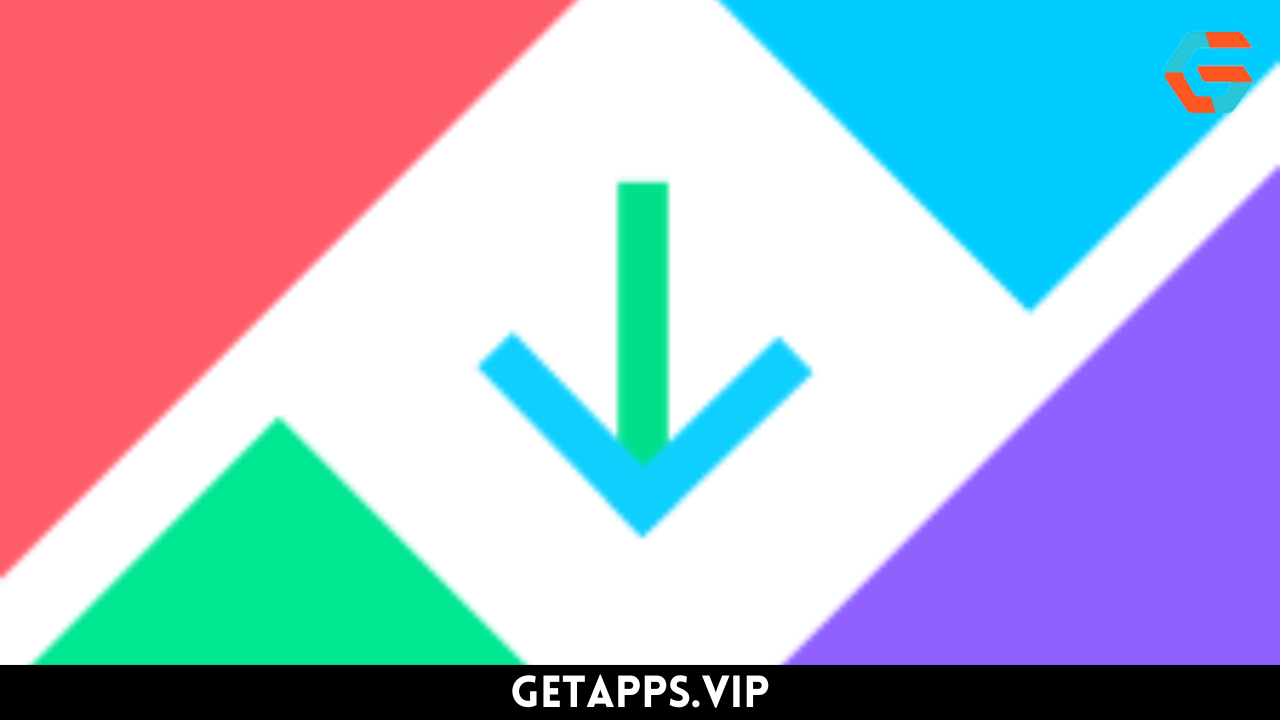WhatsApp is a popular way to communicate with family, friends, and coworkers. However, your conversations may contain sensitive information that you do not like to share with others. It is all too typical for folks around you to glance at your phone when WhatsApp is open, and you may not want them to see with whom you’ve been conversing.
If you’re wondering whether it’s possible to conceal your WhatsApp messages, go no further. This article describes how to conceal your messages and notifications on an iPhone and Android device.
How to Hide Messages in WhatsApp on an iPhone
Regardless of your motivations for hiding WhatsApp conversations, it is possible to do it. The most common approach is to archive them. This will place them in a specific archive folder that is not visible when the application is launched.
If you don’t want to jailbreak your iPhone to run third-party apps to hide your messages, you can also add an additional layer of security to the app. You can also conceal your WhatsApp notifications. Below, we will discuss all of these techniques.
Hiding Messages
Using the archive feature to conceal a WhatsApp message is the simplest method. By archiving a conversation, it will not be instantly accessible when the app is opened. Nevertheless, you will continue to have access to these archived discussions. To discover how to archive mails, carry out the steps below:
- Launch WhatsApp on your iPhone.

- Locate the chat you’d like to hide and swipe to the left.

- Tap the dark blue “Archive” icon.

- This conversation will no longer be visible when the app is open. You may simply access old conversations by scrolling your finger downwards to see the Archived Chats option directly below the search bar. Tap it to view your secret chats.
Also Read: Google, Microsoft and 15 other technology companies headed by Indian-origin executives
Hiding Messages Without Archiving
Currently, the only way to conceal WhatsApp messages is to archive them. There are third-party applications that can help you conceal messages, but you must first jailbreak your iPhone. Jailbreaking voids your warranty and is not advised unless you know how to do it precisely.
The only other choice is to require Touch ID or Face ID to unlock WhatsApp on your mobile device. This will prevent unauthorised individuals from accessing your chats. To configure the ID, proceed as follows:
- Launch WhatsApp.

- Tap on “Settings.”

- Select “Account” and then “Privacy.”

- Locate and press “Screen Lock.”

- Depending on your iPhone, you’ll see “Require Face ID” or “Require Touch ID.”

- Click on the toggle switch next to it to turn this feature on.

- Choose how long before this takes effect. Your choices are “Immediately,” “After 1 minute,” “After 15 minutes,” and “After 1 hour.”

You’ll now have an extra layer of security to hide your messages and will require your Face ID or Touch ID to open the app.
Also Read: How to Hack WiFi Password: A Guide to Cracking WiFi Networks?
Hiding Notifications
You may wish to conceal your WhatsApp alerts. When you have numerous chats open at once, these notifications can be distracting. You may easily eliminate this feature by adjusting the settings on your iPhone. This is how it is done:
- Tap the “Settings” icon on your iPhone.

- Locate and select “Notifications” and then “WhatsApp.”

- Depending on your OS, this next step could vary.
- If you see “Allow Notifications,” click on the toggle switch and set it to the “Off” position.

- If you have the “Show Previews” option, press on it and choose “Never.”

- If you see “Allow Notifications,” click on the toggle switch and set it to the “Off” position.
Following these steps, you’ll no longer see a notification whenever you receive a new WhatsApp message.
Also Read: iOS 17 Leaks Suggest Significant Alterations to The iPhone 15
How to Hide WhatsApp Messages on an Android Device
Each WhatsApp Android user has their own motives for hiding messages. Messages can be concealed via WhatsApp’s archiving feature or a third-party application. Message notifications can also be concealed by adjusting the settings on your smartphone. Fortunately, implementing these modifications is a simple process.
Hiding Messages
There may come a time when you wish to conceal specific WhatsApp messages. Thankfully, this is an achievable goal. The most efficient option is to file them away. With a simple swipe and tap, it is possible to conceal any message. Follow these methods to archive a WhatsApp message on your Android device:
- Tap on WhatsApp on your Android.

- Locate the message you want to archive and long-tap.

- Press the “Archive” icon at the screen’s top-right corner.

This message will now be moved to the Archive folder. You won’t be able to see it when you open the app. To view it, scroll down to the bottom of the screen and press on “Archived Chats.”
Hiding Messages Without Archiving
Limiting app access is the only way to conceal WhatsApp communications without archiving or using third-party programmes. Adjusting your privacy settings will allow you to accomplish this. Adding a second layer of protection will make it harder for anyone to access your WhatsApp chats. Here are the steps:
- Launch the app and select “Settings.”

- Tap “Account” and choose “Privacy.”

- Press “Fingerprint lock.” Depending on which Android device you’re using, your options could be different.
- Click the toggle switch next to “Unlock with fingerprint” or whatever other method is displayed.

- Choose how soon this security measure will take when the app is idle. Options include “Immediately,” “After 1 minute,” and “After 30 minutes.”

If you’d like to hide your messages without archiving them using a third-party app, here’s how to do it:
- Download and install GBWhatsApp.
- Launch the new app.
- Register the app with your phone number.
- Select the message you want to hide and tap the “three dots” icon.
- From the dropdown menu, tap “Hide.”
- A patterned screen will appear. Choose a password pattern to implement the lock code.
This message will now be hidden and locked. To view your hidden chats with GBWhatsApp, you’ll need to verify the password pattern.
Also Read: Apple Delays AR Glasses Development Permanently: Report
Hiding Notifications
With numerous simultaneous WhatsApp conversations, you may be inundated with alerts whenever you receive a new message. These notifications might be not only distracting but also irritating. You can disable these notifications by modifying your WhatsApp settings. To turn them off, perform the steps below:
- Click on “Settings” on your Android device.

- Select “Apps and Notifications” and then “Apps.”

- Locate and choose “WhatsApp.”

- Turn off “All WhatsApp Notifications.”

By changing your settings, you’ll no longer receive a notification when you have a new chat message.
Hiding WhatsApp Messages and Notifications Explained
Using the archive feature, you may quickly conceal your WhatsApp messages and notifications on an iPhone or Android smartphone. This will relocate the selected conversations to a hidden folder within the application. By modifying the app’s settings, it’s possible to conceal notifications. It is difficult to conceal messages without archiving them, but third-party applications can help.