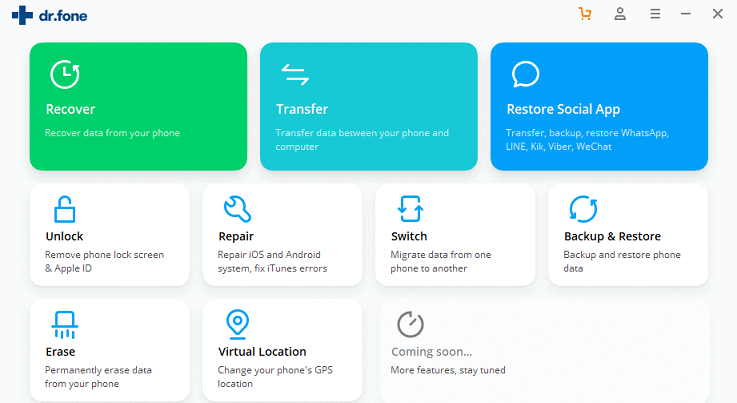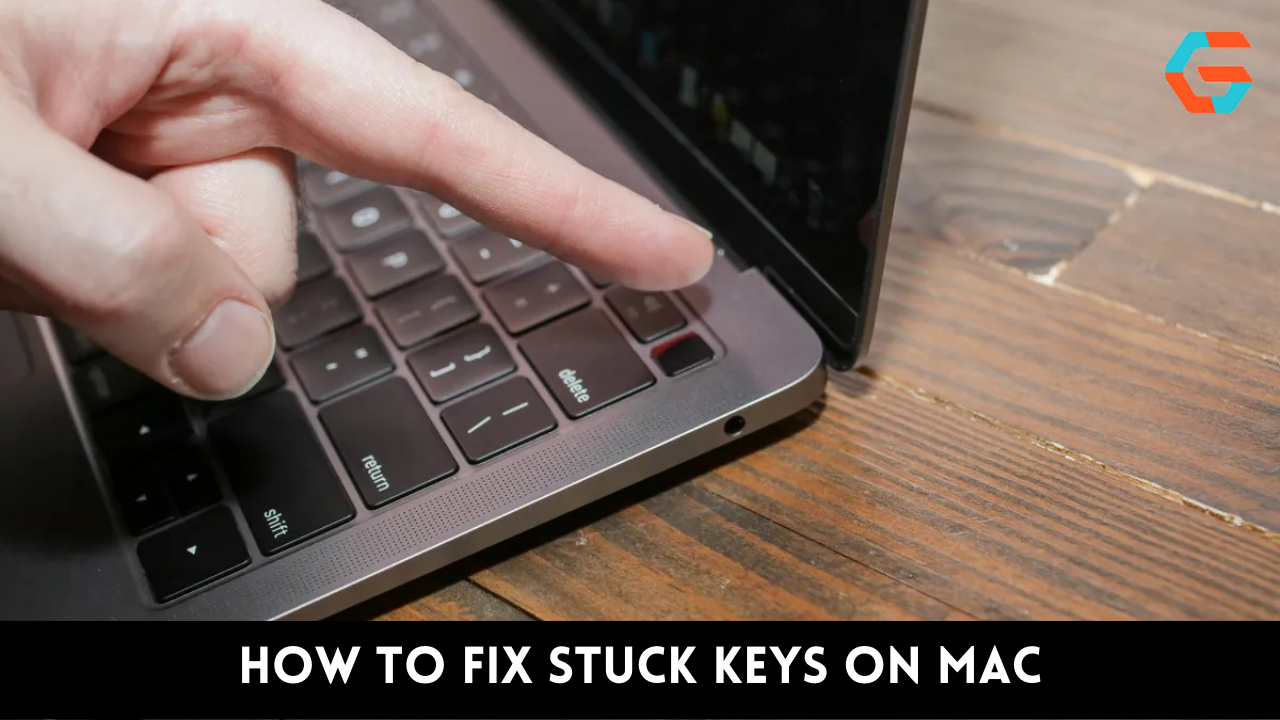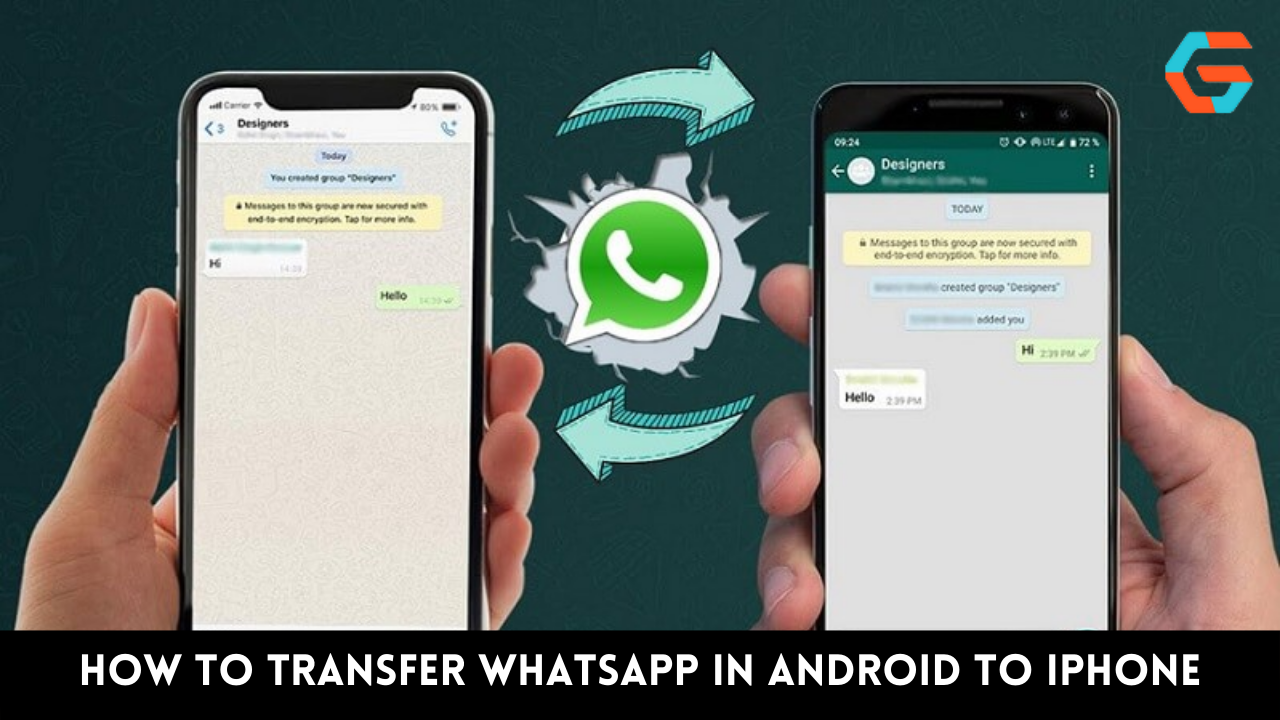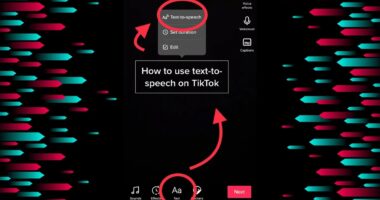The smartphone has quickly become one of the most ubiquitous and indispensable electronic devices on the market today. Besides being a means of communication, this gadget also serves as a repository for information and files.
This portable device’s capacity to hold many different sorts of data makes it simple for us to document every significant event in our lives. But what if you erase some recordings from your Android phone that you want to retain forever?
These could be videos from your kid’s birthday party, from work, etc. In this post, we’ll go over various strategies for retrieving films that have been accidentally deleted or lost on an Android smartphone, as well as some precautions you can take to avoid the problem in the future.
Where the Videos Content Are Saved on An Android Phone
In addition to internal storage, a smartphone also supports external storage via a microSD card. When you know where to look, it’s simple to locate the videos you’ve saved to your Android device. To quickly access the location where your movie was saved, just follow the instructions below.
- Select the “Settings” button on your device.
- You can usually find the device’s file manager or storage settings in the “Settings” menu.
- Now, have a look at what’s stored on the device’s SD card and internal memory.
In the end, you need to locate the areas in your film where your desired content can be found. If you use a mobile device for navigation, the video data will likely be saved on the camera roll. Check your settings and follow the aforementioned procedures if you want to transfer data from your Android device to a computer.
It is possible to retrieve videos that have been deleted from an Android smartphone utilizing a number of different methods and apps (computer). There are various methods available to restore deleted videos, depending on when they were removed and whether or not you have a backup of the content.
Method 1: Recover Deleted Videos on Android Phones from a Recently Deleted folder
In order to permanently remove media from a newer Android phone, you’ll need to go through two distinct processes. When you initially delete a video or photo from the Gallery app, it will be placed in the Recently Deleted folder for a period of 30 days.
If you do not restore from this folder within 30 days, they will be permanently removed from the device. As a result, during this time, you get a single, easy opportunity to retrieve the lost videos. So long as your recently deleted photographs and videos are still in your device’s Recent Deleted folder,
you may quickly retrieve them using the Gallery app. Follow these procedures to get back any videos that you accidentally erased from your Android device but which are still in the device’s Recently Deleted folder:
- Start up the photo album section of your device’s gallery.
- Just go down until you see the link that says “Recently removed,” and then click that.
- Tips for Retrieving Deleted Videos on Android
- Videos and pictures that have been recently deleted will be found in this “Recently deleted” folder. Just pick out the clips that you need to be saved.
- It’s time to use the “Restore” button to get those old clips and pics back.
- Tips for Retrieving Deleted Videos on Android
Read more: A Step-By-Step Guide To Generate QR Codes in Android!
Method 2: Use Android’s Recovery App to Get Back Deleted Videos
What if there is no “Recently Removed” folder on your device, or if you have already permanently deleted the videos there? Therefore, there is no way to retrieve the permanently erased videos from your gadget.
A third-party Android data recovery program, such as EaseUS MobiSaver, can be used to restore irretrievably lost films and other documents and data from an Android smartphone. Deleted media, contacts, photos, WhatsApp conversations, phone records, and more may all be retrieved with the aid of this program.
You may use it to get back data from a wide range of Android devices, including media files, contacts, phone history, text messages, and even WhatsApp conversations that you may have accidentally erased. The MobiSaver app can be used to retrieve lost information from an Android device.
- Use the MobiSaver app to retrieve videos that you thought were gone forever from your Android device.
- Mount MobiSaver on your Android device and fire it up.
- Select the “START SCAN” option in the Photos & Videos menu to initiate the scanning process.
- Under the Photos and Videos tabs, you may now access your erased media files.
- You can customize the settings to scan and display only the objects you want to see by tapping on that option.
- After the scan completes, you may choose the videos you wish to retrieve from the list and then hit the Recover button.
Method 3: Restore Lost Videos from your Android Device Using the Google Photos App
It’s simple to get back videos you backed up from your Android device to the Google Photos app without downloading any third-party software. Follow these procedures to get your deleted videos back on your Android phone from Google Photos:
- On your Android device, open Google Photos.
- To access the app’s menu, press the “Menu” button in the upper left corner.
- Select the “Junk” menu.
- Select the videos you wish to restore, and then click the “Restore” option.
Method 4: Recover lost Google Drive files including videos and photos
If you have Google Drive backups, you can restore films and photographs to your Android device without needing to connect to a computer. Below are some instructions on how to accomplish this:
- To access your backed-up files, open the Google Drive app or go to the Google Drive website on your device and sign in using the same Google account you used to create the backup.
- Google Drive is where your video and photo backups may now be viewed.
- You can pick and choose whatever videos you want to restore, and then download them to your Android device.
Read more: 3 Simple And Easy Methods To Lock Hidden Photos in iPhone!
Conclusion
Now you know how to retrieve lost video from an Android phone even if it has been formatted or erased from your system permanently. They can help you recover accidentally lost files, but backing up your important data on a regular basis is still the best approach to ensure you never lose anything. Therefore, don’t delay in creating a backup of your gadget.
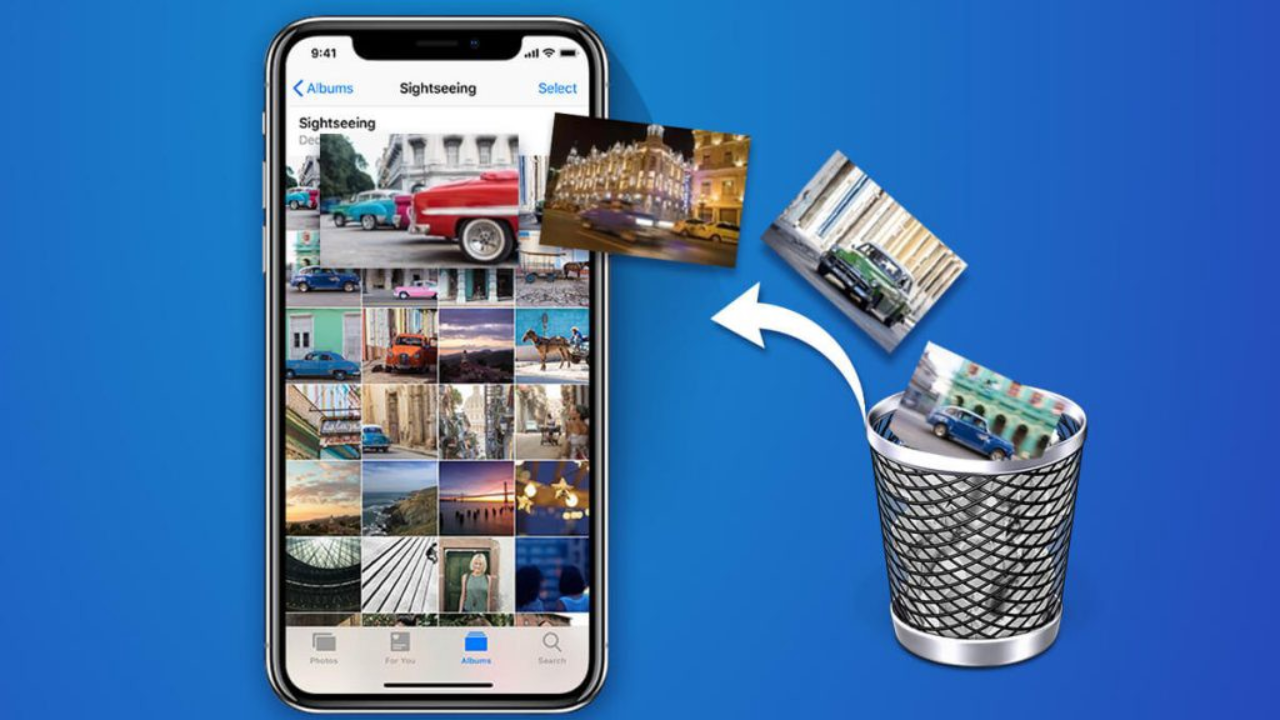

![3 Ways to Recover Deleted Videos on Android [Full Guide]](https://cdn.fonepaw.com/media/android-data-recovery/restore-photo-gmail.jpg)