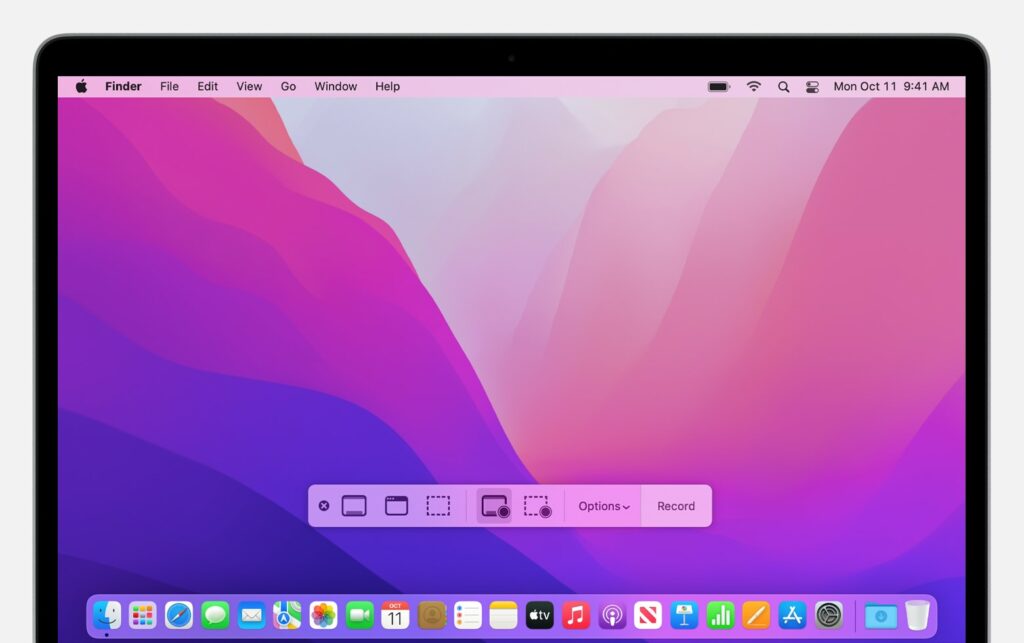Using Screenshot or QuickTime player, you can create a video recording of the entire screen or a specific region.
Use the Screenshot Toolbar
To display the Screenshot toolbar, press Shift, Command, and 5 simultaneously. You will see on-screen controls for recording the entire screen, a section of the screen, or a screenshot of your screen:
Also Read: This New Samsung Chip May be Galaxy S23 Ultra’s secret Weapon.
Use QuickTime Player
- Open QuickTime Player from your Applications folder, then choose File > New Screen Recording from the menu bar.
- If you see the onscreen controls described above, follow those steps.
- If you see the Screen Recording window described below, follow those steps.
- Before starting your recording, you can click the arrow next to the Record button
-
- To record your voice or other audio with the screen recording, choose a microphone. To monitor that audio during recording, adjust the volume slider. If you get audio feedback, lower the volume or use headphones with a microphone.
- To show a black circle around your pointer when you click, choose Show Mouse Clicks in Recording.
- To start recording, click the Record button
- Click anywhere on the screen to begin recording the entire screen.
- Or drag to select an area to record, then click Start Recording within that area.
- To stop recording, click the Stop button
- After you stop recording, QuickTime Player automatically opens the recording. You can now play, edit, or share the recording.
Also Read: Ring In-Car Security Camera Makes Its Official Debut.
Learn more
- The Screenshot toolbar is available in macOS Mojave or later.
- When saving your recording automatically, your Mac uses the name ”Screen Recording date at time.mov”.
- To cancel making a recording, press the Esc key before clicking to record.
- You can open screen recordings with QuickTime Player, iMovie, and other apps that can edit or view videos.
- Some apps might not let you record their windows.
- Learn how to record the screen on your iPhone, iPad, or iPod touch.