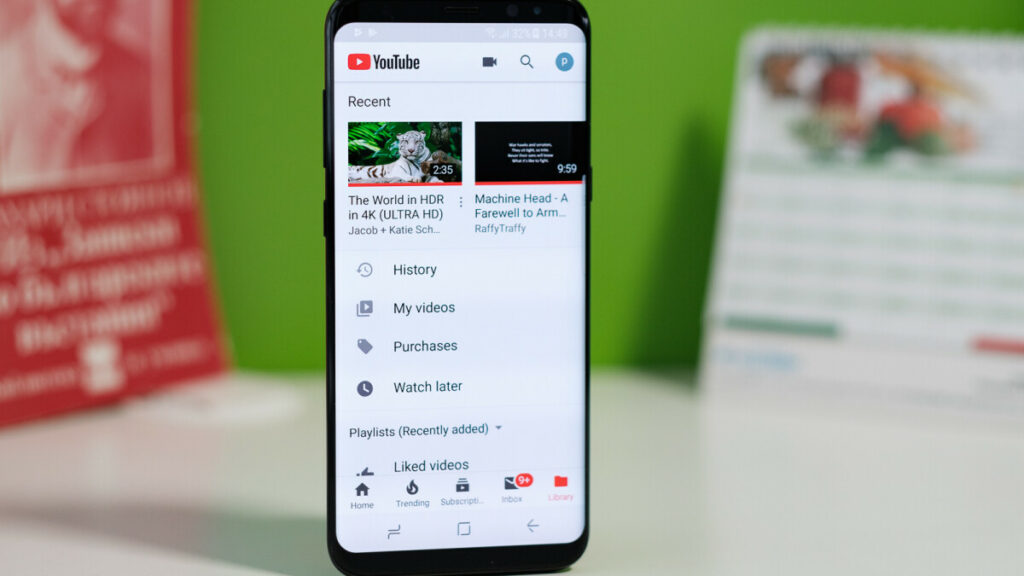Looking how to view YouTube Desktop Site. If you try to go to YouTube.com on your iPhone or Android phone, you will be sent to the mobile version of YouTube.
When you use a mobile device to look at YouTube, you won’t be able to use some of its features. You are looking for ways to open YouTube Desktop Version Full on your iPhone or Android device because of this.
In my earlier posts, I showed my readers how to use this same method to open the desktop version of Linkedin, Facebook, Twitter, SoundCloud, and the Apple website. In this post, I’ll show you how to open the full YouTube site on your iPhone or Android device using the desktop version.
How to View YouTube Desktop Site Full Version on iPhone or Android
To use the desktop version of YouTube on your Android phone or iPhone, you need a Chrome browser.
If you don’t have Chrome browser, you can get it from the iTunes store or the Google Play store. After you’ve downloaded and put Google Chrome on your phone, do the following: –
1. Launch Google Chrome on your iPhone or Android phone.
2. Type https://wwww.youtube.com in the address bar and tap go.
3. You will be redirected to the mobile version of YouTube https://m.youtube.com. Don’t worry simply tap on the 3 dot icon in the top right corner of your screen as shown below.
4. You will get a menu with option Desktop Site or Request Desktop Site. Check the box next to it to request desktop version of YouTube.
5. Finally you will get the Desktop version of YouTube on your phone screen as shown below.
Read More: 10 Best AnimeFreak Alternatives Free Online
Wrap-Up on YouTube Desktop Version Site:
So, I’ve told you how to open the full website for YouTube Desktop Version on your iPhone or Android device. Please tell me in the comments if this post was helpful.
If this post helped you, please share it with your friends using the buttons for social networks below.