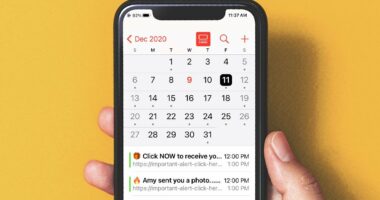Chrome is often updated by Google. You may anticipate a new release of the browser every month that will include improvements and new features for our enjoyment. A camera tool akin to Stage Manager is included in ChromeOS 107, and Chrome 107, in particular, concentrates changes on Chromebooks by allowing you to dismiss your laptop without putting it to sleep.
1. Features Added to Chrome 107
The most recent version of Chrome, which you are probably using right now, is version 107. Let’s start with that. When you click the “Update” button, you may expect additional features and adjustments, according to How-To Geek’s Joe Fedewa, who looked inside the software. However, this update was rather brief.
2. The New CDM from Google Is Now Available
The new Google CDM is present in Chrome 107, the initial iteration of the browser (Content Decryption Module). A CDM, in a nutshell, is what enables DRM-restricted content to be played in a browser. You wouldn’t be able to access services like Netflix without the CDM since they couldn’t confirm you had the right to view their content.
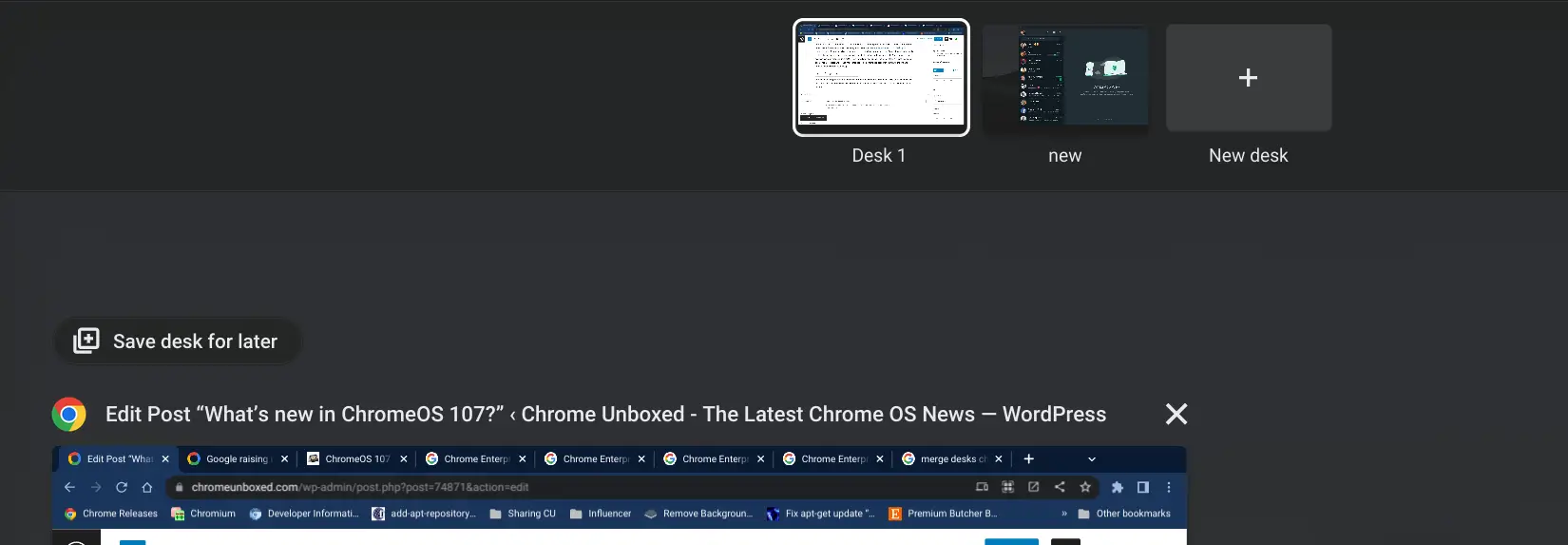
The Widevine CDM is now used by Chrome and Chromium-based browsers, however, it will soon be replaced by Google’s new CDM. This distribution began with Chrome 107, and the revised CDM will be made available to all other Chromium browsers on November 15. To continue viewing DRM-protected content online after December 6th, make sure to update your browser. The current Widevine CDM will cease to function.
3. Reduction of User Agents
Google is continuing to implement its aim to reduce user agents. In order to prevent servers and networks from seeing your application, OS version, and other personally identifying information, user-agent reduction attempts to decrease the amount of user data in the “user-agent string.”

Trackers can create profiles of you using this information for fingerprinting, which allows them to follow you across all of your surfing behavior. Google’s “Phase 5” of this approach has begun with Chrome 107. The main lesson for us is that this upgrade slightly improves how well we can safeguard our identities online.
Read More: Why The Launch of Apple’s SKAdNetwork 4.0 Could Impact Mobile App Measurement!
4. Updates to Chrome Os 107
For those of us with ChromeOS devices out there, it’s nice to see that Google put more of an emphasis on Chromebooks with this update cycle. We get our first glimpse at what’s new thanks to Chrome Unboxed:

5. Camera Composition
Any Chromebook user with an iPad that isn’t too old would appreciate this change. Camera Framing, a feature that employs software to detect your head motions during video conversations, is available in ChromeOS 107 for supported devices.
It facilitates interaction with others while moving about and is comparable to Apple‘s Center Stage. After updating to ChromeOS 107, if your Chromebook supports it, a pop-up alert will appear asking you to enable the feature. It will also be accessible through the fast settings.

6. Close Your Chromebook without It Sleeping
The function that automatically puts your Chromebook to sleep when you close the lid can be disabled if you are the administrator of the device. This function is ideal if you ever need to shut down your Chromebook for transportation while yet needing to keep some tasks running in the background.
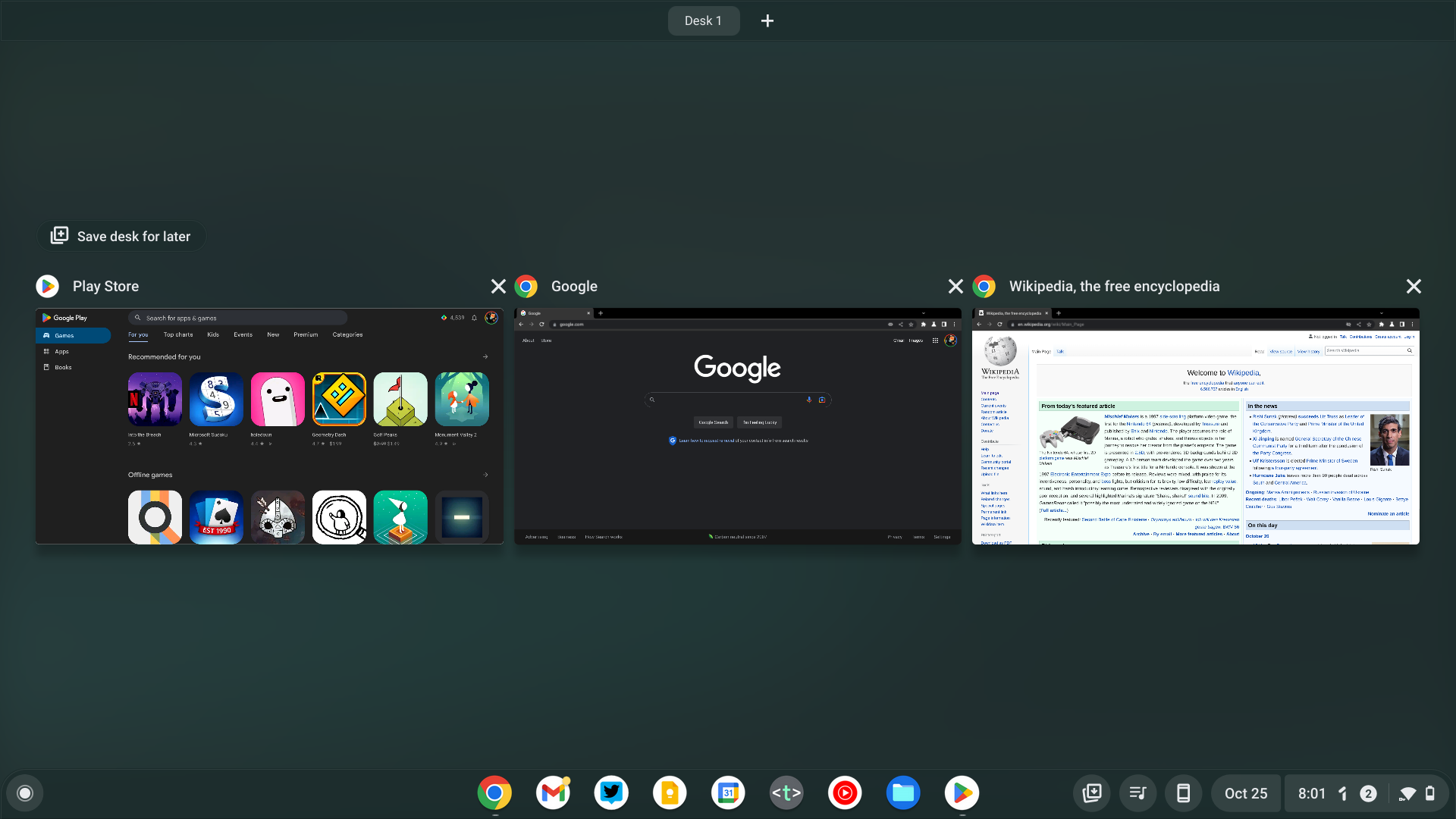
7. Upgrades to Virtual Desks
Google brings some fantastic changes to virtual desks with ChromeOS 107. Desk merging is the first feature. Merging your virtual desks is an easy way to tidy up your workspace if you discover that some of them are a little redundant. In overview mode, you no longer just see an “X” dismiss a desk; instead, you now also see a merging indicator that switches that desk to the one to its left.

Another new feature is the ability to save desks for later. This feature is useful when you need to temporarily empty a desk but don’t want to lose its contents. The new “Save desk for later” button in overview mode allows you to save your current work for later.
8. Utilize Long Presses to Reveal Secondary Keys
The secondary keys, such as accents and special characters, will soon be accessible on Chromebooks by long-pressing the respective keys. You can activate its flag to test out this feature even if Chrome 107 is still in testing.
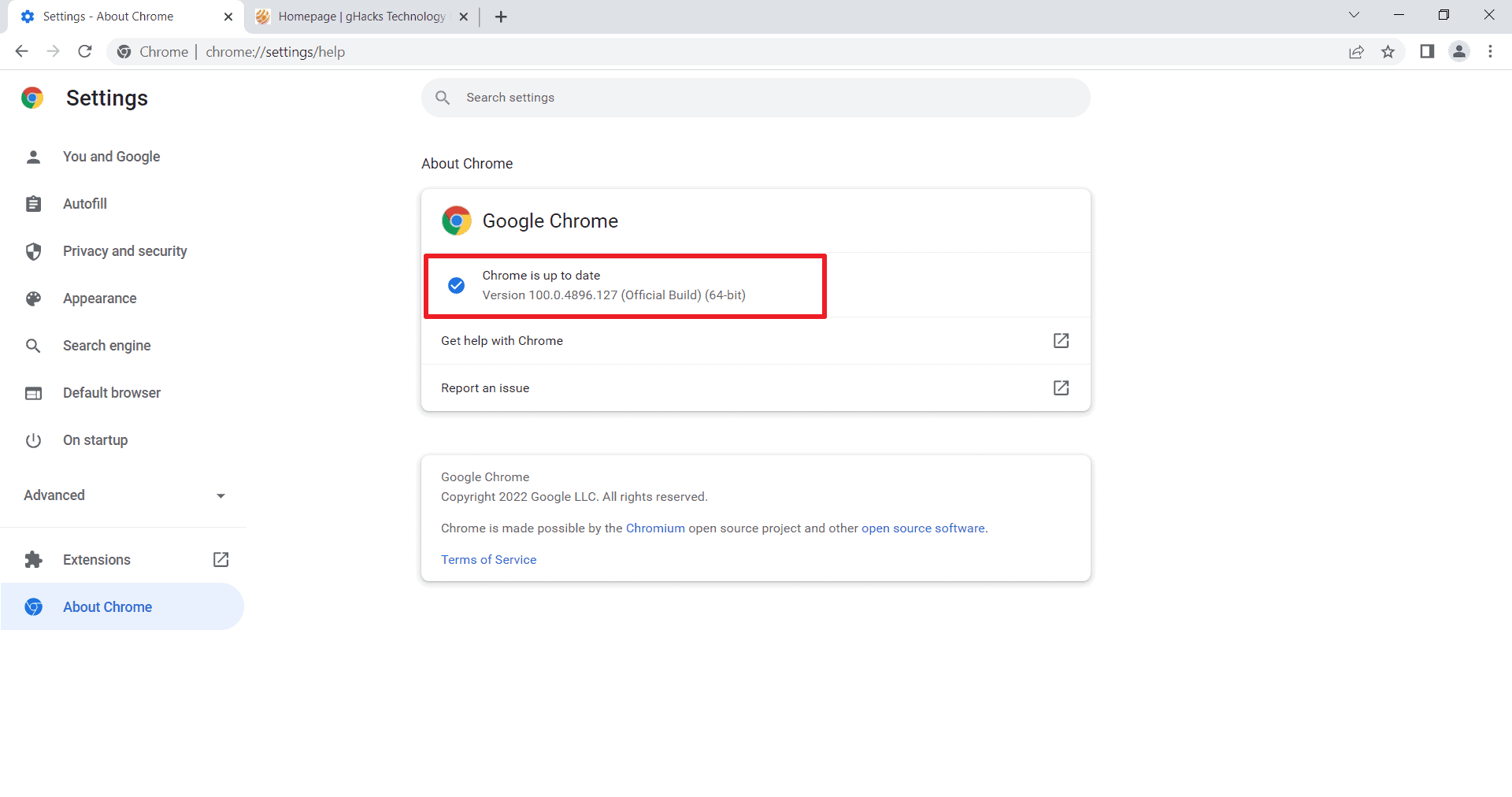
Fill out your browser with the following: To activate Cros-diacritics on a physical keyboard, go to chrome:/flags and press enter. Turn on the flag, reload the browser, and then try holding down certain keys for a while to see what occurs.
Read More: Nothing Ear Stick Review: The Ear Stick’s Charging Case Is Amazing!
9. Be Alert for Signs of Privacy
How-To Geek actually noticed this capability, which is a wonderful addition to ChromeOS. ChromeOS will soon display privacy indications, similar to those found in macOS, to let you know when an app is utilizing your webcam or microphone. You’ll soon be able to test it out through a flag in the Canary channel, so if you haven’t already, download Chrome Canary.