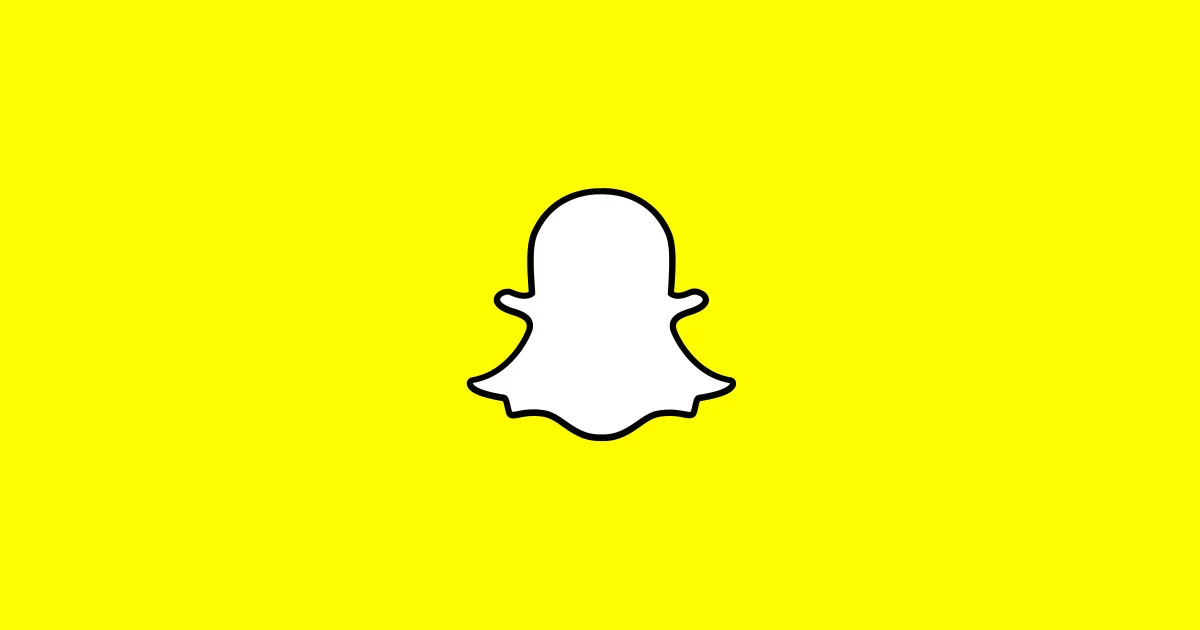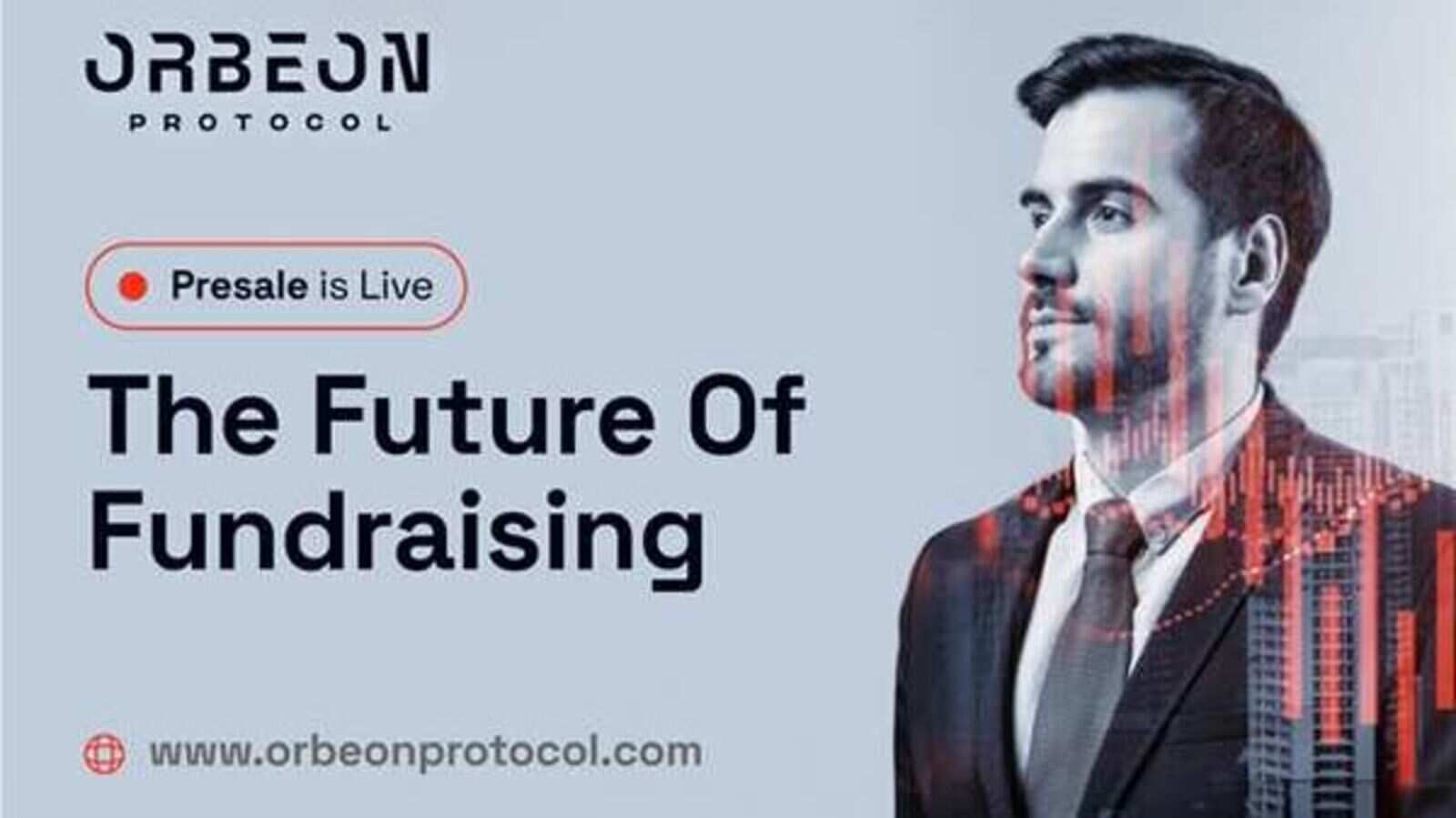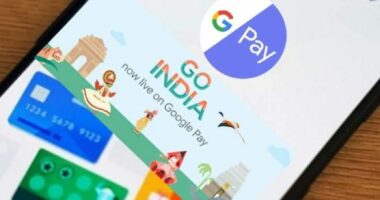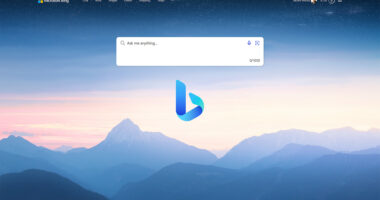In Dark Mode, the app’s colour palette is altered to a darker setting (also known as night mode). Dark Mode is often known as night mode or bedtime mode; if you plan to remain up late with the lights off, this is the optimal display setting. Many popular apps, like Facebook, Twitter, and others, allow you to enable Dark Mode. This tutorial will explain how to enable dark mode on Snapchat!
Unfortunately, not many apps have a night mode; even some of the most popular apps lack this useful feature.
Regardless of what other apps can do, here’s how to access Snapchat’s dark mode.
How Can I Enable Snapchat’s Dark Mode?
In October 2019, just a few weeks after Apple launched a dark mode option to iOS, the popular image messaging and social media application Snapchat released a dark mode option for iOS/iPhone. Use it as indicated.
Method 1: Via the Snapchat settings
- Step 1: Click your “Bitmoji” in the top left corner to access your Snapchat profile.
- Step 2: In the top right corner, click the “Gear Icon” (Settings).
- Step 3: Select “App Appearance” by scrolling down.
- Step 4: Choose “Always Dark” in step four.

How can I activate Snapchat’s dark mode on Android?
On iOS, it is simple to access Snapchat’s dark mode, but Snapchat has not yet made dark mode available for Android users. However, Snapchat is constantly updating everything else.
Since “Dark Mode” was introduced on iOS/iPhone around three years ago, it is probably reasonable to anticipate that it will not arrive on Android very soon.
However, depending on their location in the world and whether or not they are using the beta version, certain users may have access to Dark Mode.
Perhaps Snapchat discovered a problem that they cannot remedy. The answer is undetermined.
Snapchat for Android may not support Dark Mode by default, but there is a workaround.
Also Read: How to Hide Chat on Whatsapp?[Complete Guide]
Method 2: Forced dark mode in Android is how to get dark mode Snapchat
Many Android phones allow you to force dark mode on installed apps, especially if the app does not already support it.
The capability was spotted on OnePlus (OxygenOS 12, based on ColorOS), Oppo, Realme, and Vivo devices.
Here’s how to get dark mode Snapchat in the Android version of the Snapchat app.
- Step 1. Launch the Settings app on your Android device.
- Step 2. Select Display & Brightness in step 2.
- Step 3. Select the Dark Mode settings to link here.
- Step 4. Select Dark Mode for outside apps (beta)
- Step 5. Locate the Snapchat option and turn it on.
- Step 6. When prompted, select Turn On to activate Snapchat’s dark mode.

If the previous workaround does not work on your phone, you can force dark mode through developer options to obtain a dark black look on your Snapchat app (especially on older phones running Android 11). Here’s how to proceed:
- Step 1: Launch the Settings app on your Android device.
- Step 2: Select Developer Options under System Settings.
- Step 3: Switch it on. Enable the Override force dark toggle by scrolling down.
- Step 4: Check to see if the Snapchat app has dimmed yet by opening it.
Method 3: Using a Smart Inverter
Invert Colors is usually quickly accessible on Android devices via the fast settings tile.
Tap the Edit button to see if it’s available if you can’t find it. If not, proceed as described below.
- Step 1: Access your phone’s settings.
- Step 2: Click Accessibility in the System Settings menu.
- Step 3: Choose Inversion of Color. Activate the toggle.
The majority of users that switch to a darker theme observe an improvement in battery life.
Using a lighter one is not the best option for conserving battery life, as the brilliant colours demand more battery power.