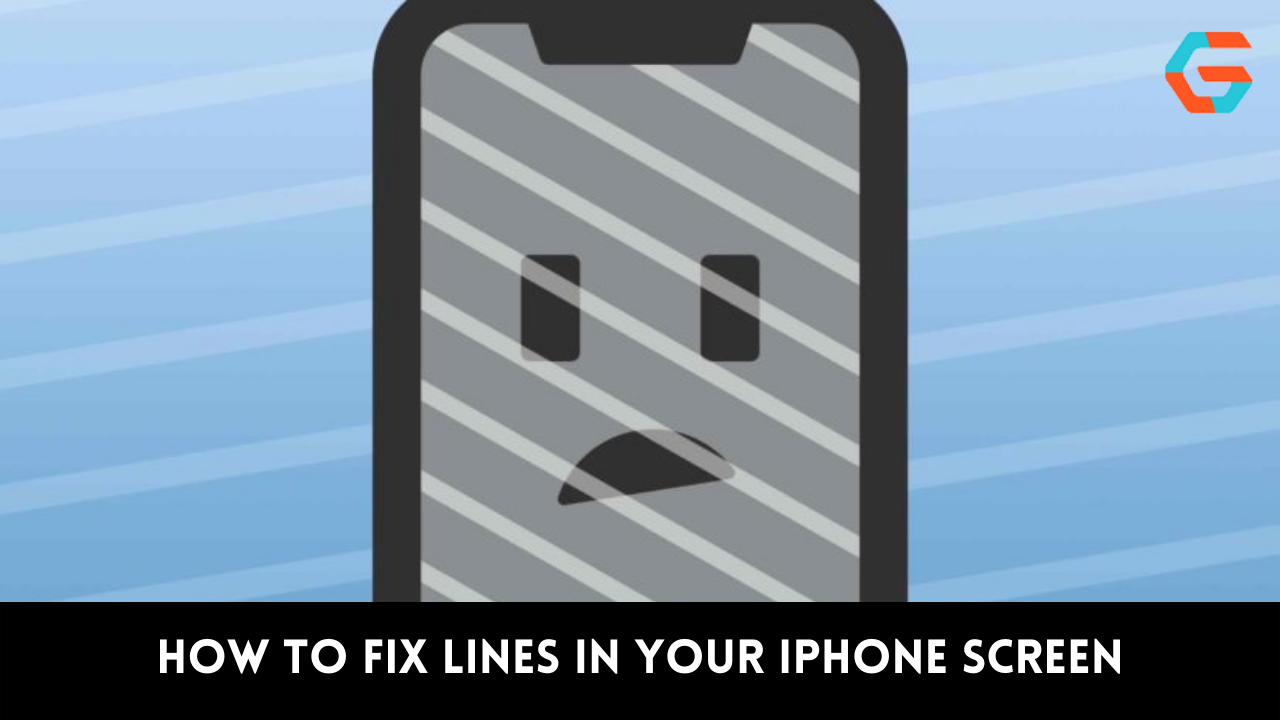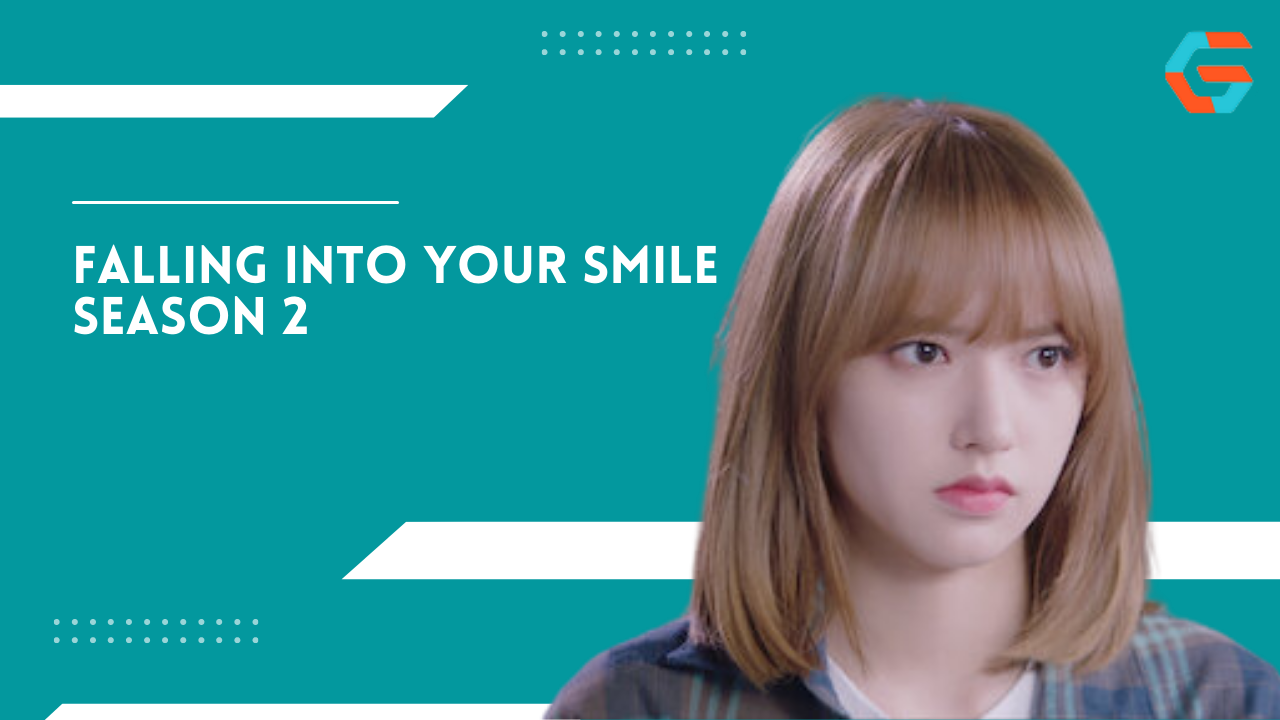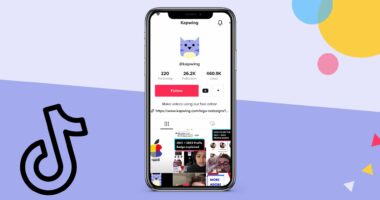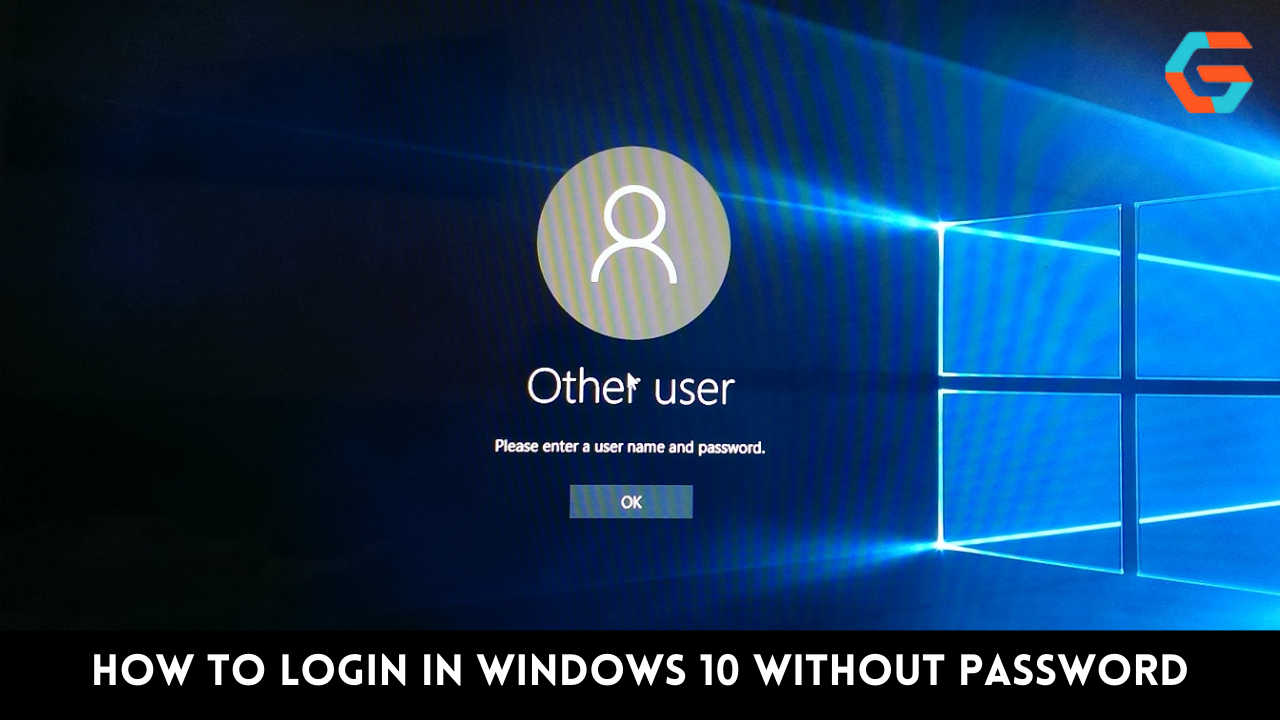Vertical lines on your iPhone are not a beautiful sight when you pick them up. The first thing you consider is whether you can fix the iPhone and what went wrong with it. The performance of your device may be hampered if you ignore the vertical lines on the iPhone screen. Numerous Apple customers have experienced these vertical lines on their iPhones, which either disappeared or grew beyond repair.
We can help you if you find yourself in a similar predicament. We’ll go over the reasons why vertical lines sometimes show up on iPhone screens today, along with a few quick fixes. So, stay until the end to find a solution to this issue.
Why Are You Seeing Vertical Lines on iPhone Screen?
The first step in fixing your iPhone screen is to understand why those distorted lines have appeared on it. Although most people assume that these vertical lines are caused by water and physical harm, this is not always the case.
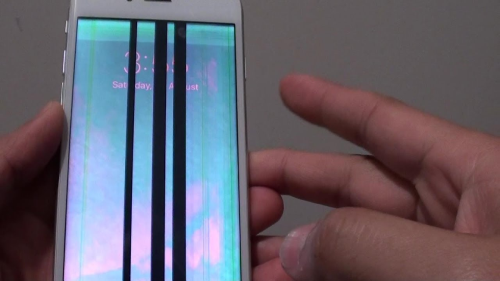
On occasion, software-related problems with your iPhone can generate vertical lines on the screen that you can fix yourself without having to take it to a repair shop. The following are the main causes of vertical lines on iPhone screens:
- The logic board of the iPhone’s LCD becomes unplugged.
- Overheating or liquid damage can occur to an iPhone.
- The object falls or bumps into something solid.
- The newest iOS version contains a bug.
- The iPhone is either outdated or overused.
- Vertical lines are frequently visible on replacement screens of lower quality.
How to Fix the vertical lines from the iPhone screen
Not every flaw or distortion in an iPhone needs to be fixed; occasionally, a few simple tricks can fix it yourself. In order to reverse the vertical lines on your iPhone screen, we have provided some fast tips.
Here’s what you can do to solve this issue:
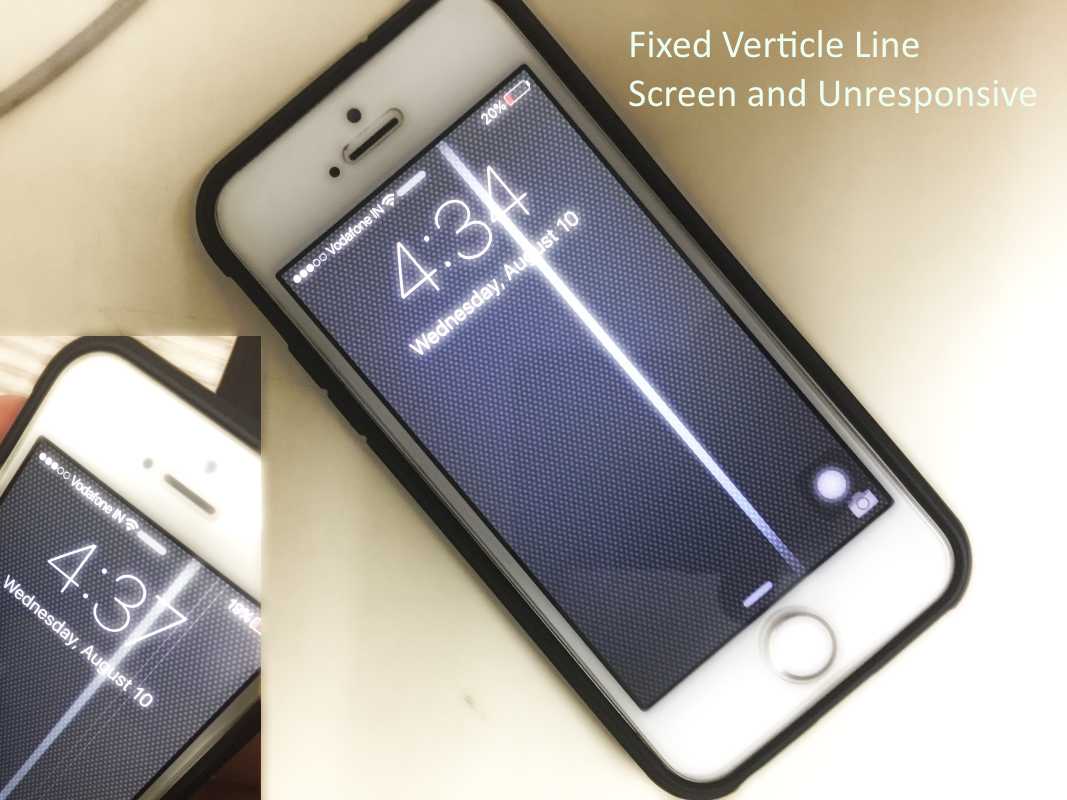
Method 1: Back up your iPhone’s data
When vertical lines appear on your iPhone screen repeatedly, they may widen and affect how visible your device is. In order to prevent further issues, it is a good idea to back up your iPhone data as soon as you are able to.
- Open the general menu on your iPhone by going to settings.
- After tapping the “backup and restore button,” choose “backup immediately.”
When your iCloud backup is finished, you can attempt one of the ways described below to remove the vertical lines from your iPhone’s screen.
Method 2: Use iTunes to Backup Data

- Open iTunes on your computer to get started if you prefer to back up device data using it.
- Access the iTunes menu by connecting your iPhone through a USB cord to the computer.
- Choose “backup now” from the iTunes main menu, then wait a few seconds.
Once it’s finished, you may move on to troubleshooting knowing that your crucial iPhone data is secure.
Method 3: Restart The iPhone
If you notice vertical lines on your iPhone, you should try this method first. Sometimes all an overworked or overheated iPhone needs to get back to normal operation is a restart.
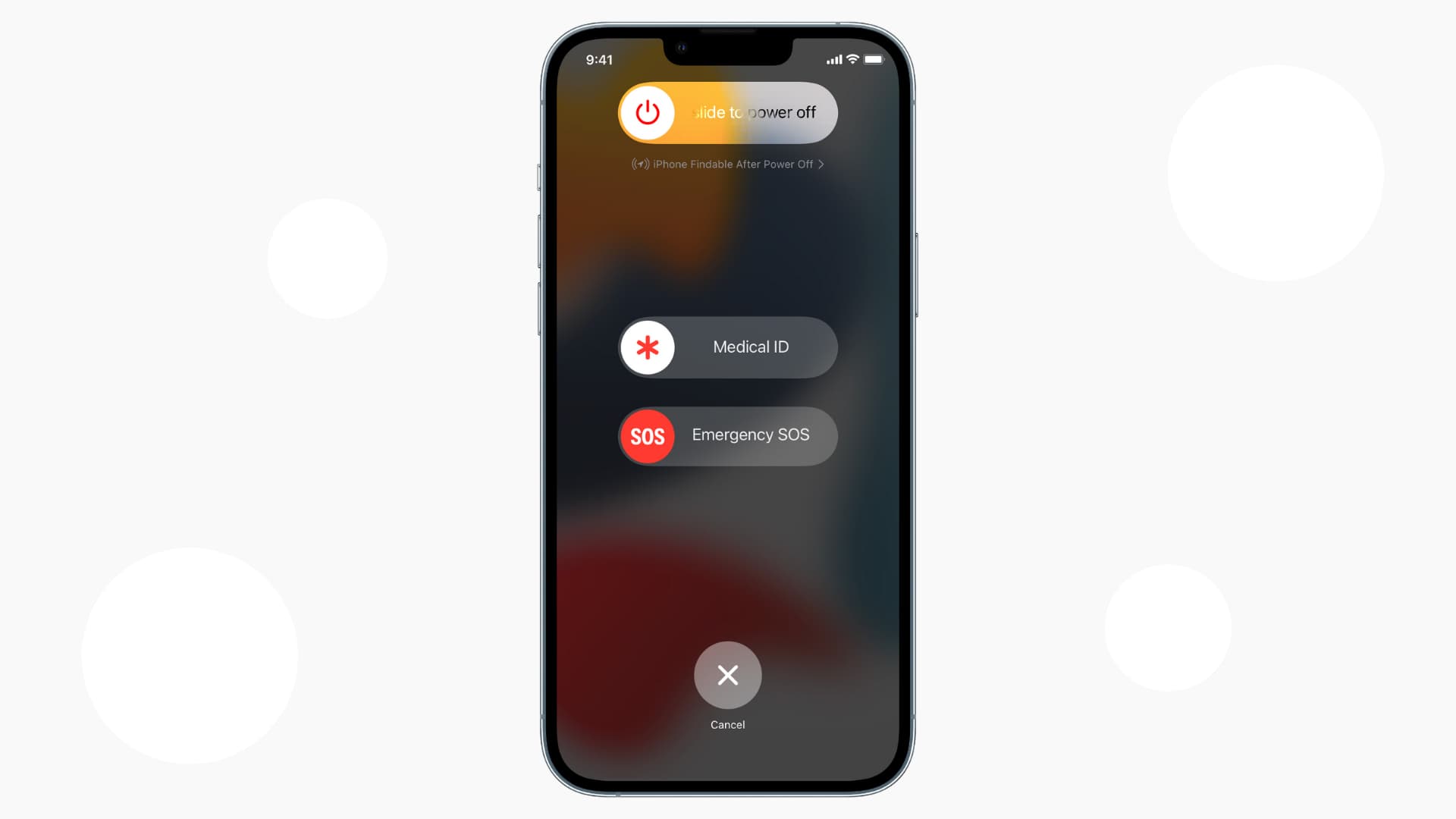
1. A few seconds of pressing and holding the side and volume buttons on your iPhone will open the settings window.
2. The next screen will have a sliding bar that says, “Slide to power off,” so slide that bar.
3. After your iPhone has been turned off, press and hold the side button for a few seconds to restart it.
4. Check to see if the iPhone’s vertical lines have disappeared once it is turned on. In such a case, you’re good to go. Try a different approach instead if the issue persists.
Method 4: Restart the iPhone firmly
The next step is a hard restart if the vertical lines on your iPhone have widened and restarting it didn’t help. Following on-screen instructions won’t be feasible because your device’s visibility is already compromised.
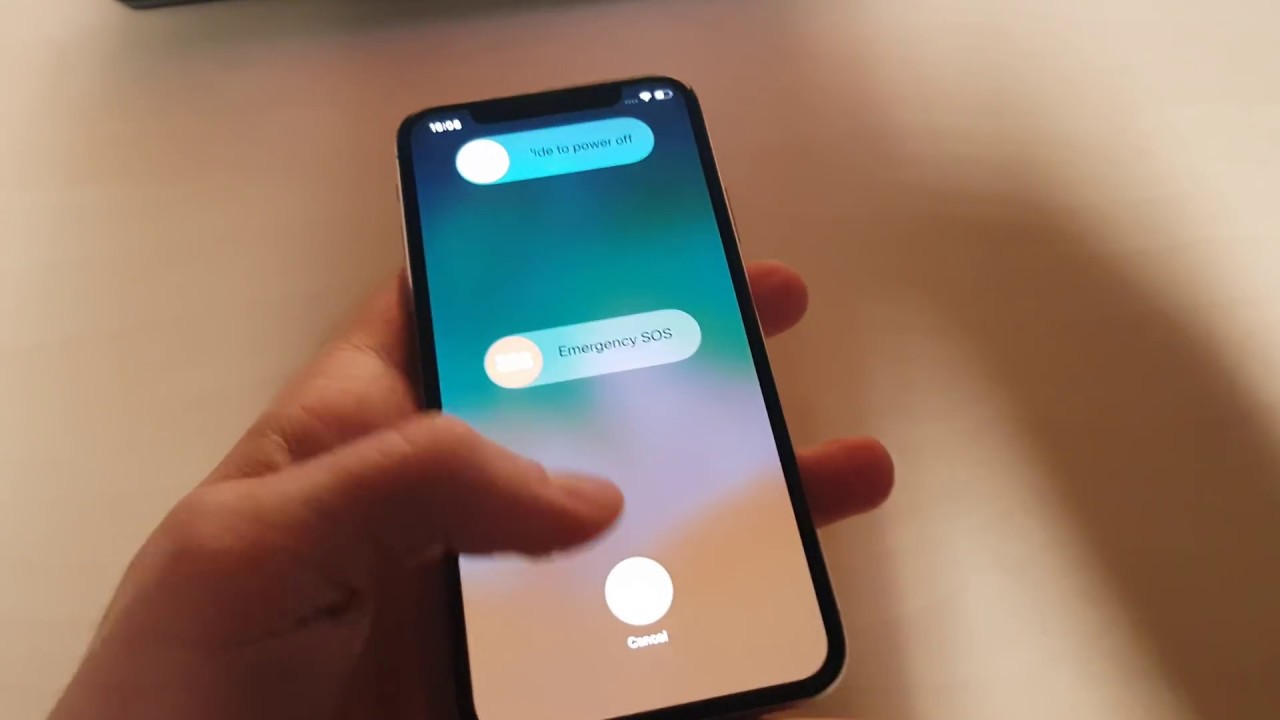
1. The volume up and down buttons on an iPhone 8 or later model should be pressed and released simultaneously.
2. Once the Apple logo appears, press and hold the side button on your iPhone.
3. Your device will now be forced to restart and force shut down before you may use it again.
Read More: How to Fix Unfortunately Settings Has Stopped in Android: A Step By Step Guide!
Method 5: Restore your iPhone with iTunes
Additionally, you can fix the software fault that is impairing the functionality of your iPhone by using iTunes to restore its settings.

1. Open iTunes on the computer and connect your iPhone to it using a lightning cable.
2. You may start your iPhone by clicking on it on the left side of the iTunes screen, which displays all of the connected devices.
3. Then, let iTunes restore your device’s data by finding the “Restore iPhone” button.
Your iPhone’s default settings will return after the restore is finished, and perhaps the vertical lines will disappear along with them.