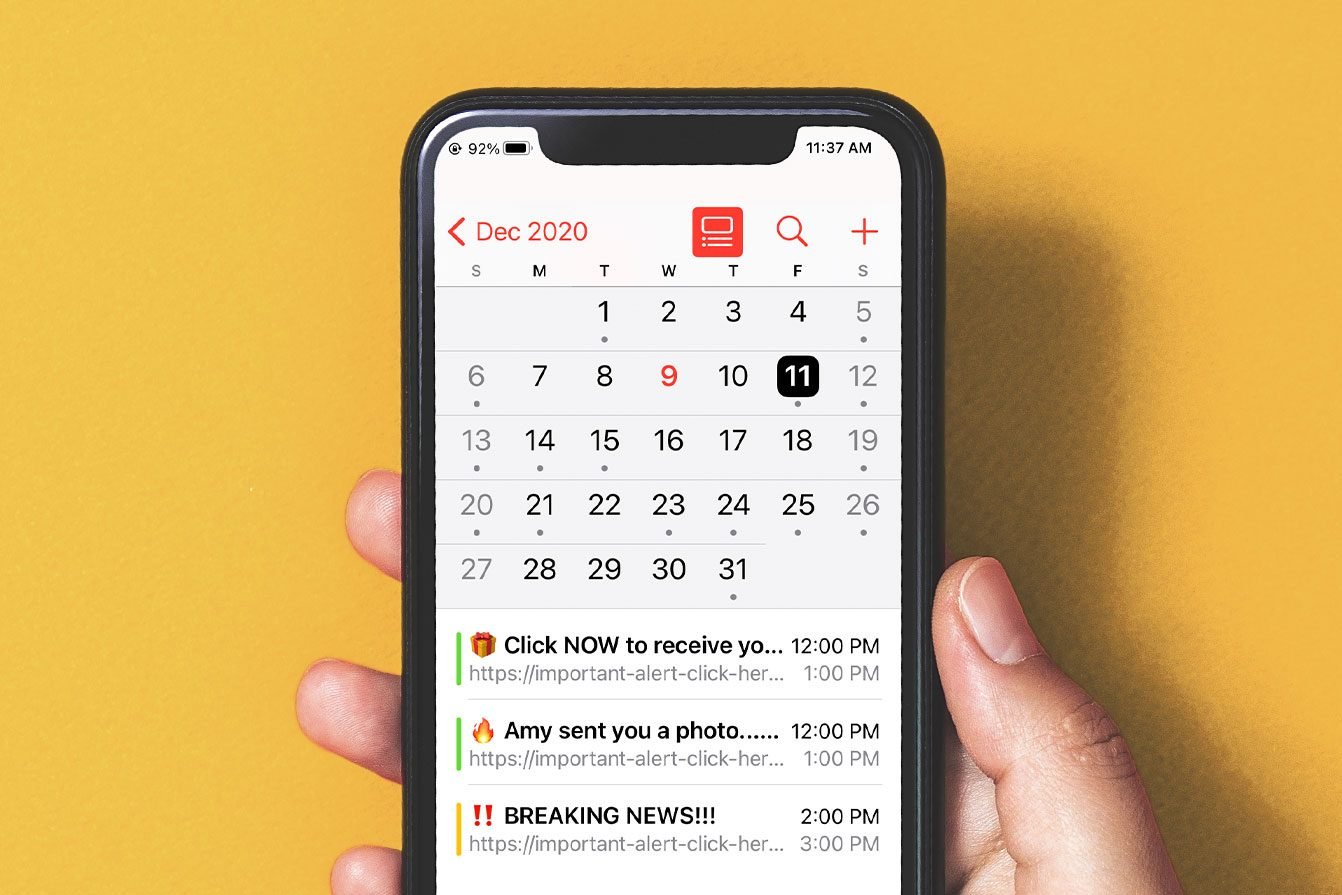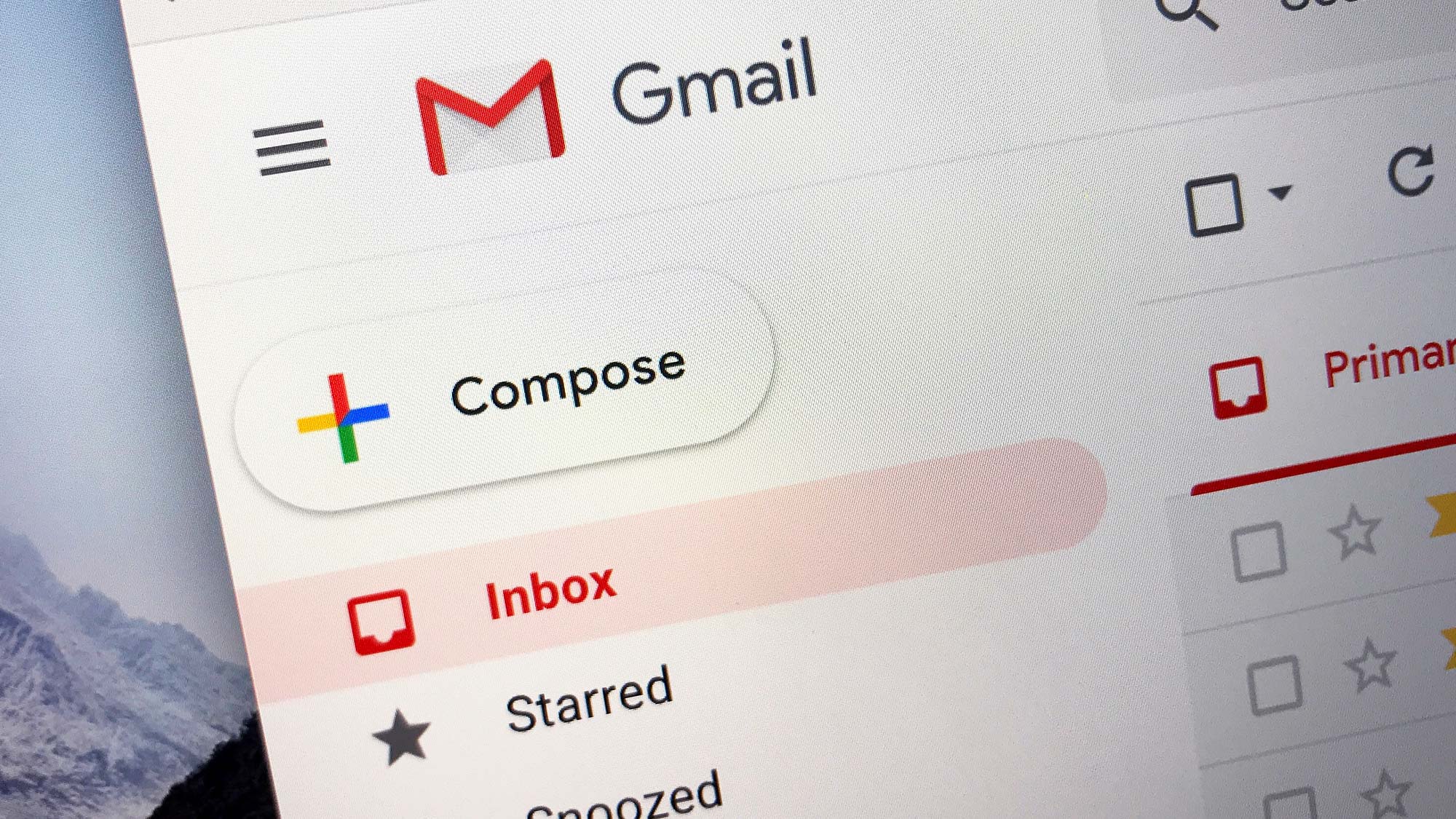We are all busy individuals, and for many, the iPhone’s calendar makes scheduling social events, business meetings, and appointments as simple as possible. As a result of Apple’s basic approach to calendar invites, however, attackers rapidly discovered a way to annoy their targets. Now, thousands of individuals receive many notices for forthcoming “events” that they did not schedule, and it is impractical to delete these manually.
No need to fret, however. There is a rather simple solution, albeit it will take a few moments. We will explain how to erase all spam events from your iPhone calendar and prevent them from returning. However, first things first: what is a calendar virus?
What is an iPhone calendar virus?
The good news is that the iPhone calendar virus is not technically a virus. It will not harm your device, track your activity, or prevent you from using your phone. Instead, it resembles spam or phishing emails, only you receive them in your calendar rather than inbox. However, this does not make these alerts any less unpleasant, and there are actual security dangers if you click on any of the links in the bogus event descriptions.
Also Read: There Is a New “vintage” Technology that Generation Z Is Obsessed With.
How Do You Get an iPhone Calendar Virus?
Apple makes it simple for customers to share their calendars. This is intended to assist you see when friends and relatives are available, and to make the procedure as simple as possible, you simply need to click a link and then a confirm button to sync your calendar with someone else’s.
Problematically, if there is a technique to attract your attention, malicious third parties will use it. They may send you an email or display a pop-up informing you that you are owed a refund or that your device has been compromised, and requesting that you click a link for further information. This is a typical internet scam, however instead of taking you directly to a phishing website, the link requests that you subscribe to the attacker’s calendar. You’re probably not thinking straight at this moment, and you may simply click “Confirm” to get rid of the message, at which point the spam begins.
It is not a singular occurrence. When you subscribe to someone else’s calendar, any event they add will also appear on your own. This can easily become overwhelming, particularly if you’ve added multiple spam calendars by accident.
Then, what is the purpose of this? People are becoming more aware of terminology such as “phishing,” and many businesses now provide training on how to identify this type of message. In addition, your email service provider certainly filters away a substantial amount of spam before it reaches you. In short, it is gradually becoming more difficult to induce consumers to click on suspicious emails. However, even the most internet-savvy iPhone owner will likely tap a spam alert in their calendar, if only to erase it. This brings the attacker one step closer to achieving their true objective, which is to have you click a malicious link in the event description.
Also Read: Google, Microsoft and 15 other technology companies headed by Indian-origin executives
How to Remove an iPhone Calendar Virus
Here’s how to remove an iPhone calendar virus on iOS 14.6 and above:
- Open your Calendar app
- Find a spam event and tap it once
- Click Unsubscribe from this Calendar
- Select Unsubscribe and Report Junk
- Now, repeat this process for any remaining spam notifications
The process is very similar for older versions of iOS:
- Go to your calendar app and find a spam event. Make a mental note of its color
- Select Calendars at the bottom of the page
- Tap the information button on the calendar that has the same color as the spam event
- Click Delete Calendar
- Repeat for all remaining spam events
Still having problems? Sometimes, events persist until the calendar is deleted directly in the settings menu. To do this, just follow these steps:
- Open your iPhone settings app
- Select Calendar, then Accounts (Password & Accounts in older versions of iOS)
- Open the Subscribed Calendars submenu
- Check for any calendars you don’t recognize. If there are any, click them, and hit Delete Account. Just be sure you’re not deleting a calendar that you actually need – we suggest giving any legitimate calendars (work schedules etc) a name to avoid any confusion.
How to Protect Yourself Against Spam Calendar Notifications in The Future
The most effective strategy to prevent this from happening again is to be mindful of what you’re clicking on your mobile device. Links to calendar invites can originate from nearly anywhere, including an email, a suspicious pop-up, or a URL masquerading as anything else. We have a beginner-friendly guide to computer security if you’re interested in learning more.
If you haven’t already, we advise you to switch to a browser with an ad-blocker, as this eliminates one of the primary entry points for attackers. Currently, Safari and Firefox both contain this capability by default, but you must activate it through the browser’s settings