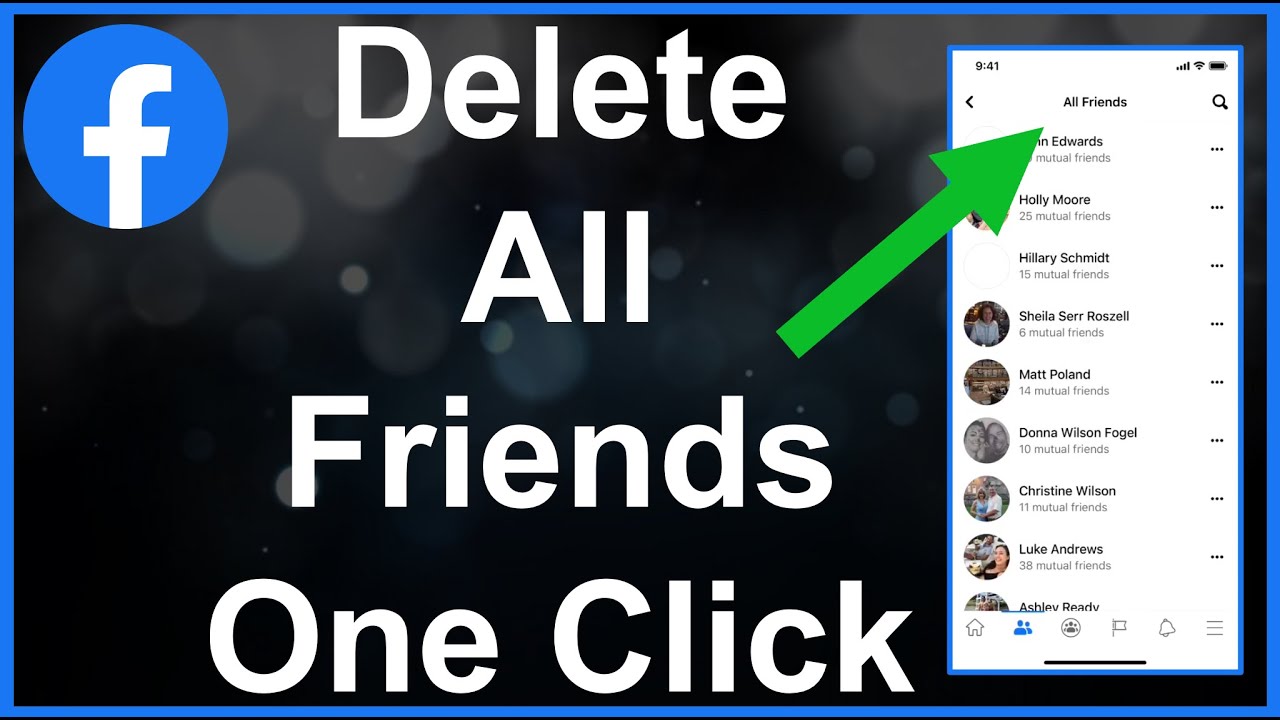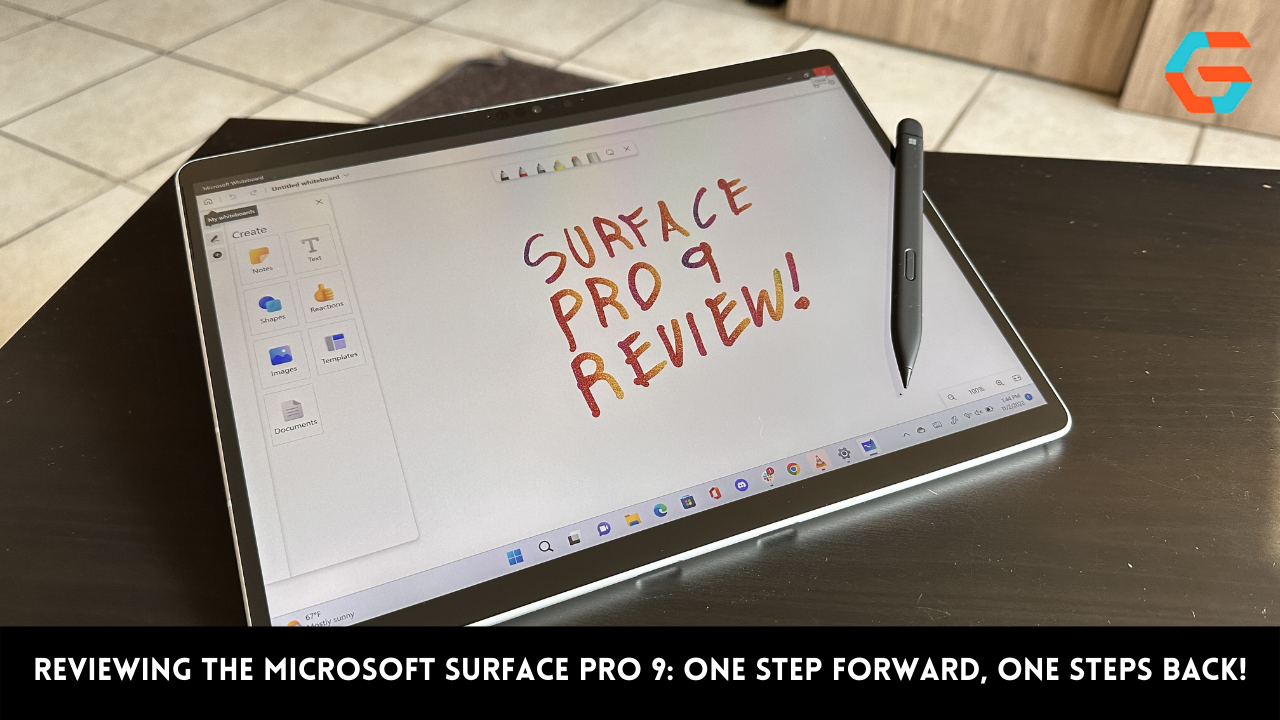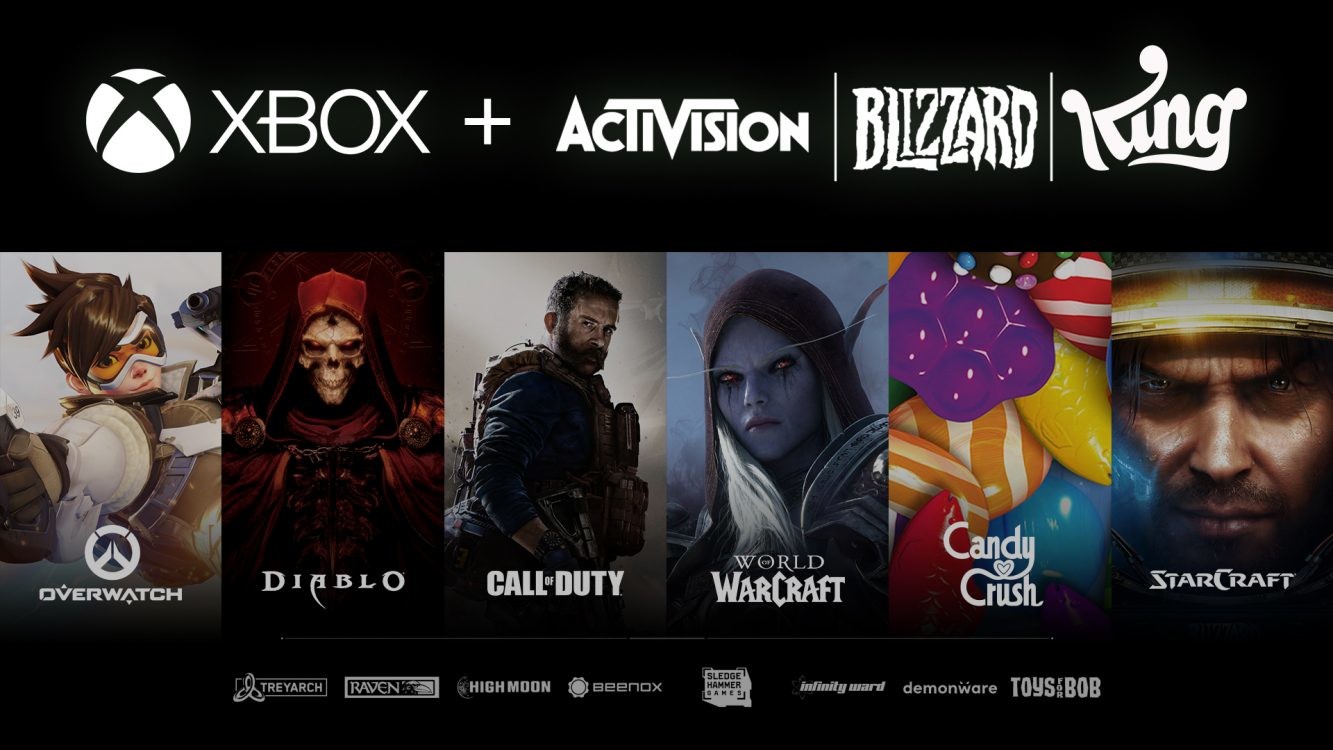It is no longer shocking when a friend or acquaintance suddenly starts ranting on your Facebook feed, as this occurs more frequently than it used to. Anything from a politician’s tweet to a movie spoiler to the type of mask someone is wearing (or whether they are wearing a mask at all) has the potential to set it off.
If you find that someone on your Facebook feed has crossed what you consider to be an acceptable boundary, you have a number of options available to you to hide either their posts or the person themselves from view. You have the option of unfriending them, blocking them, snoozing them (which will prevent you from receiving any new messages from them for the next 30 days), or simply hiding one of their entries. A detailed explanation of how to achieve each goal is provided below.
Also Read: Hacker Discovers Flaw that Enables Anyone to Circumvent Facebook 2FA
Hide a post

Let’s say that someone you like who writes a glowing review of a movie that you abhor with all of your being, but you still want to be friends with them. It appears on your timeline simply because the two of you are friends.
You don’t want any of your other friends to have to go through the trouble of reading that awful review, do you? Don’t get your hopes up! It is simple to hide that one post so that it no longer appears on your timeline. This can be done in a few clicks. (It will of course still appear on the timeline of the person who wrote it, but there is nothing you can do to prevent that from happening.)
Simply click on the three dots that are located in the top right corner of the entry. You have the option of concealing that particular post entirely or “snoozing” the individual who initially published the post for a period of 30 days. You also have the option of unfollowing the person, which means that you will no longer see their posts on your timeline; however, this does not mean that you are no longer friends with the person.
Also Read: Meta to restore Trump Facebook and Instagram accounts
- Simply select the arrow that’s located in the top-right hand corner of your Facebook page.
- To access the activity log, go to “Settings & Privacy” > “Activity Log.”
- Find the “Filter” link in the column on the left and click on it. It will be a small blue link in the upper-right corner of the column.
- Scroll down until you reach “Hidden from Timeline,” then click on it. Simply click the “Save Changes” button.
- You ought to be able to see the hidden posts in the column on the left. You should be able to recover the entry if you move the cursor over it while it is hidden, then click on the three dots that appear to the right of the entry.
Also Read: Facebook Stories: A Marketing Guide With Actionable Tips
Unfriend somebody
You’ve added someone as a friend because you thought they might be nice, but it turns out that you can’t stand them because of their politics, their attitude towards cat videos, or their endless posts about obscure horror movies. It won’t get the job done if you just hide the odd post here and there. You have decided to cut them off as a friend.
- It’s not that difficult:
- Navigate to that person’s profile (you can either click on their profile photo or search on their name)
- Simply select the “person” icon that can be found in close proximity to the “Message” button.
- Choose “Unfriend” followed by “Confirm”
Also Read: How To Live Stream Pre Recorded Videos To Facebook Page For Free
Block somebody

There are some situations in which there is no way around it: a person has seriously offended you, and you do not want them to appear anywhere, at any time, on your timeline. If that’s the case, it’s time to put up a barrier between us.
When you block someone, they will not only be unable to post on your timeline, but they will also be unable to contact you. They won’t be able to view anything you post on your timeline, tag you, invite you, attempt to become your friend, or engage in conversation with you. You will also remove them as a friend if you already have a relationship with them in the past.
Also Read: How To Grow Your Facebook Group To Market Your Business
To block somebody:
- Simply select the arrow that’s located in the top-right hand corner of your Facebook page.
- To change your settings, go to “Settings & Privacy” > “Settings.”
- Find the option labelled “Blocking” and click on it in the column on the left.
- Find the section labelled “Block users” in the middle of the page, and then type the person’s full name or a portion of their name into the field labelled “Block users.”
A list of people whose names are relevant to what you typed in will appear. Locate the user whose account you wish to disable, then click the “Block” button that is located next to their name.
Also Read: 10 Best Apps to Download Movies for Free on Android