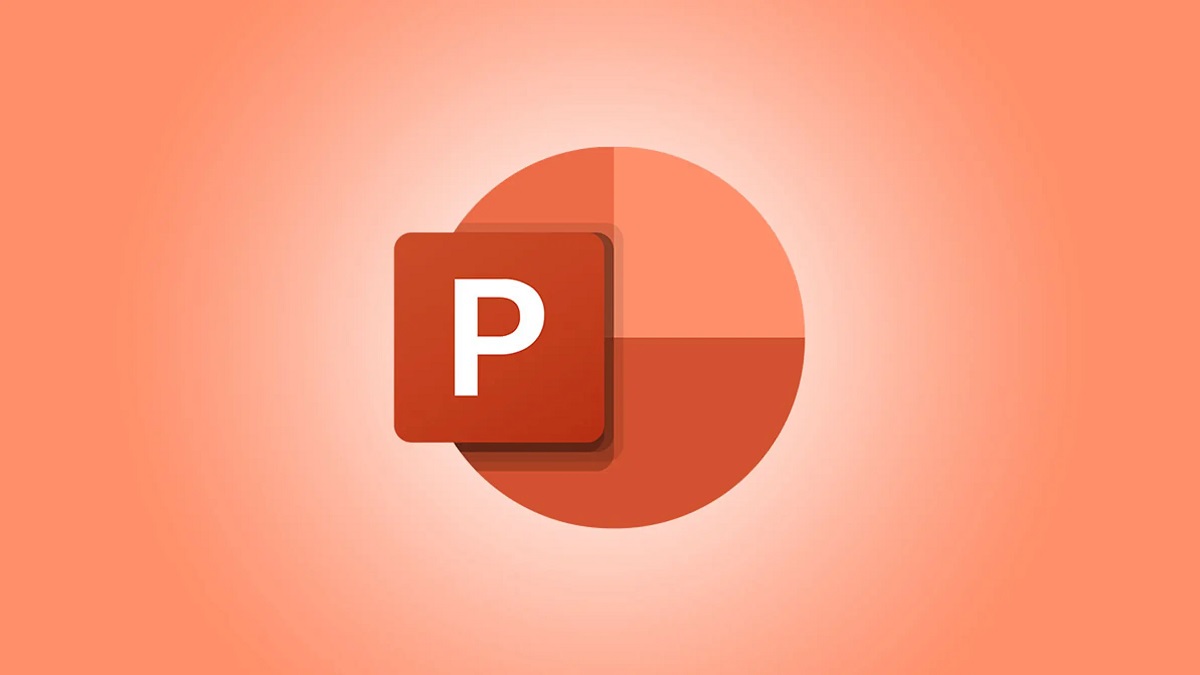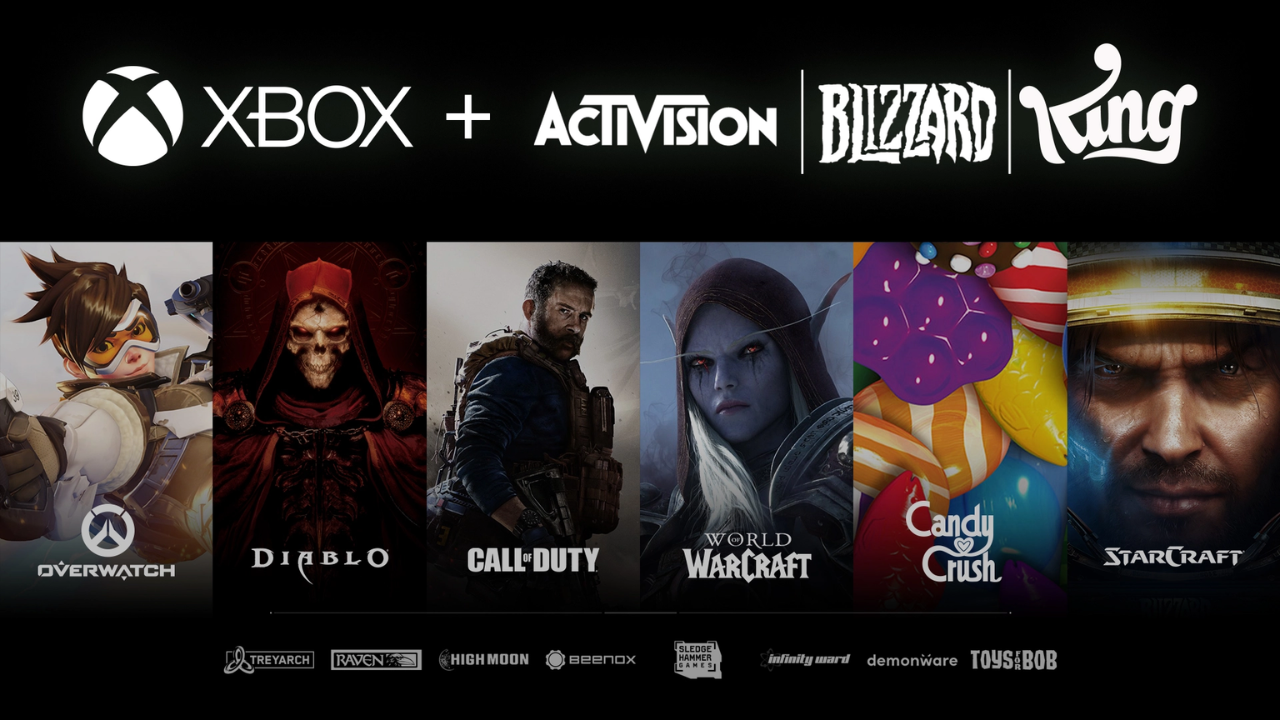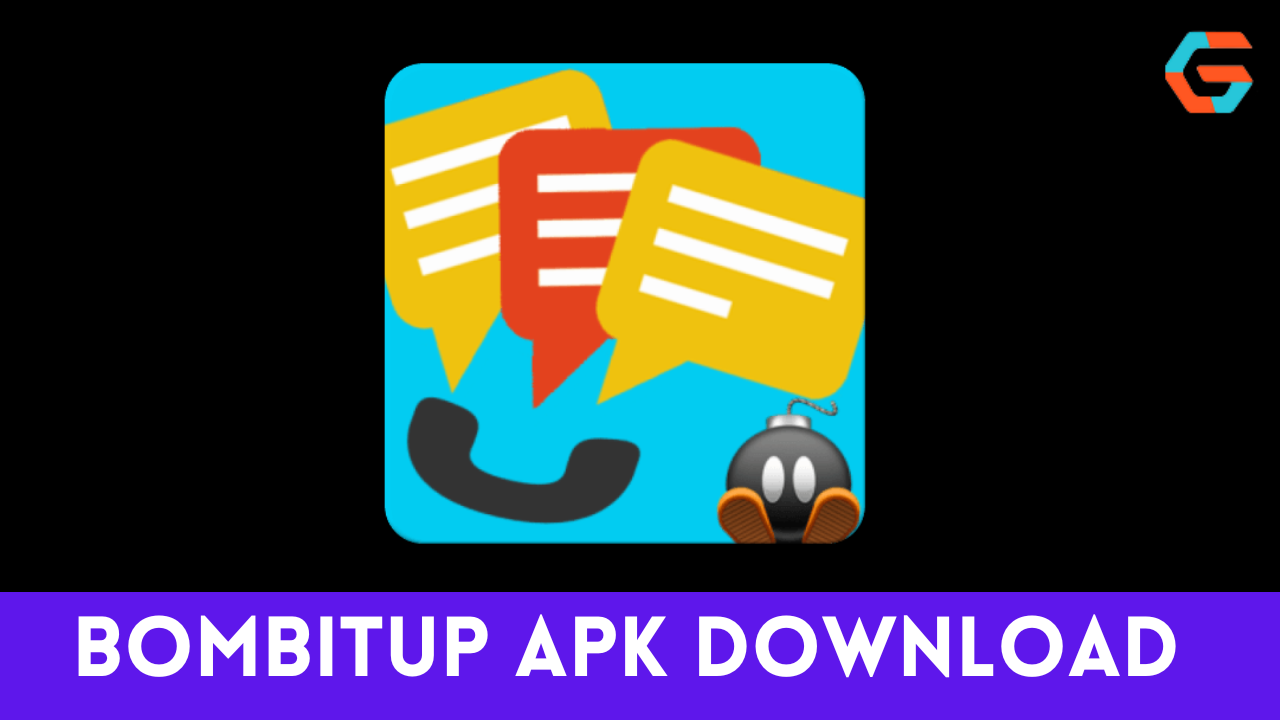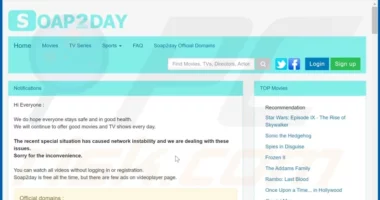PowerPoint for Mac and Windows users already supports adding closed captions to embedded videos. Subtitles can be added to your audio works in the same way. You can make it possible for your audience to follow along even if they are in a noisy environment or need to lower their volume by using closed captions. Of course, it also helps those who have trouble hearing.
Closed captions can be created independently in WebVTT format and added to the audio object at a later time. This works great for both audio and video productions. Microsoft provides an in-depth tutorial on how to add closed captions to PowerPoint presentations if you don’t know how.
When using PowerPoint on Windows, Mac, iOS, or Office Mobile for iOS, you have the option to toggle closed captioning on and off while playing audio and video. In the future, Android users will hopefully also have access to this feature.
Also Read: Microsoft Allegedly Expects the United Kingdom to Oppose Its Acquisition of Activision Blizzard.
Enable the Accessibility Settings
Windows 8 and later versions include shortcuts to accessibility features most often used during sign-in. At the sign-in screen, press the Windows Logo Key + U to open the Ease of Access menu. Many keyboards have the Windows Logo Key on the row below the Alt key, to the left or right. From that menu, you can adjust accessibility features like the Narrator, Magnifier, on-screen keyboard, high contrast, sticky keys, and filter keys.
To access Ease of Access once you’ve logged in, press the Windows Logo Key plus U.
Also Read: Microsoft: You get ads! You get ads! You get ads!