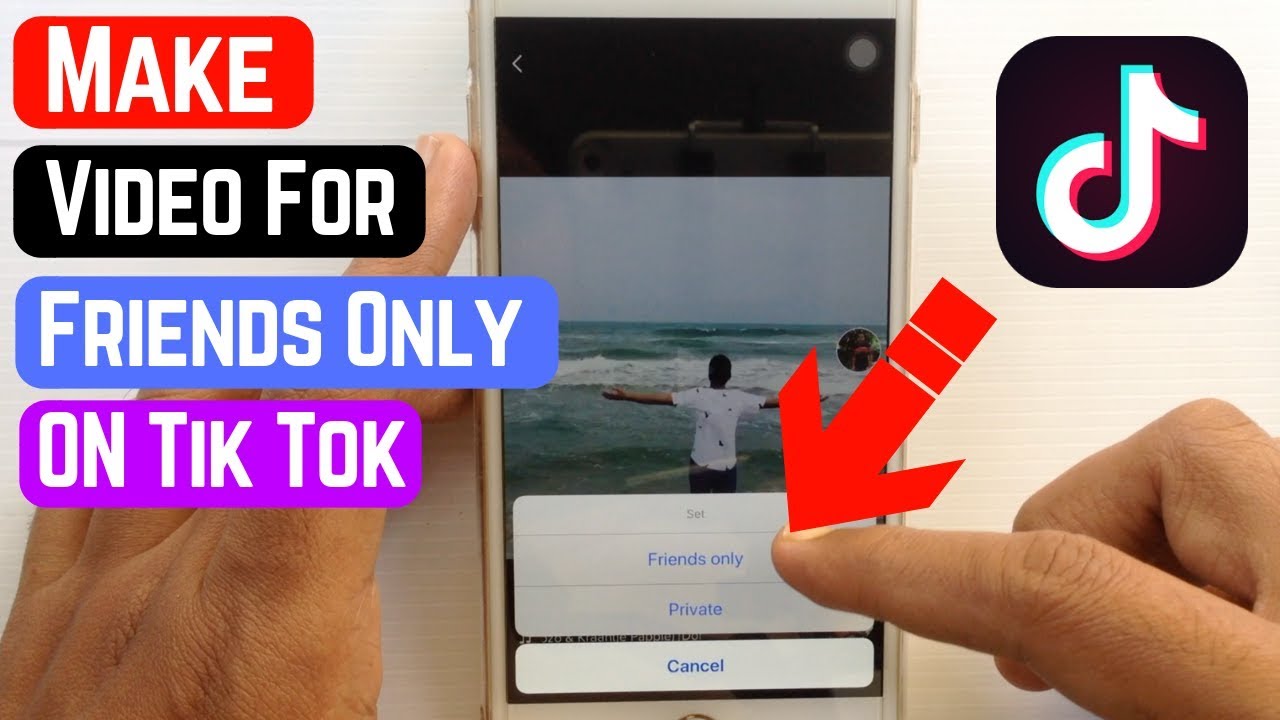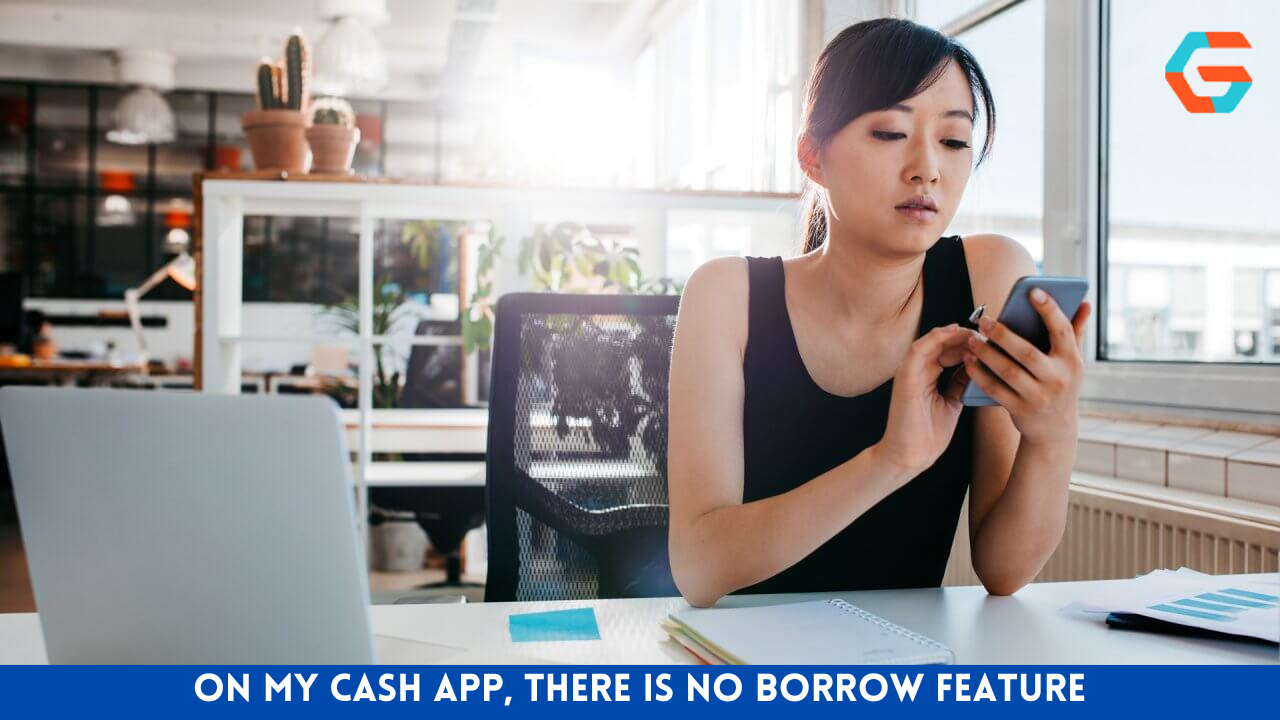Video posted on TikTok with the “Friends Only” setting is restricted to users who have also followed the user. TikTok will automatically consider you to be “friends” with someone if the two of you are following each other. So, any video you’ve marked as “Friends Only” will be accessible to them.
If your profile is open to the public, you can benefit from this privacy option. Consider whether or not you care if anyone in the world can access the vast majority of your posts. But there may be one or two videos that you’d rather keep hidden from the public eye.
This tool is also used by many producers to temporarily remove their own content from view. For those who don’t want their past posts visible to the general public, but still want to keep it around, the “Friends Only” setting is a great compromise. This will allow them to revert the setting to public access at any time in the future.
Also Read: Here Is the Name that Android 15 Will Be Given.
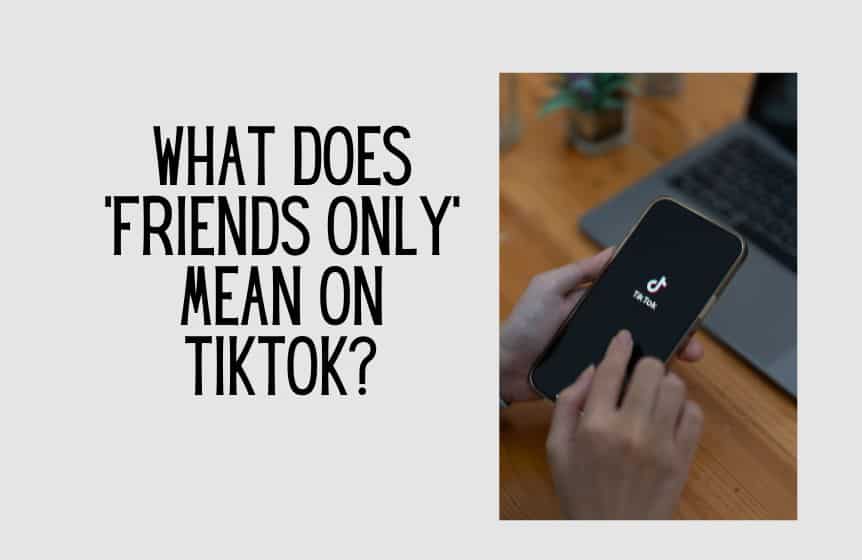
- Modifying a public TikTok video to be private and accessible only to friends.
- Click the three dots in the upper right corner of a video to make it “Friends Only” on TikTok.
- If you want to change your privacy settings, you’ll need to go to the very end of the menu.
- To restrict access to a specific audience, select the “Who can watch this video” option from the “Privacy settings” menu.
- At last, the app will show you three options for protecting your personal information.
- If you select “Everyone,” anyone can view your upload.
Alternatively, if you set the privacy to “Friends,” the video will be hidden from everyone on TikTok except those who have followed you and reciprocated the action.
That leaves “Only me” as the third and final choice. With this, only you will be able to watch the video.
Also Read: Nvidia Confirms that The Most Recent GeForce Driver Causes CPU spikes.
Why Does TikTok Have a “Friends Only” Option?
For those who have been on TikTok for some time, the “friends only” setting will be immediately recognisable. If you choose this option, no one but your friends will be able to watch your videos.
To put it plainly, you can restrict access to your TikTok videos to just your friends. Friends are now identified on TikTok based on mutual following. If someone is following you on TikTok, it means they are also following you. Your closest companions.
Also Read: TikTok A Potential Target In Upcoming US Till To Ban Some Foreign Tech
Learn the Secrets to Viewing Your TikTok Friends’ Private List

If you want to keep your TikTok activity restricted to just your closest friends, you can create a Friends Only list. Well, you can see the list of your followers and keep tabs on your social interaction, but there is no such in-built assistive algorithm in the form of an app flagship for attaining the concerned list on TikTok.
- Thus, if you ever need a Friends Only list, you can create one manually in a spreadsheet.
- Launch the app and sign in to your account if you haven’t already.
- From the main menu, select the profile picture at the bottom right.
- Click this link below your username on the TikTok profile page.
- Prepare a worksheet in your spreadsheet programme for data entry.
- Here you can find all the people who have been marked as Friends.
- Don’t forget to include the Friends’ usernames in your list.
Finally, label all of your friends on the spreadsheet and you’ll have instant access to your Friends Only on TikTok.
You may also have some users who follow you on TikTok and, once you follow them back, you’ll be friends with both of them.
Also Read: VR Firm Pico, Owned By TikTok Parent ByteDance, Announces ‘Small’ Layoffs
Conclusion
The blog has reached its conclusion. A lot of ground was covered in today’s blog post. What follows is a brief summary of today’s proceedings.