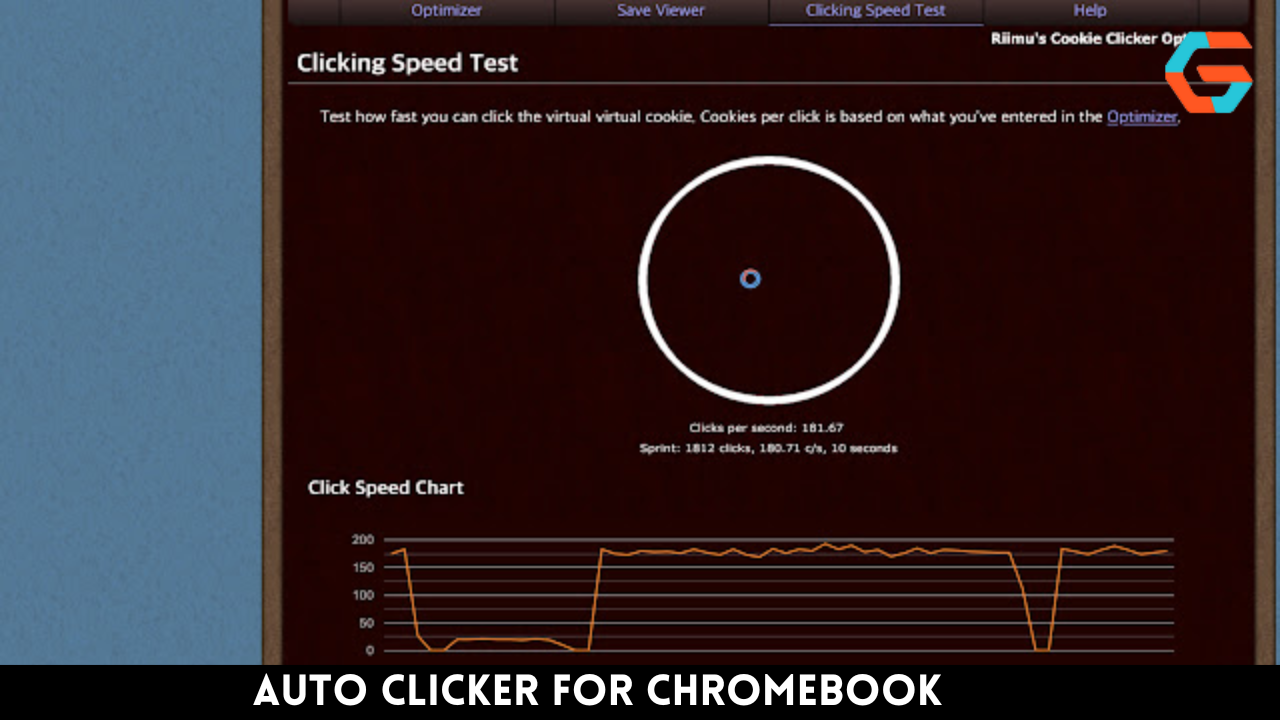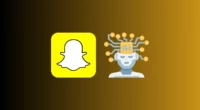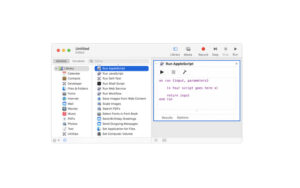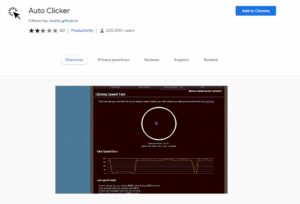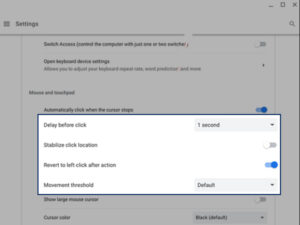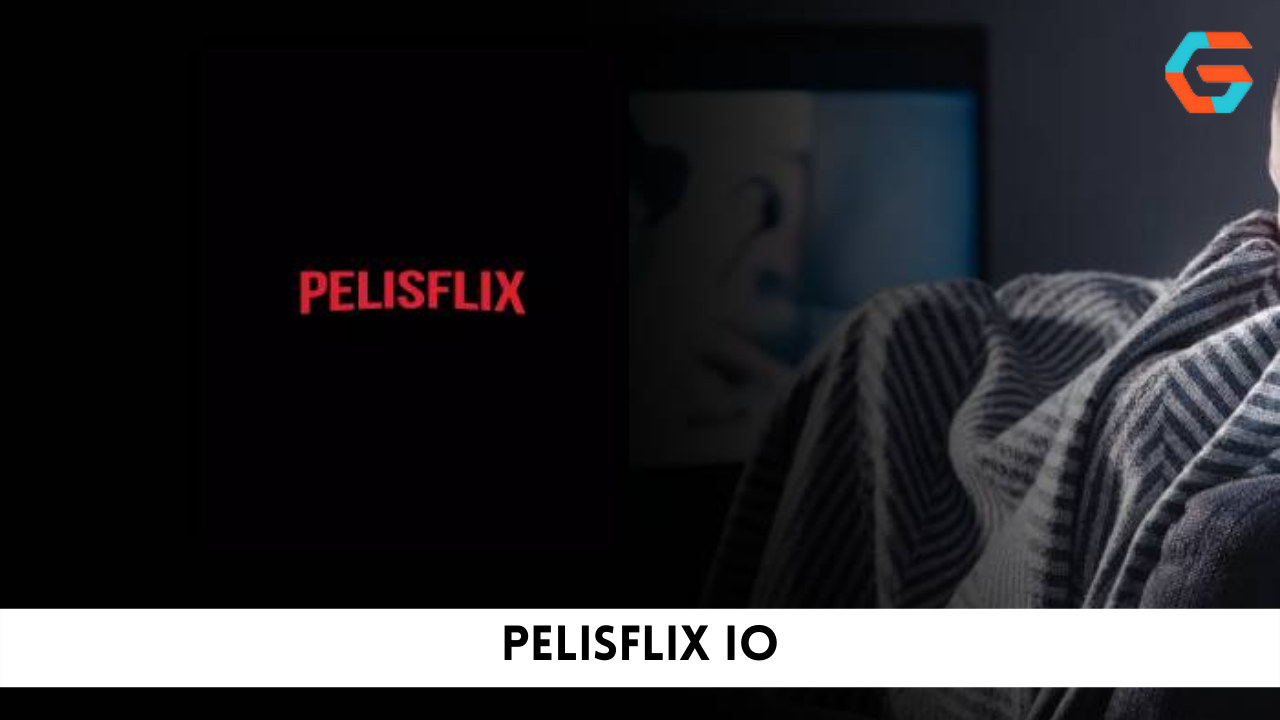Many computer-related tasks call for the user to rapidly click the mouse or repeatedly hit keyboard buttons. Additionally, the user’s click-through rate, or CPS (Clicks per Second) rate, is important.
Your CPS, or click per second, or how quickly or slowly you click, is determined by the average number of clicks you make in a second.
An auto clicker is a device made to take over this manual task and replace it with quick, effective, and physically impossible automatic clicking. The cursor or pointer automatically clicks quickly for a predetermined period of time or as intended or programmed when using an auto clicker for Chromebooks.
What exactly is a Chromebook auto clicker?
An application called an “auto clicker” allows you to artificially click your mouse without having to do it yourself on your Windows/Mac computer, laptop, or Chromebook.
You may often alter the speed of the clicks to be faster than a human can physically manage (or set a long time interval between each click if you like), as well as the size of the clicks’ distribution across the screen and their rhythm.
This can be helpful in games or other situations involving repetitive clicking chores.
A Chromebook’s Auto Clicker Has These Advantages
You should test out an auto clicker for your Chromebook if you haven’t already. For a variety of activities, such as online gaming and repetitive clicking jobs, it offers several advantages.
- There is no expense for a Chromebook auto clicker. So, without spending a dime, you can sharpen your gaming skills and advance to the professional level. An extremely useful auto clicker is available on the Chromebook in the system settings.
- The period before auto-clicking, the action itself, and the movement threshold are all configurable parameters. This enables you to customize the auto clicker to your exact requirements.
- Your performance will considerably increase if you use an auto clicker for online gaming. The top outcomes in the majority of online games depend on swiftly pushing the same button again.
- A powerful tool, the auto clicker for Chromebooks allows you to automate clicks for a variety of tasks, from doing necessary tasks to enjoying games. Gamers employ these tools here, which frequently involve persistent clicking in games like Roblox and Minecraft. Data entering chores can also be performed with ease using this auto clicker.
- Additionally, getting a Chromebook auto clicker is convenient and simple to use. You can download it on your device from the online shop. These tools have an intuitive user interface that enables them to be utilized for a variety of tasks.
- Saving you time and effort is one of the finest advantages of the Chromebook auto clicker. Your repeated clicking duties are entirely automated by the Chromebook auto clicker. By automating these processes, you can avoid spending the time and effort necessary to make these clicks.
- The Chromebook auto-clicker features a user-friendly toolbar at the top where you can watch the clicks as they happen.
Related: Grindstone Recipe: Check Out The Required Materials And The Whole Procedure To Make A Grindstone!
What Is the Operation of a Chromebook Auto Clicker?
Once you’ve configured your auto clicker, it will begin to click anytime the pointer is kept stationary in one location for a predetermined period of time. The following settings can be altered so that the automatic clicking satisfies your requirements.
How long does it take for the clicking to start
This is the amount of time that passes before the cursor begins to click automatically when it is held motionless. It is the period of time that elapses between the time the cursor is inactive and the start of automatic clicking.
Click “Delay” to customize this. Any delay between 0.6 and 4 seconds can be selected from a drop-down menu that will appear.
Choosing a Click Location That Is Stable
When the click location is stabilized, the ring won’t change until you move the cursor to a new spot.
Motion Threshold
This describes the area around the cursor where clicking will really take place. When you select the movement threshold option, you have the choice of increasing or decreasing the movement threshold as well as deciding whether you want it or not. These are some of the choices you have;
- Small Extra
- Small
- Default
- Large
- Extra-Large
On the Chromebook, alter the action so that it clicks automatically.
When you turn on the Chromebook’s auto clicker, the left click will be made whenever the cursor is motionless. Any of the following options are available for this left click;
- Right-click
- Double-click
- Scroll
- using the mouse to move
- Pause
- Switch the menu position
- Setting the Chromebook’s Mouse Scroll Menu
Select the “scroll” button from the Automatic Clicks Menu, which is represented by four arrows pointing in all directions, to manage to scroll while using the mouse.
This will bring up a new menu where you may select whether you want to scroll left, right, up, down, or close. To relocate the scroll menu to the new location where you’ll be changing the scroll setting, move the cursor over the new scrollbar.
Related: Zedge App: Download Some Extraordinary Ringtones And Wallpapers For Your Device!
Third-party Auto Clicker Use: Why not install an Auto Clicker Extension on your Chromebook?
Let’s say you don’t want the built-in auto-clicking capability enabled. Use a Chromebook extension or a third-party auto clicker tool in that situation.
Installing the CTG Plugin extension for Google Chrome is required in order to use an auto clicker on a Chromebook.
After adding the extension, go to several websites where you want the browser’s auto-clicker to appear and adjust the parameters to your needs. This only functions for inside-the-browser activity, not outside of the browser.
To prevent the tiresome task of frequent clicking, you can download a chrome auto clicker extension for your Google Chrome browser.
There are Mac, Windows, and Linux OS versions of all auto-clicker Google Chrome extensions. To utilize a chrome extension with an auto clicker, follow the procedures listed below.
Related: Soccer Streams Reddit: Will It Be Retrieved? Examine The Top Soccer Streaming Alternatives Reddit!
Visit the Chrome web store after starting your Chrome browser
You can use the “auto clicker” search box here to find the auto clicker extension you desire, or you can look through the list below to pick the best one for you.
Add the extension to Chrome next. You must grant permission for the extension to be added to your browser. To enable the installation of the extension on your browser, click Allow.
As soon as you add an extension to Chrome, it will show up at the right end of the top bar where all of your extensions are shown. From here, you may open the appropriate extension and utilize it.