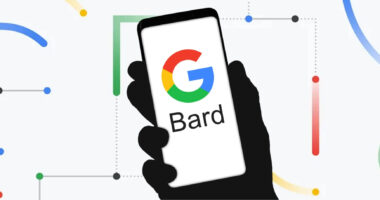Mac and Windows are the most popular operating systems because of their intuitive graphical user interfaces. Although you cannot modify the Windows or Mac programme code, both operating systems offer a variety of mouse cursor and display modification options. The mouse facilitates access to the programmes that can be located using the cursor. The mouse cursor indicates the current position of the mouse. Due to its small size and colour, it can sometimes blend in with the screen, making it difficult for the user to locate. Consequently, you may like to understand how to make your mouse pointer more prominent. This article explains how to customise the mouse cursor on both Windows and Mac.
Part 1. How To Change Your Mouse Cursor Size and Color on Mac
Mac makes it simple to change the size and colour of the mouse cursor. To make the cursor more visible, you can only adjust the contrast, grayscale, transparency, and inversion of the screen’s colour, as opposed to changing the cursor’s colour. However, you can modify the size of the pointer. Mac allows you to choose the cursor size that best suits your needs. Follow the steps to learn how to change the size and colour of the mouse cursor on a Mac.
Steps to Change Your Mouse Cursor Size and Color on Mac (macOS Version 10.8 and later)
Step 1: Click on Apple icon in the top left corner of the screen and it will display a drop-down menu.
Step 2: Now, click on “System Preferences” in the menu and it will open a new screen.
Step 3: Search for the “Accessibility” option and click on it to open a dialog box.
Step 4: In the dialog box, click on “Display” and it will show the Display options in the right-pane.
Step 5: Now, you can change the cursor size by dragging the cursor size bar.
Step 6: Also, check the shake mouse pointer to locate option. This will make the cursor temporarily larger when you shake the mouse.
This method of changing mouse cursor size is useful for Mac OS 10.8 and later. Below is the method to change mouse cursor size for macOS version below 10.8.
Also Read: 10 Ways to Pay with your Smartphone (USA)
Steps to Change Your Mouse Cursor Size and Color on Mac (macOS version below 10.8)
Step 1: Click on the Apple Icon to display a drop-down menu. Then click on “System Preferences” on it.
Step 2: Then find and open the “Universal Access” in the System Preferences. This will open a dialog box.
Step 3: Click on the “Mouse” or “Mouse & Trackpad” option in the Universal Access dialog box. This will display the mouse options.
Step 4: Now, drag the cursor size slide bar to a point which makes the cursor comfortable to see.
Part 2. How To Change Mouse Cursor Size and Color on Windows Computer
In addition to the ability to alter the size of the mouse cursor, Windows provides colour and design scheme customization options. In the mouse’s properties, you’re able to customise the button layout. You can also configure a number of accessibility features to make the cursor easier to locate. Want to learn how to change the size and colour of the mouse cursor on your Windows computer? Follow the steps below.
Also Read: What ChatGPT Can Do for Microsoft Bing Search Engine?
Steps to Change Your Mouse Cursor Size and Color on Windows Computer
Step 1: Click on Start and then “Control panel”.
Step 2: Then, click on View by on the top right position of the screen and select “Large icons” to change the control panel icon size.
Step 3: Click on “Mouse” option and this will open the Mouse properties. Alternatively, search for the mouse at the start and click on “Mouse” and to open mouse properties.
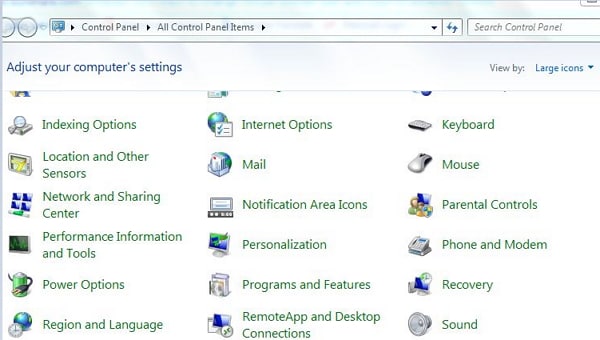
Step 4: In mouse properties, click on “Pointers” tab and click on down arrow under the scheme option.
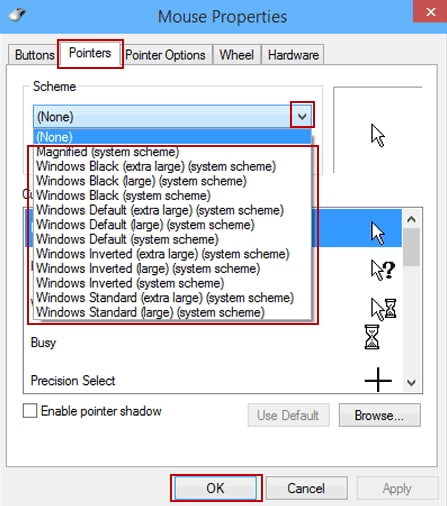
Step 5: This will display the various style schemes for the mouse. Select the large or extra large cursor scheme that will change both cursor size and style.
Step 6: When you are done selecting, click “OK” to save the changes.
The one disadvantage with Windows is that it only has a predefined set of cursor size that you can change. There are only three options- Normal, large and Extra Large. But here you get to change the color or style of the cursor with a different scheme.