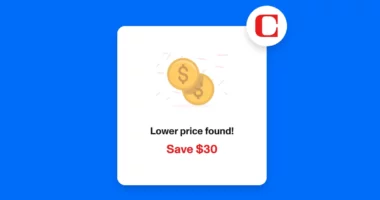For years, Facebook has been an important part of our daily lives. Even though it is one of the older social networks, it is still going strong. A report says that as of October 2021, more than 36.9% of all people on the planet use Facebook.
Small parts of who we show up in our Facebook profiles, and it all starts with our profile names. You might want to change your name for a number of reasons, like when you get married and want to go back to your maiden name or when you change your last name. This article will show you how to change your Facebook name.
Guidelines
Before you change your name on Facebook, you need to make sure that the site won’t reject the change. Here are some tips on how to change your Facebook profile name:
- Users cannot change their names within 60 days of changing them previously.
- Users cannot use unusual characters, repetitive phrases, symbols and punctuation.
- Titles (Eg: Lord, Mr., Mrs. and others) before names are prohibited.
- Avoid expletives and suggestive words.
- The name should not impersonate anyone or anything.
- You can’t use characters from multiple languages. E.g., Facebook will not allow a name that is a mix of some non-western characters with English or French characters.
The rule of thumb is to use a name that you identify with among friends and family.
What Happens if You Don’t Adhere to the Guidelines?
The rules for changing your name may not be very clear. Even so, Facebook needs to know your name and who you are if you break the rules. In these rare cases, you can’t access your Facebook account until you show proof of your identity, like a passport or driver’s license, and the identity verification process is finished.
Read More: Apple Is Apparently Closer to Integrating Non-Invasive Glucose Monitoring Technology to Its Watch.
How to Change Your Name on Facebook
On the Website
Step 1: Log in to your Facebook account.
Step 2: Click the dropdown arrow on the top right-hand corner, then tap Settings & Privacy. Click on Settings.


Step 3: Go to the General tab and click Edit next to Name.

Step 4: Enter the new name and select Review Change.

Step 5: Preview your name and choose how you would prefer your name to appear. Step 6: Enter your password and tap Save Changes.
Step 6: Enter your password and tap Save Changes.
Read More: Google, Microsoft and 15 other technology companies headed by Indian-origin executives
On the Mobile App (Android and iOS)
Step 1: Click on the hamburger menu on the mobile app and scroll down to tap on Settings and Privacy. Select Settings from the dropdown menu.


Step 2: Go to the Personal Information section and tap on your name to type in the new name.

Step 3: Click on Review Change.

Step 4: Choose the display preference for your name and enter your password. Click Save Changes.

Note that the steps above are for changing your display name, not your username. You might ask, “What’s the difference?” Even though more than one person can have the same name, every Facebook user has a unique username.
Read More: ChatGPT Becomes a Platform Overnight After Open AI Plugins Are Added
Alternatives
If your friends call you by more than one name, you don’t have to change your name on Facebook. You can do other things! On your Facebook profile, you can add a name or nickname to the one you already have. This is how:
- Log in to your Facebook account.
- Click on Settings & Privacy > Settings > Personal Information. Then tap on Name.
- Click on Add a nickname, a birth name. Choose your option of choice.
- Type in the name.
- Choose if you want this name displayed on your Facebook profile.
- Click on Save Changes.
Remember that if you break Facebook’s rules, your profile could be taken down. Do you know how to change your name on Facebook in any other ways? Tell us about it in the comments.



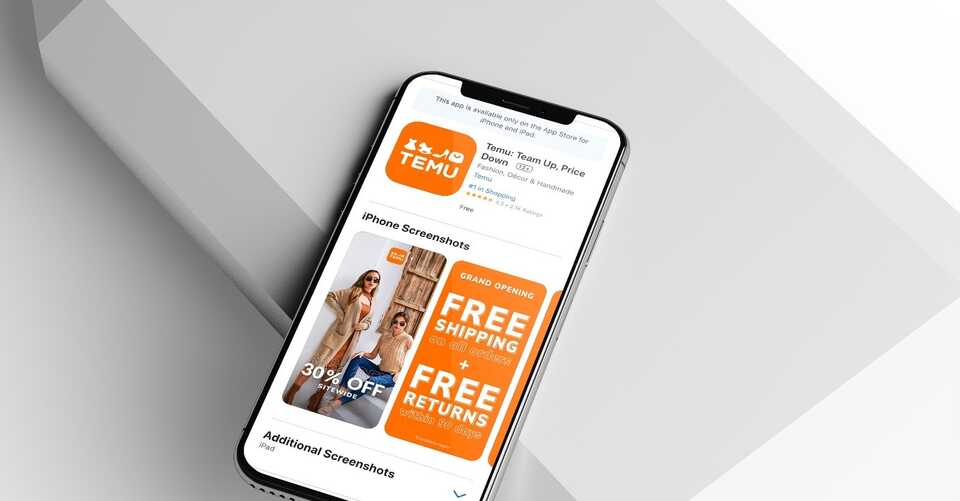
![Google Pay (GPay) is Implementing Material You makeover [U].](https://gadgetgrapevine.com/wp-content/uploads/2023/02/google_pay_football_1-380x200.webp)