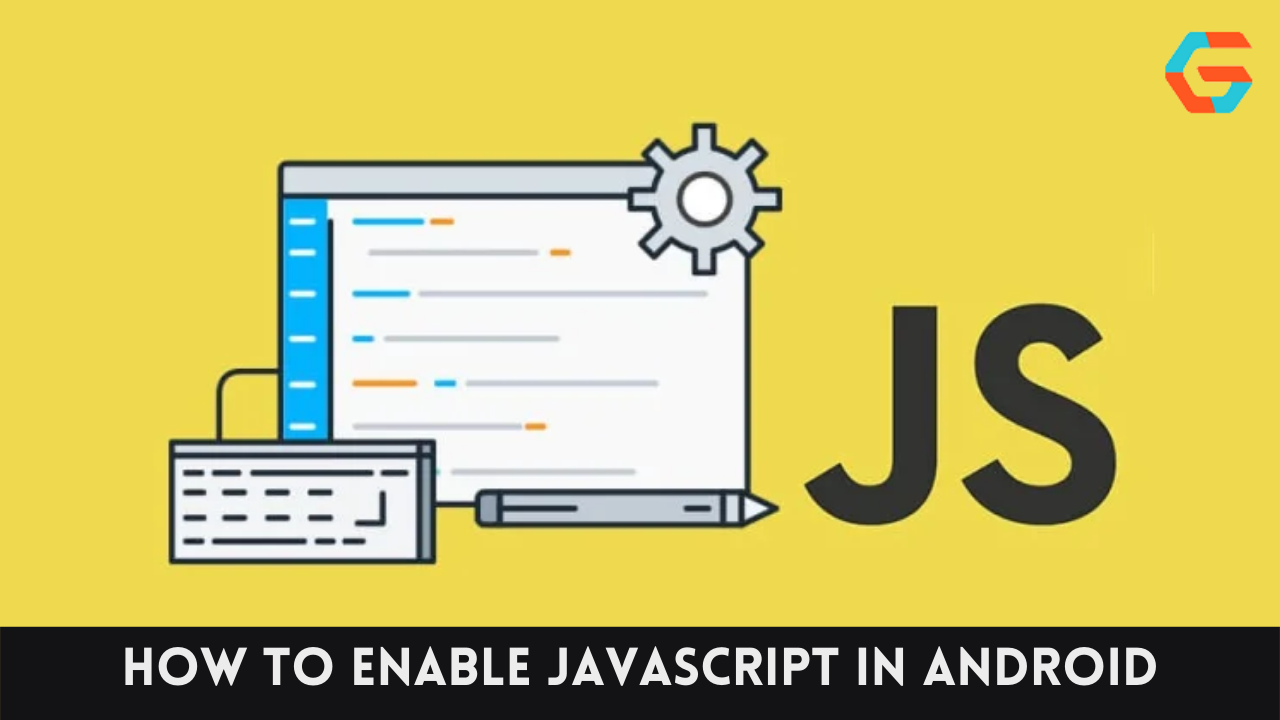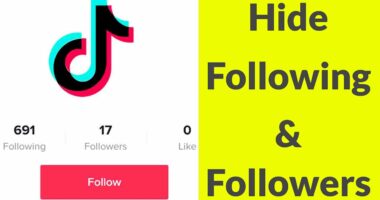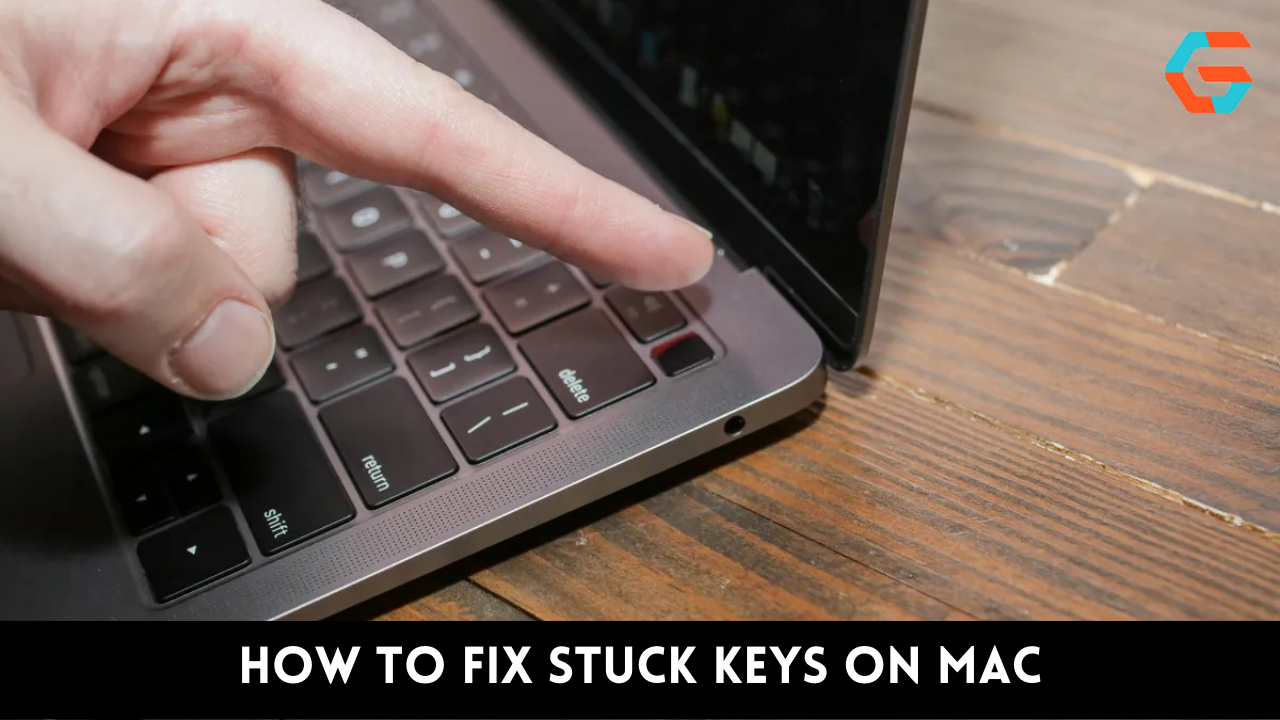You may be forgiven for questioning why we’d want to allow JavaScript on our Android device. Imagine a world in which you are unable to play videos, listen to audio, or click on advertisements on services like YouTube or Netflix. Although this is more common on Android phones with custom settings that prevent JavaScript, it can also occur with other Android browsers.
The question then becomes how to check if JavaScript is installed and active on an Android mobile device. There is a practical solution, though. In this tutorial, we’ll teach you how to quickly enable or disable JavaScript on your Android smartphone, and we’ll walk you through the fundamentals of JavaScript.
What Is JavaScript?
JavaScript is a scripting language used largely by web browsers to build dynamic and interactive user interfaces. This potent language is a web standard that is natively supported by most browsers on popular Android devices such as Samsung, LG, Xiaomi, ZTE, Huawei, HTC, Sony, Nokia, Google Pixel, One Plus, and Motorola.
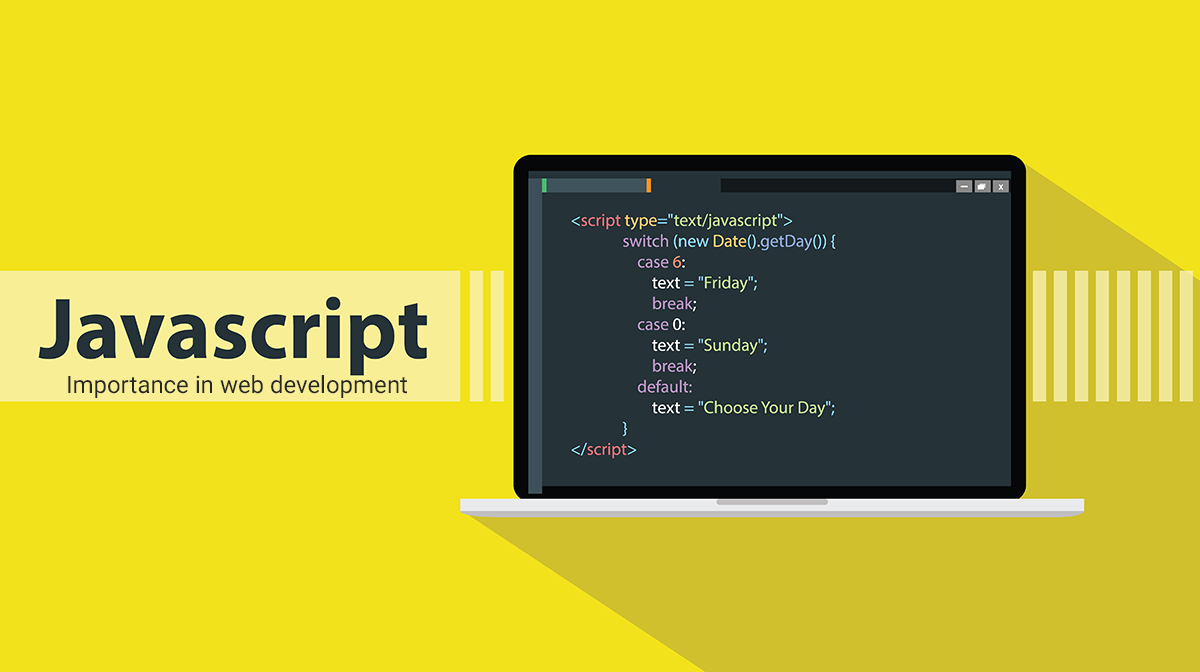
Since most of the web’s vital applications are written in JavaScript, it has become an integral part of modern web development. Therefore, we are here to assist you if you have previously disabled JavaScript on your Android smartphone and would now like to enable it.
How to Enable Javascript on Android
Step 1: Go to your device’s “Apps” menu and select the Google Chrome app to launch the browser.
Step 2: After you’ve opened the Chrome app, tap or click the “three dots” symbol in the upper left corner.
Step 3: When the menu on the side opens, tap or touch “SETTING” to access the configuration choices.
Step 4: Look for the “Site Setting” option, which is typically located just below the “Advanced” option, when the “Setting” option is tapped.
Read More: A Step-By-Step Guide to Fix Red Eye in iPhone Photo in Simple Ways!

Step 5: Now, look for “JavaScript” among these choices and tap on it.
Step 6: Next, tap the “JavaScript” option’s adjacent Toggle button.
Step 7: JavaScript “Allowed” will replace JavaScript “Blocked” once you’ve taped the toggle button. After enabling JavaScript in the browser, you can close the settings by tapping the “Back” button three times.
Read More: Top 10 Ways To Fix Battery Drain in Android: A Step By Step Guide!
How to Enable JavaScript on an Android Phone in Chrome
Step 1: To launch Chrome, select it from the “Apps” menu’s drop-down list.
Step 2: Settings can be accessed by tapping the menu button (the three dots) and then choosing the appropriate item.
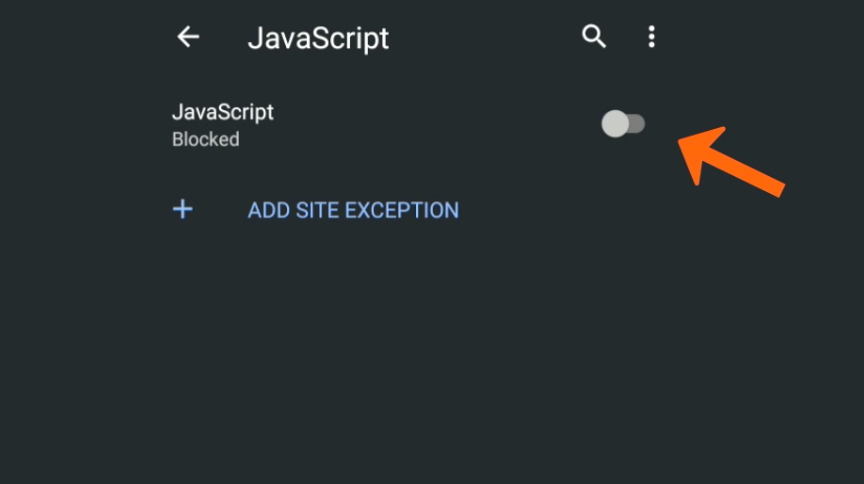
Step 3: Under “Advanced,” select “Content settings” from the drop-down menu.
Step 4: JavaScript can be activated by checking the box next to “Enable JavaScript” and leaving the menu.