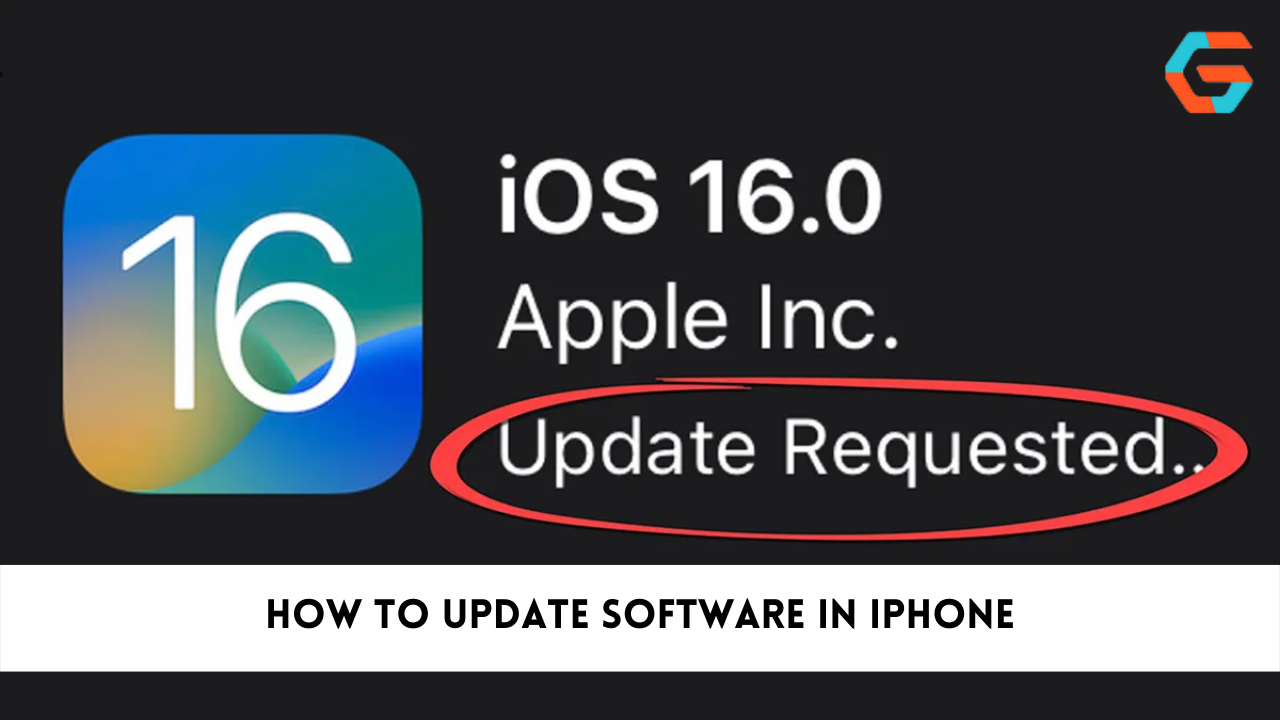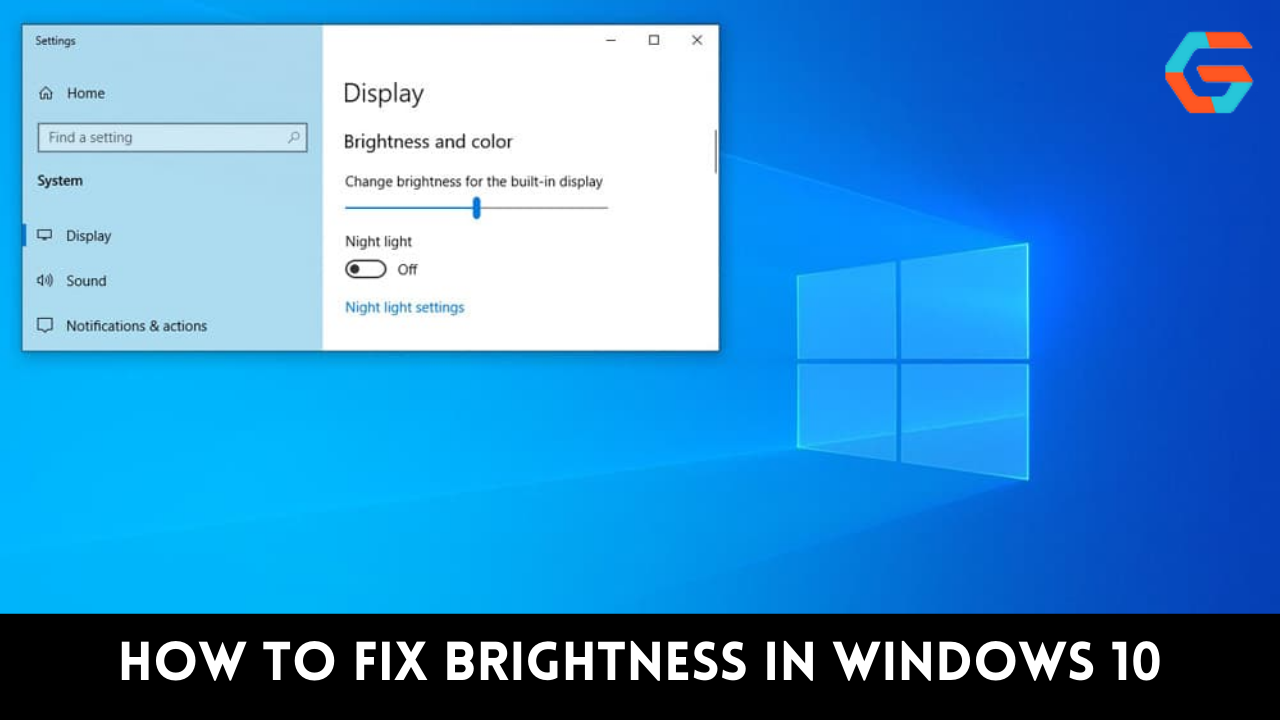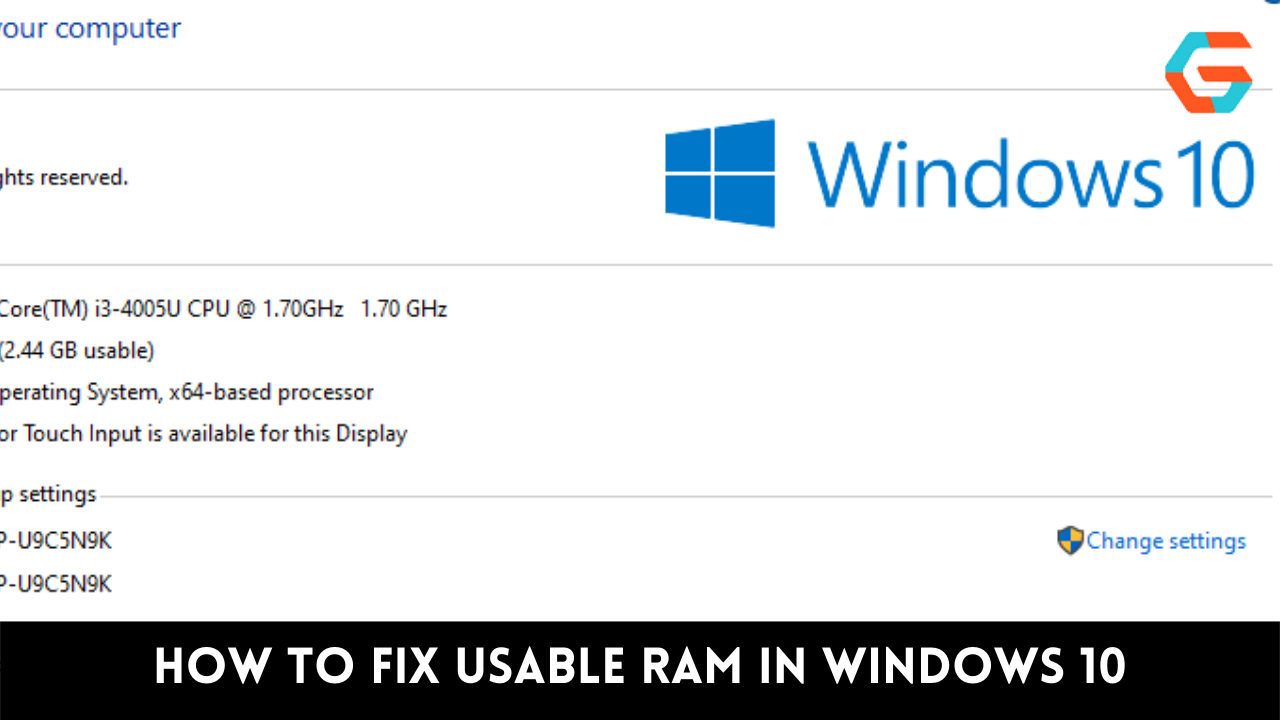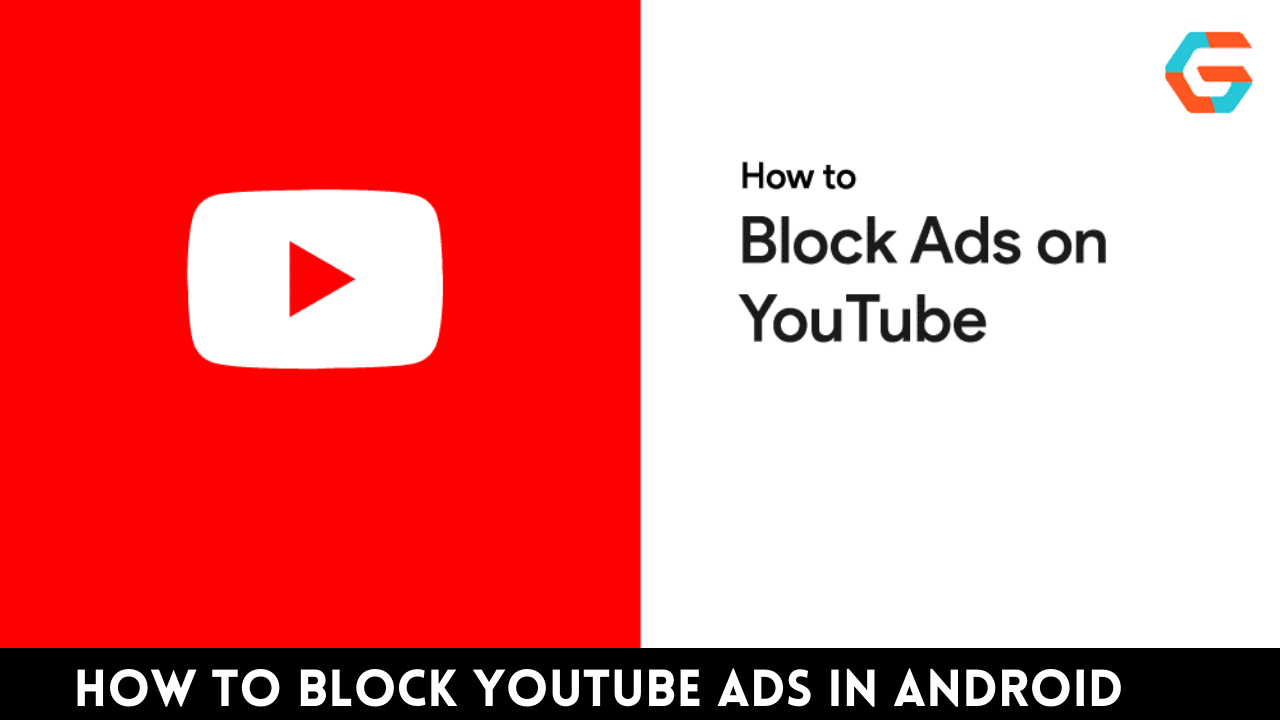If you’re a TikTok creator, you probably create your share of videos that you don’t want to publish, but might not want to throw away, either.
Perhaps you would like to share a draft video with friends for creative feedback. Or maybe you never plan to publish it, but you’d like to save it to your phone’s camera roll for posterity anyway.
Either way, you can save a TikTok video from your drafts folder to your camera roll, though the process is more involved than simply hitting a save button.
Also Read: Following Too Fast on TikTok? Here’s Fix
The steps to export a TikTok rough cut to the camera roll
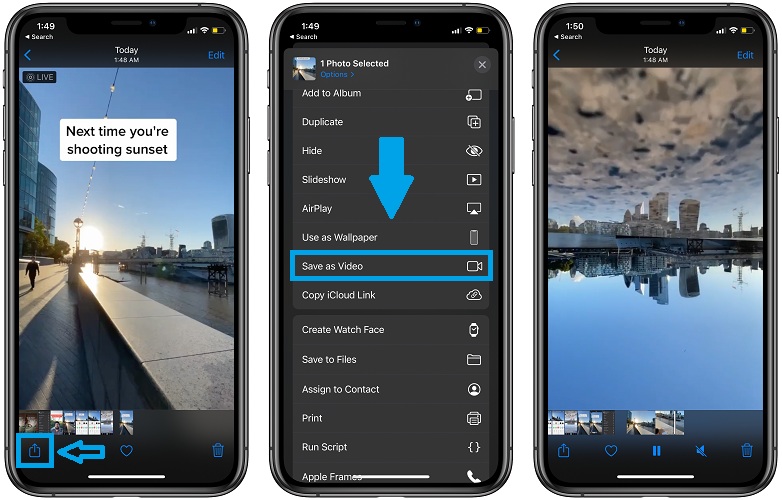
Whether you have an iPhone or an Android device, saving a TikTok draught to your phone’s camera roll follows the same steps. But before you start, make sure you have a rough cut of the video you can save. Launch the TikTok app, record a video, and then customise it with a variety of stickers and effects. Click the Next button, then the Drafts button. You can now export a video from draughts to the camera roll.
- Select the Drafts folder by clicking the Profile tab at the bottom of the screen.
- To transfer a clip from Drafts to your camera roll, simply tap on it.
- Select the Next button at the screen’s bottom.
- If you want to be the only person who can see your unfinished video, you can change the settings by selecting Who can watch this video and then Only me.
- Select the More button and scroll down the menu.
- Always swipe the button to the right to activate Save to device. Then, go back to the settings by tapping the X in the top left.
- Hit the Publish button.
Also Read: How Much Data Does TikTok Use?