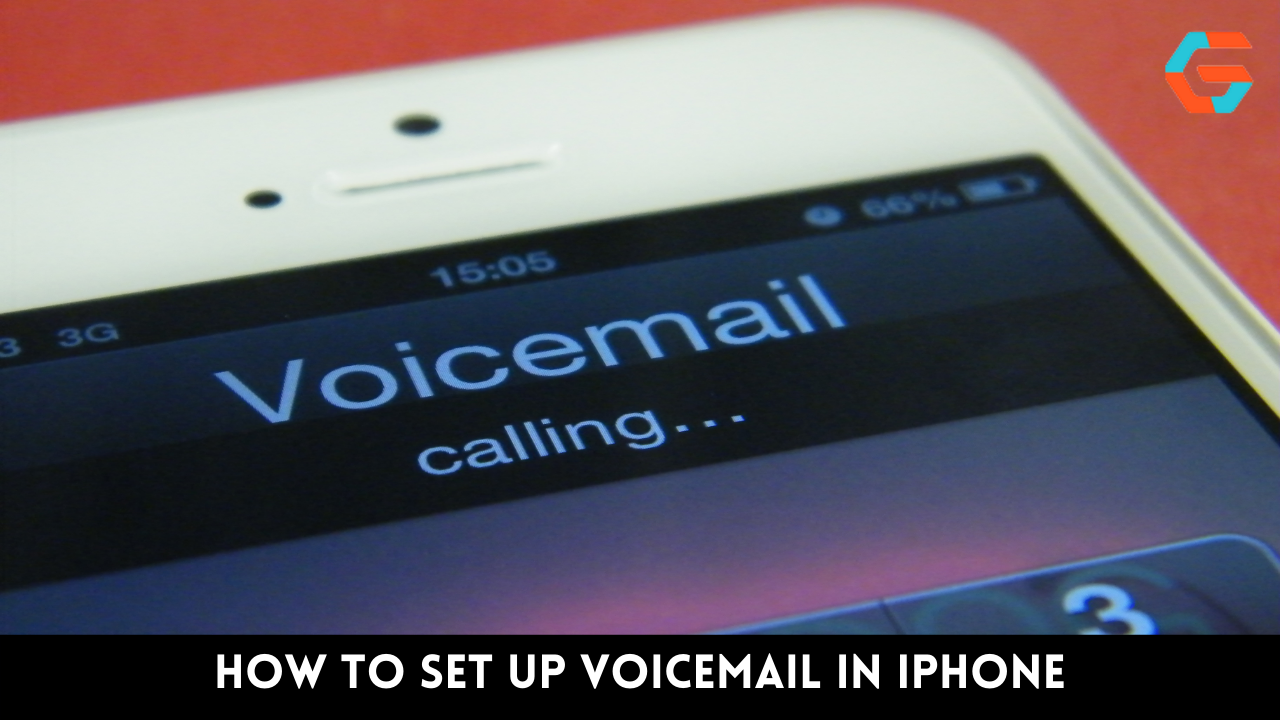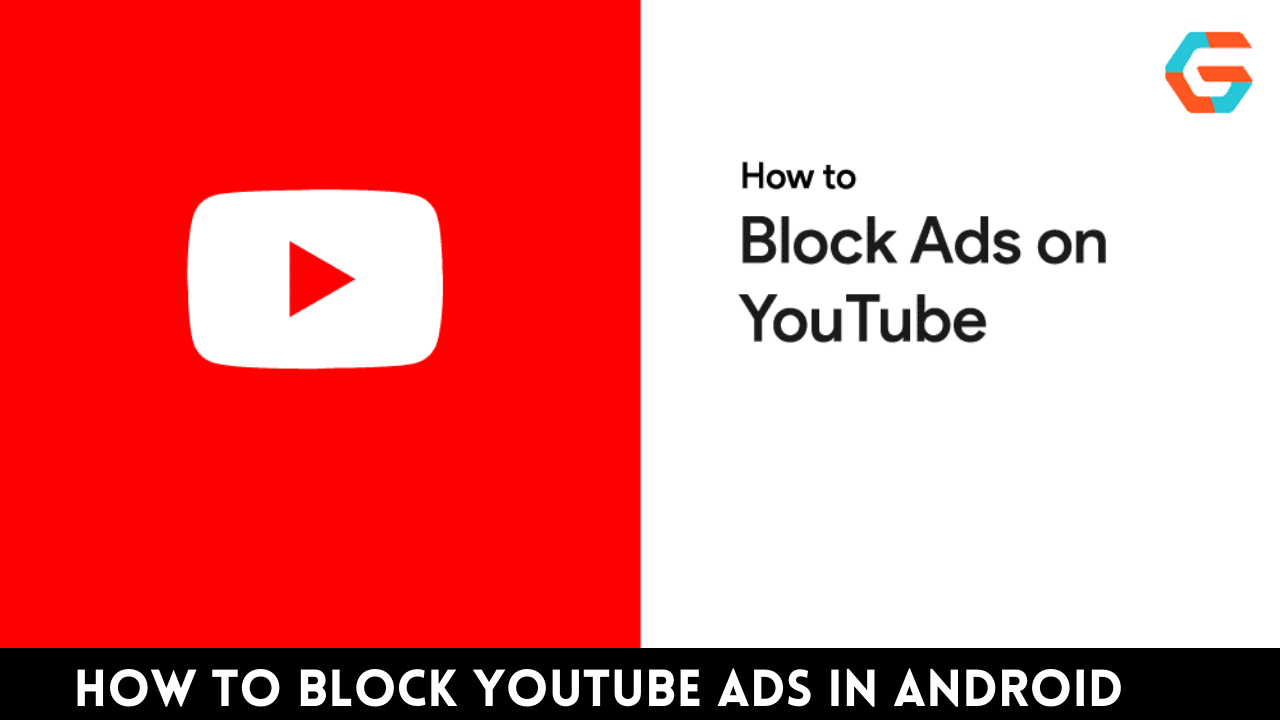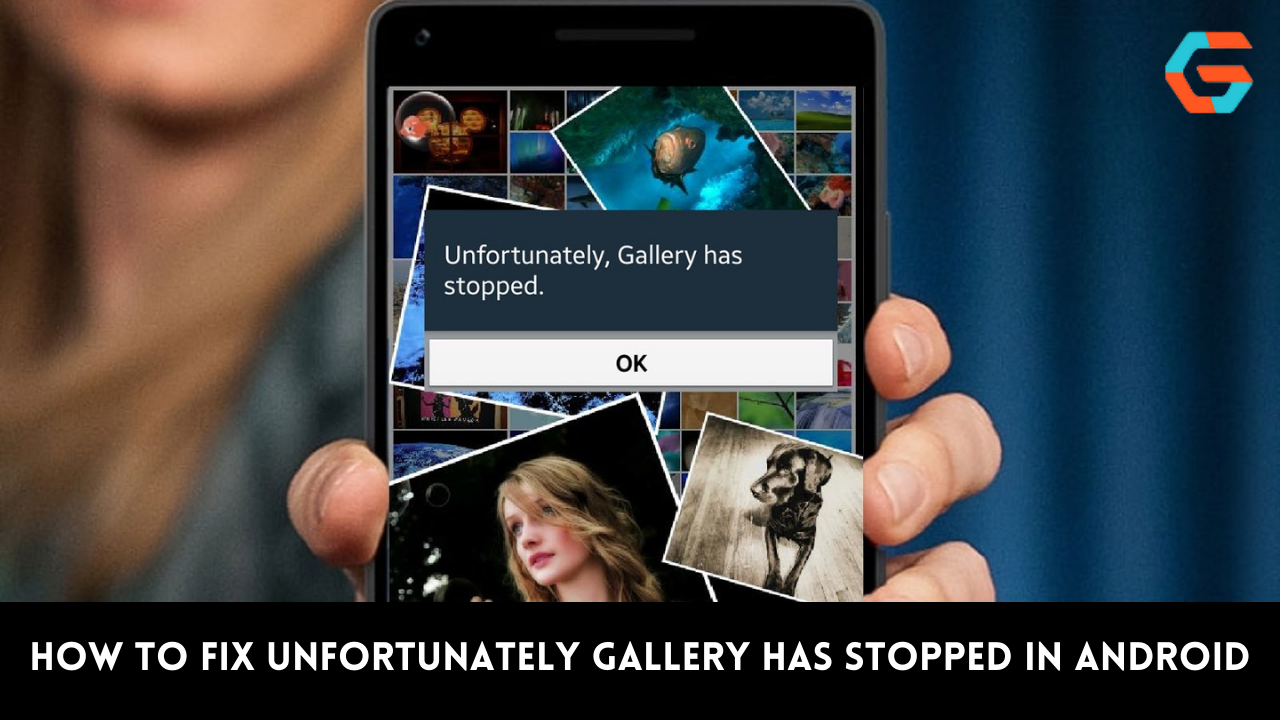The iPhone, like most smartphones, has a voicemail function integrated into its Phone app. It’s still a good idea to set up voicemail on your iPhone, even if you’re the type who prefers to communicate via the most advanced texting programs.
If you are unable to answer your phone immediately, you can let voicemail take care of any urgent calls that may come in. Voicemail lets you avoid having to answer a bunch of unwanted calls from unknown numbers.
How to Set up Voicemail on iPhone
You may quickly and easily set up voicemail on your iPhone. Depending on where you live and whatever carrier you’re with, the process of activating voicemail may vary slightly. No matter where you are, this tutorial will show you how to configure your iPhone’s voicemail service.
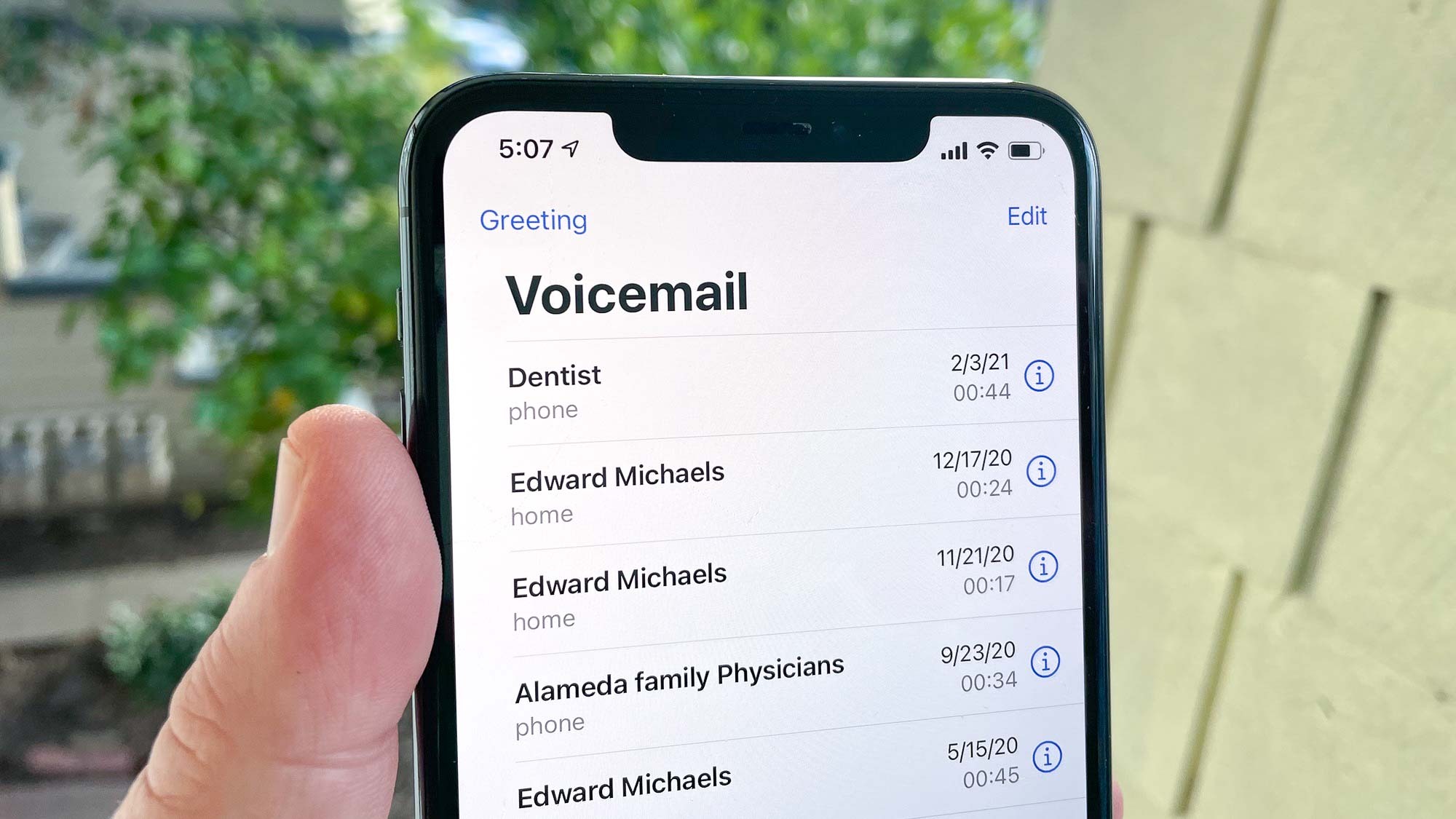
Method 1: Use the iPhone ‘Phone’ App
1. Open Your iPhone’s ‘phone’ App
On some mobile devices, you can access voicemail straight from the Phone app. Depending on your phone and your service provider, you may have different options for customizing your voicemail. You may configure your voicemail via the iPhone’s phone app if your carrier supports visual voicemail in the settings (which is the case for most US carriers).
2. Set up Voicemail Within the Phone App
Next, click the Voicemail button in the right-hand corner of the screen. In the event that this choice triggers a call, you’ll need to follow the on-screen steps to finish setting up your voicemail. If selecting “Voicemail” does not make a call, the “Set Up Now” button should be made available as an alternative.
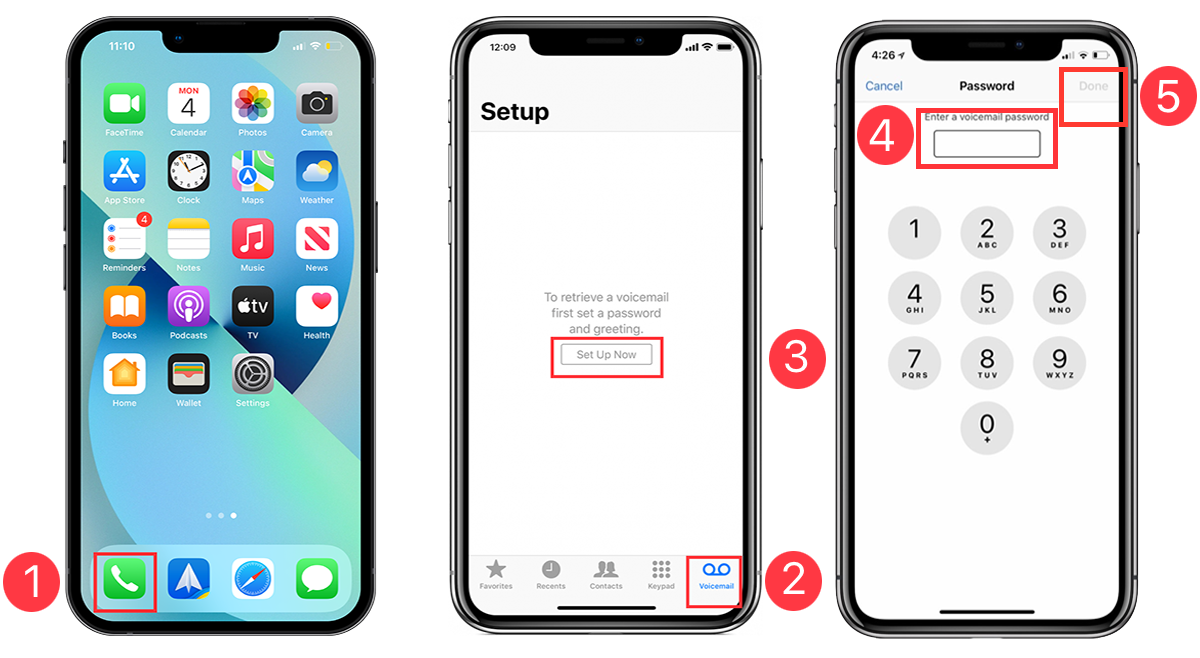
It’s important that this choice be front and center on the page. You might have to create a password after that. It should have between four and six digits. Your voicemail is already set up if you don’t have the option to enter a password. If you click the ‘Greeting’ button in the upper left corner, you can instead record a custom greeting.
After entering the correct password, click “Done” at the top right of the screen. In order to verify your voicemail password, please enter it again. You can finish setting up your voicemail password by tapping “Done” again. Follow that link to access your voicemail’s custom greetings. You may now tailor voicemail greetings to individual contacts, as well as establish regular business hours during which messages will be checked.
Read More: How To Transfer Android Data in iPhone- The Complete Guide!
3. Choose Your Voicemail Greeting
If you want to use your service provider’s standard voicemail greeting, select ‘Default’ from the greetings tab. Otherwise, choose “Custom” if you wish to make your own greeting recording. You’ll see the two choices up there. If you’ve gone with the “Custom” option, you’ll be able to record your own voicemail.
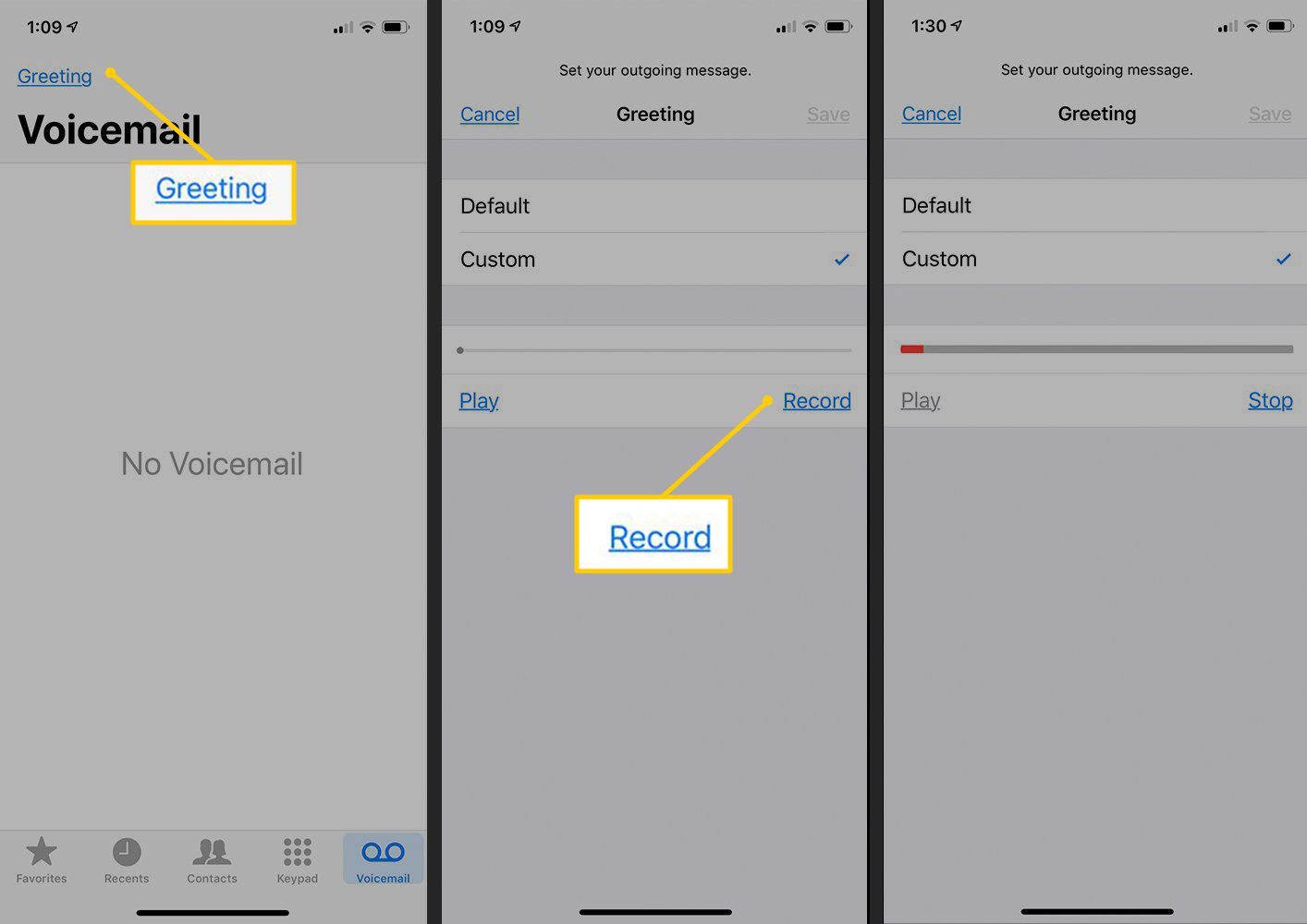
Your voicemail message can be recorded by clicking the “Record” button in the lower right. Make sure you can hear yourself when you record this message, then hit “Stop” and “Save.” If you’re at a loss for what to say in your voicemail greeting, you can get some inspiration by reading through some samples of the five best voicemail greetings of 2022 and learning how to make them work for you.
For a sneak peek at the message, click “Play” in the corner’s bottom left. To stop recording or make adjustments, click the “Cancel” button. Press “Save” when you’re finished customizing your voicemail, then go back to whatever you were doing on your iPhone. A secure voicemail with a personalized or prerecorded greeting is now available to you, protected by a PIN code.
Method 2: Call your Service Provider
1. Call Your Service Provider
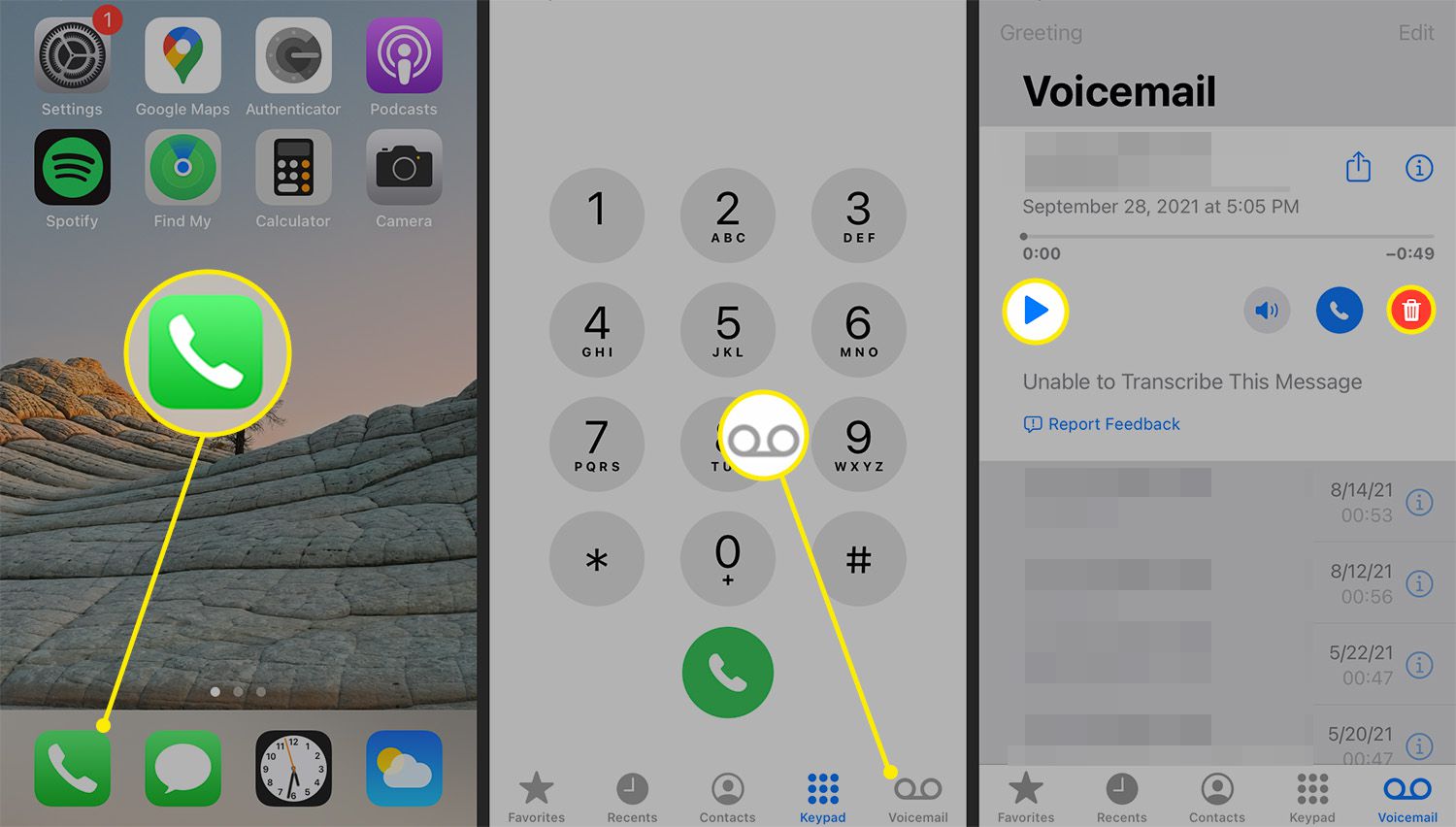
On some iPhones, voicemail can be configured through the Phone app; however, this varies depending on the user’s location. It is possible that setting up voicemail on the iPhone’s phone app won’t be possible if you’re using an older iPhone model or a different service provider. Voicemail configuration and management options may also be accessible through your service provider’s settings.
Searching the internet for “how to set up voicemail for your specific provider” should return results detailing the various ways in which you can activate your voicemail services. In some countries, like Australia and New Zealand, calling your service provider’s mailbox number is the first step in setting up voicemail. See below for the voicemail contact details of some of Australia’s most-used phone companies:
- 121 for Vodafone
- Optus – 321
- For further information on Telstra, see: 101
2. Record Your Voicemail Greeting
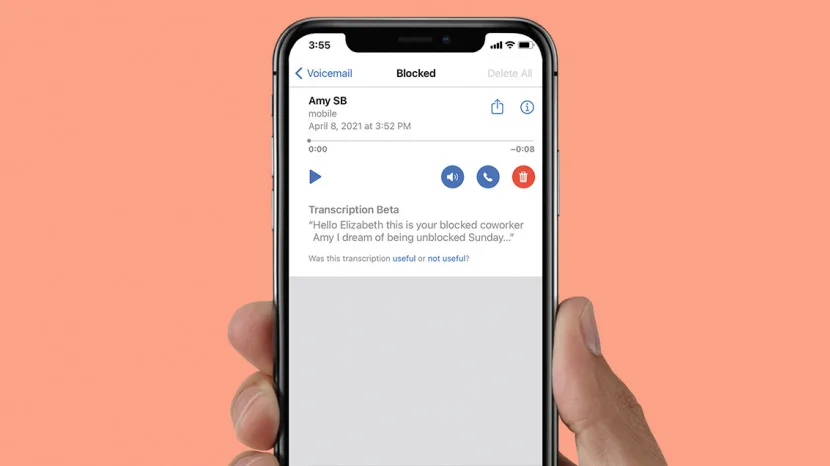
If you want a personalized greeting for your voicemail, you can record your name at the time you set it up. When prompted, you can enter a unique welcome, select a new form of notification, and create a secret passcode.
Method 3: Use a Smart Voicemail App
To set up your voicemail, you can use a smart voicemail app. Listening to every single voicemail in chronological order can take minutes, if not hours, depending on the number of messages you have and how in-depth your search for caller information has to be. Modern voicemail software brings visuals to the experience, making it more akin to reading text messages or checking email.
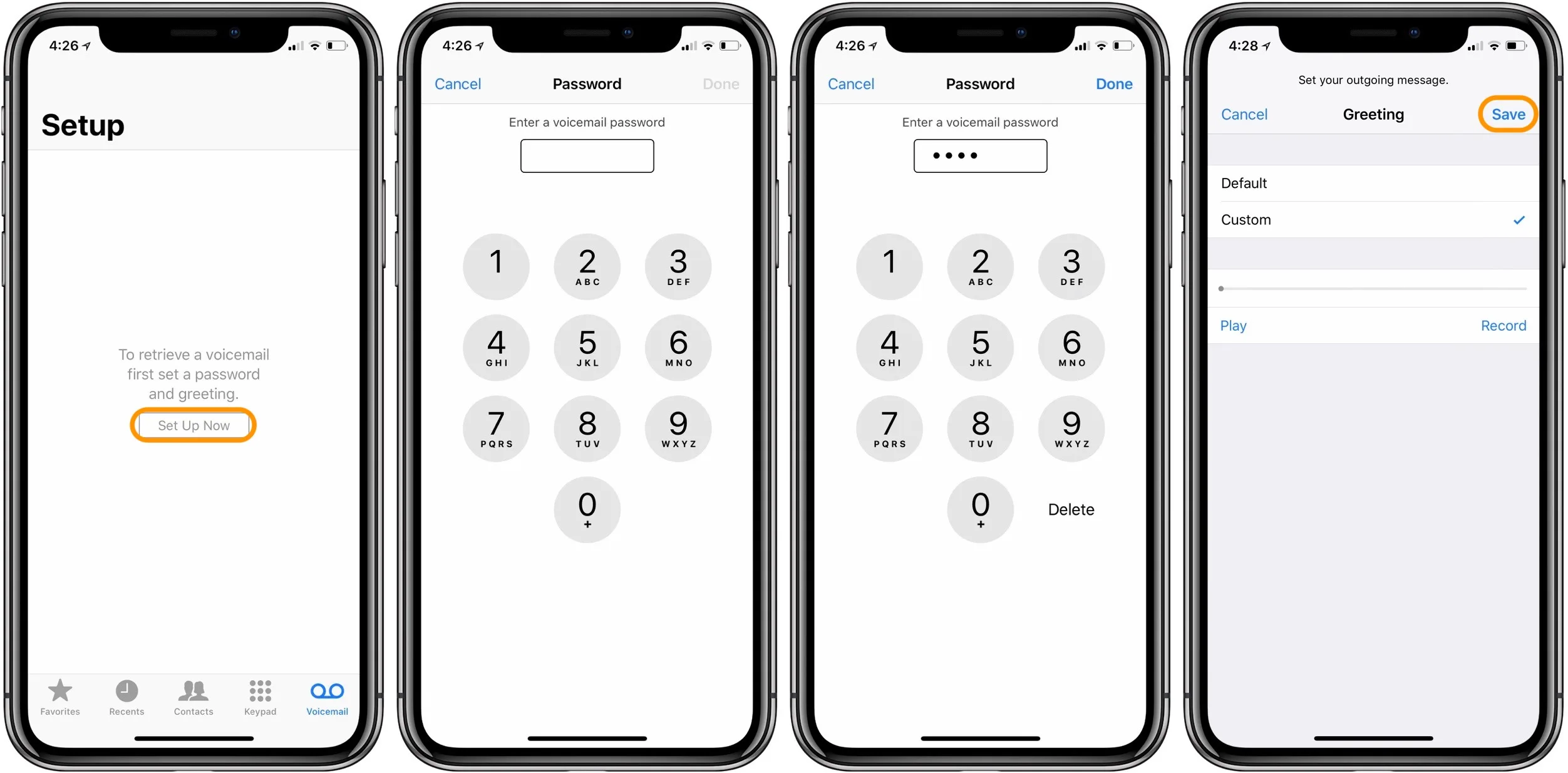
To help you rapidly read and prioritize your voicemails, some apps will transcribe them and present them in a format similar to email. You won’t have to enter a number to get information about the caller, the length of the message, or the message’s content. Unlike traditional voicemail, which requires listening in order, visual voicemail can be read in any order.
Read More: A Step-By-Step Guide To Update Graphics Driver in Windows 10!
Download a Voicemail App
You can have your voicemail up and running in just a minute with the help of an app called VTX, which we will demonstrate. Get the VTX Voicemail app for your iPhone first. (Android users, you can get it here, too!) Once the program is downloaded, you can enter your phone number and carrier and proceed with the on-screen prompts.
Using visual voicemail can help professionals make the most of their most important communication tool. Set up professional greetings for your voicemail, have messages transcribed and emailed to you, and even dictate messages directly from within the app by using a voicemail app.

VTX also integrates with Slack, Salesforce, Pipedrive, and more, making it simple to transfer data between your various business apps. Contact the customer service department of your mobile provider if you continue to have trouble setting up your voicemail. Contacting a service rep is as simple as dialing the provider’s support hotline. On their website, your chosen carrier will list their contact details.