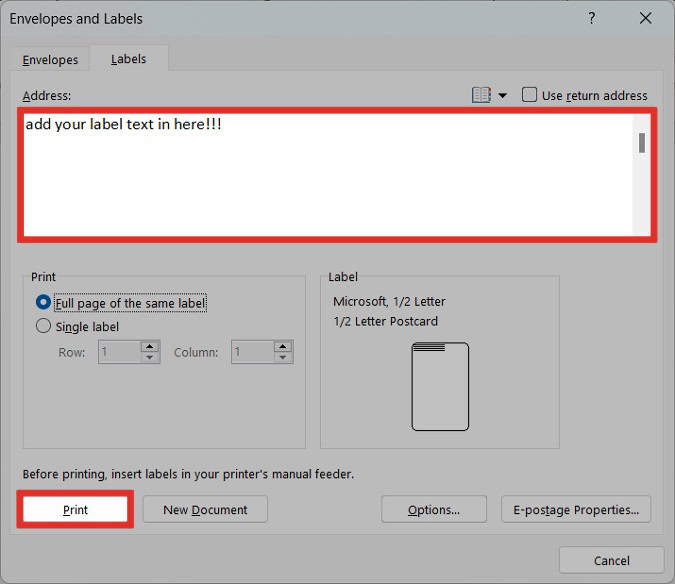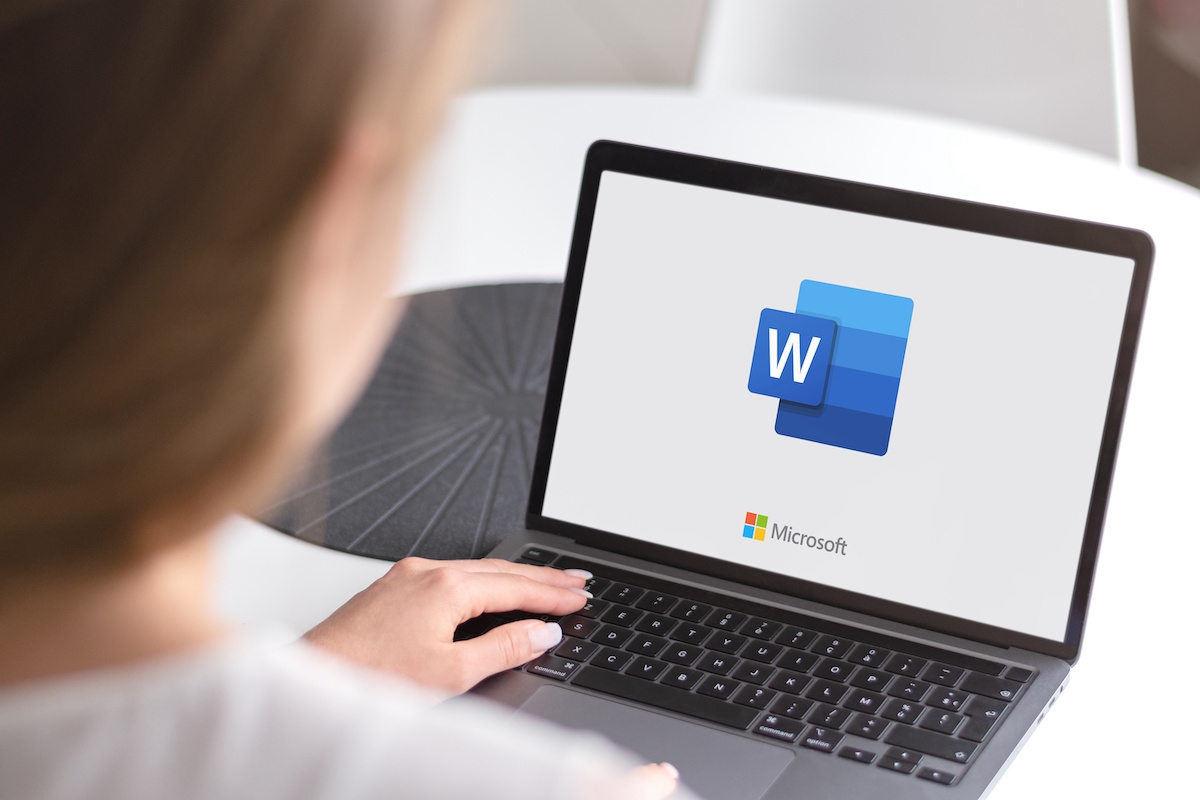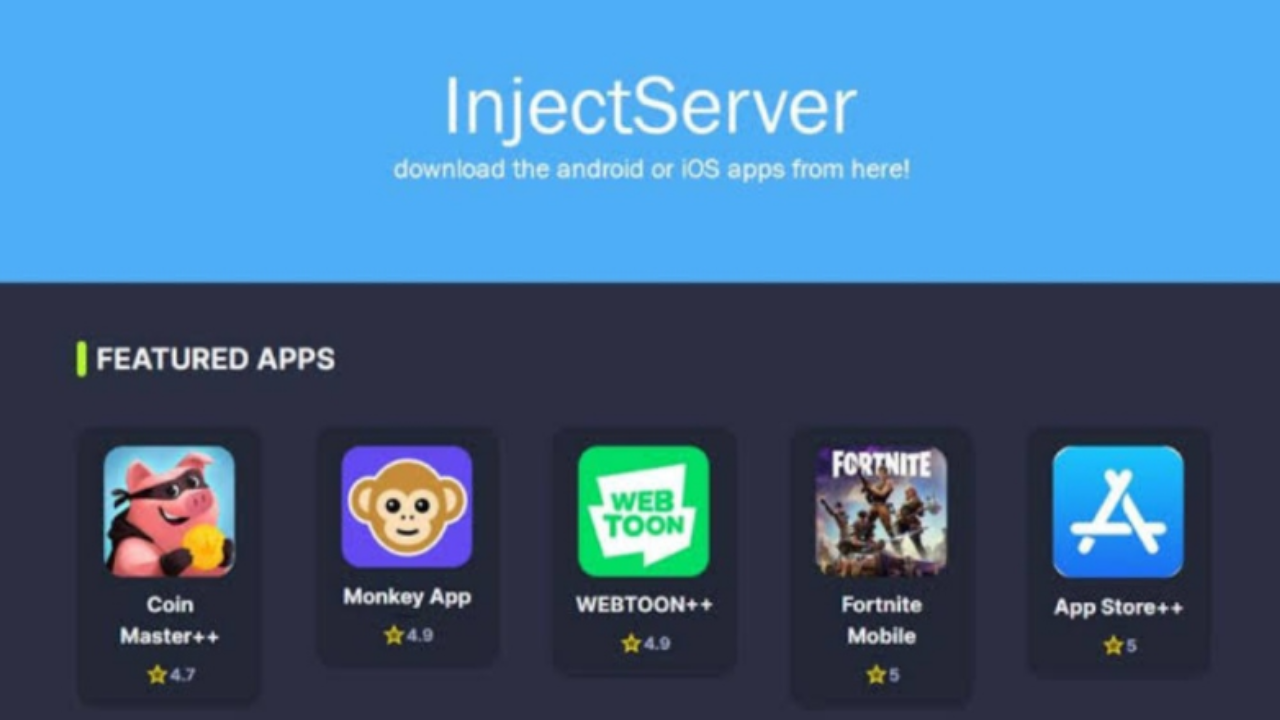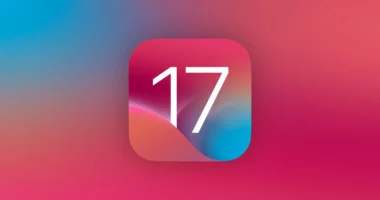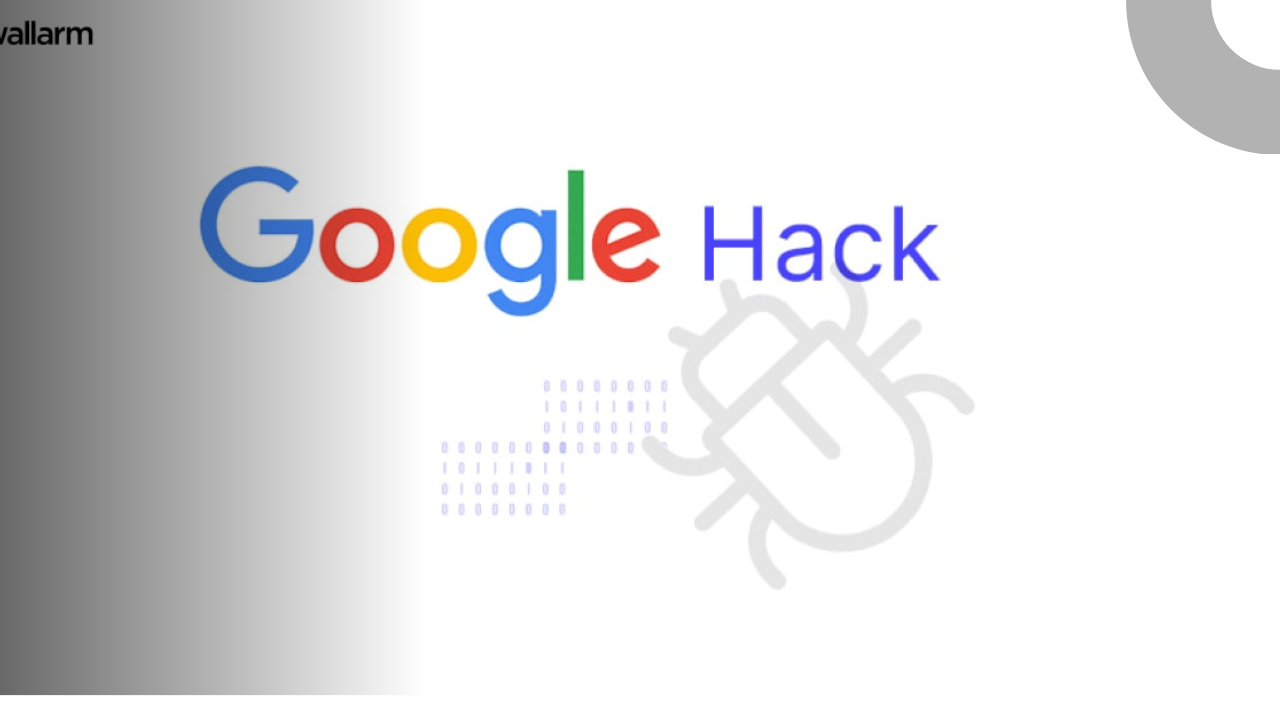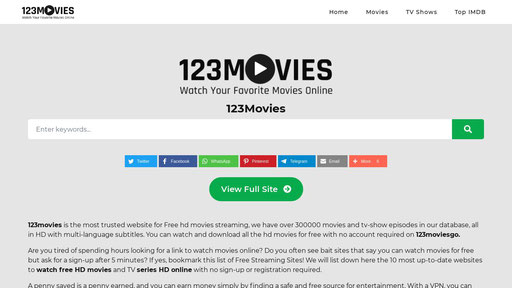For applications such as envelopes and shipments, address labels are incredibly useful. Using Microsoft Word’s address label function, you can simply personalise and print labels. How to print labels from Microsoft Word.
How to Create Labels in Word
It is simple to create and print labels in Microsoft Word. To accomplish this, you must navigate to the Envelopes and Labels section of Word.
Single label
Click the Mailings tab in Microsoft Word.
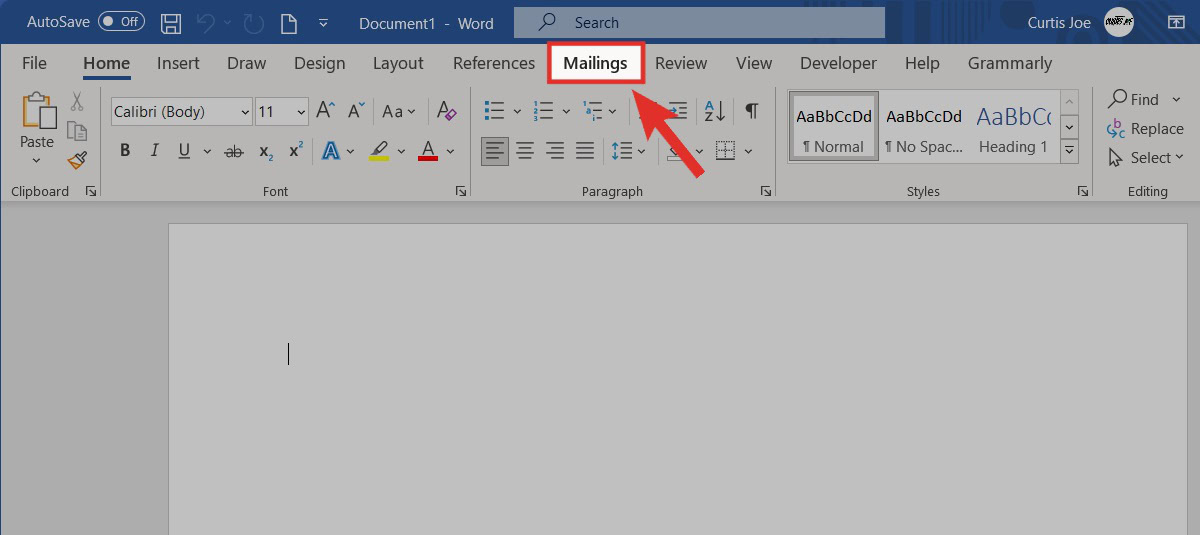
Within the Create section, click Labels.
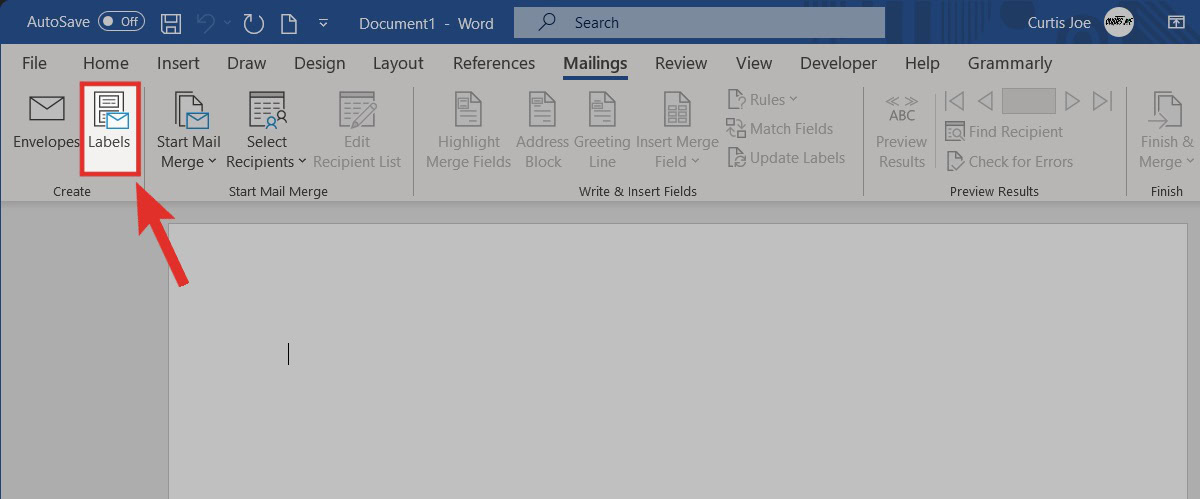
Within the Envelopes and Labels Box, Under Print, Click Single Label. Select the Row and Column Count, Then Click Options….
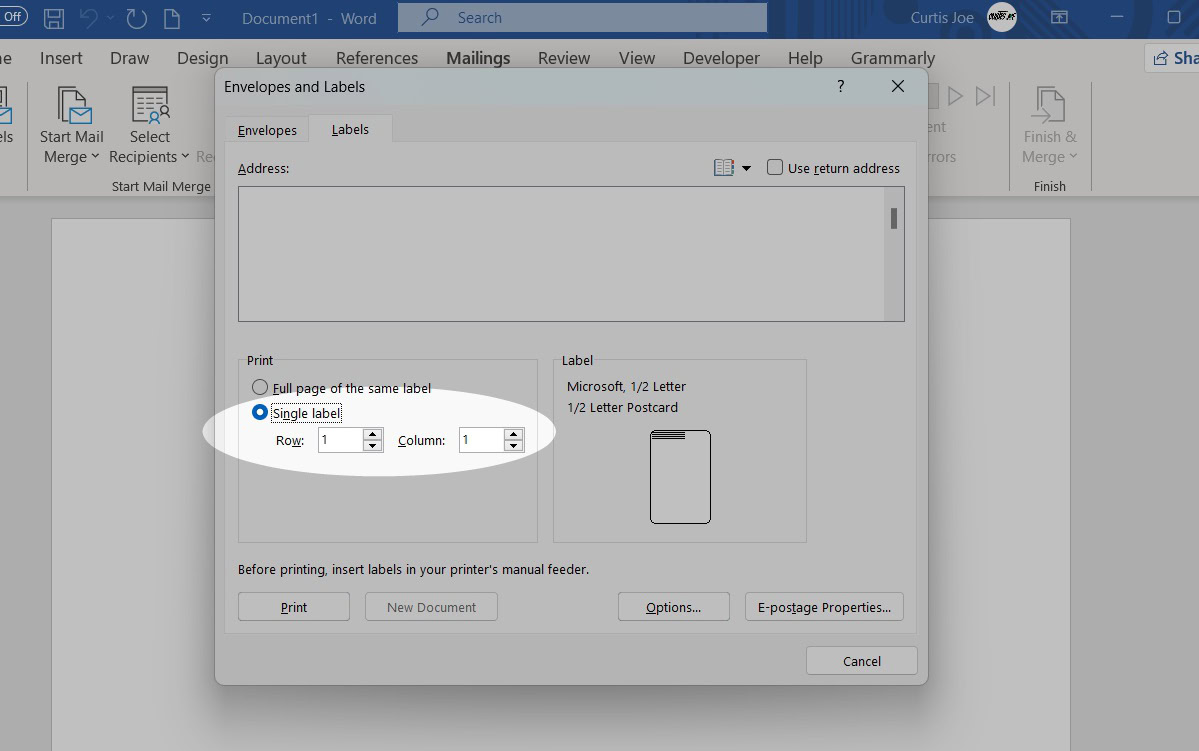
Within Label Options, choose your Label vendor and Product number (size). Click OK when finished.

In the Address section, customize the text for your label. When ready, click Print.

Full page of the same label
Click the Mailings tab in Microsoft Word.
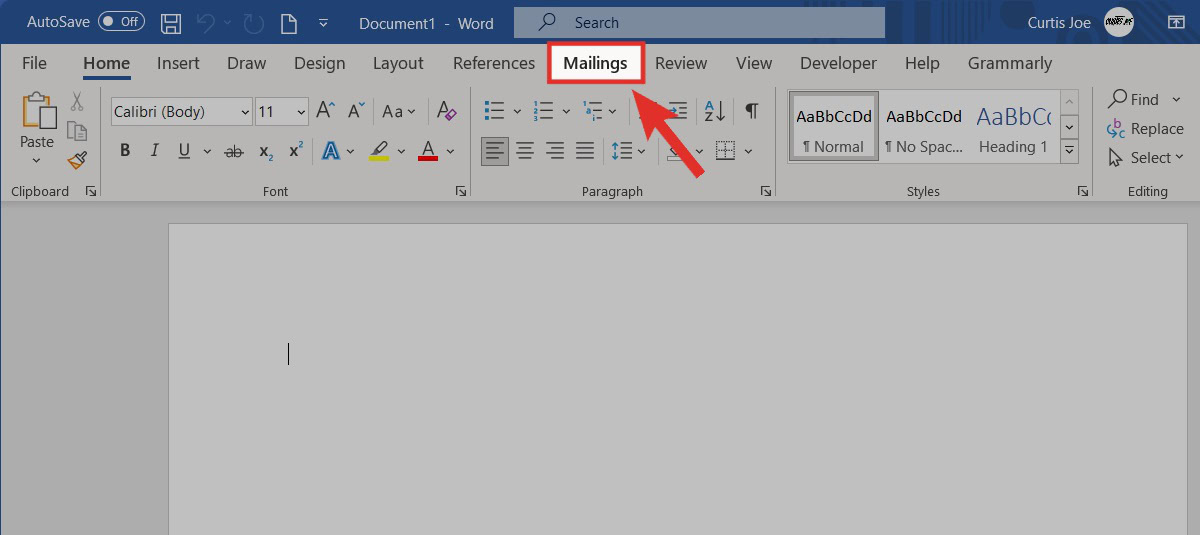
Within the Create section, click Labels.
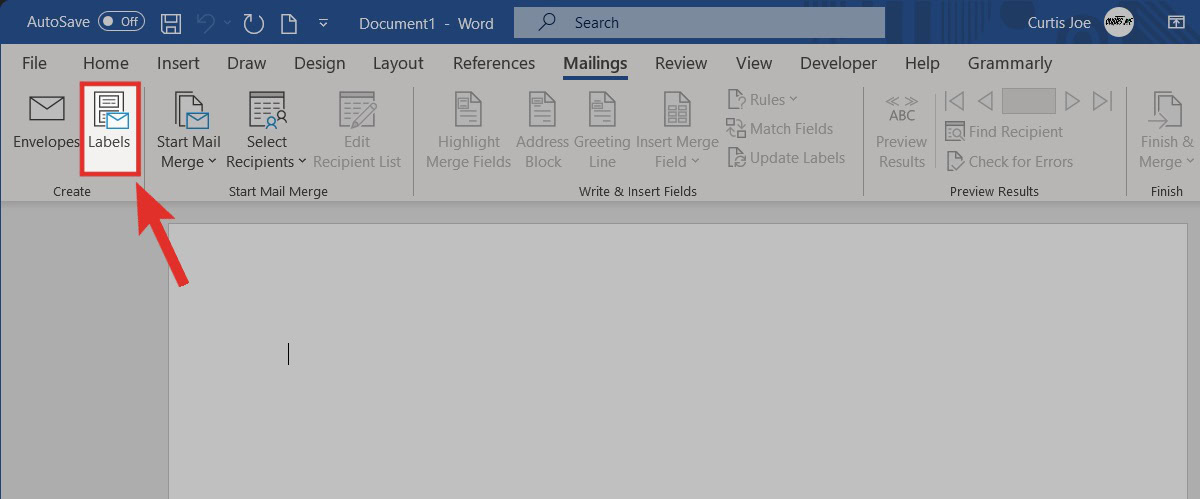
Within the Envelopes and Labels box, under Print, click Full page of the same label. After that, click Options….
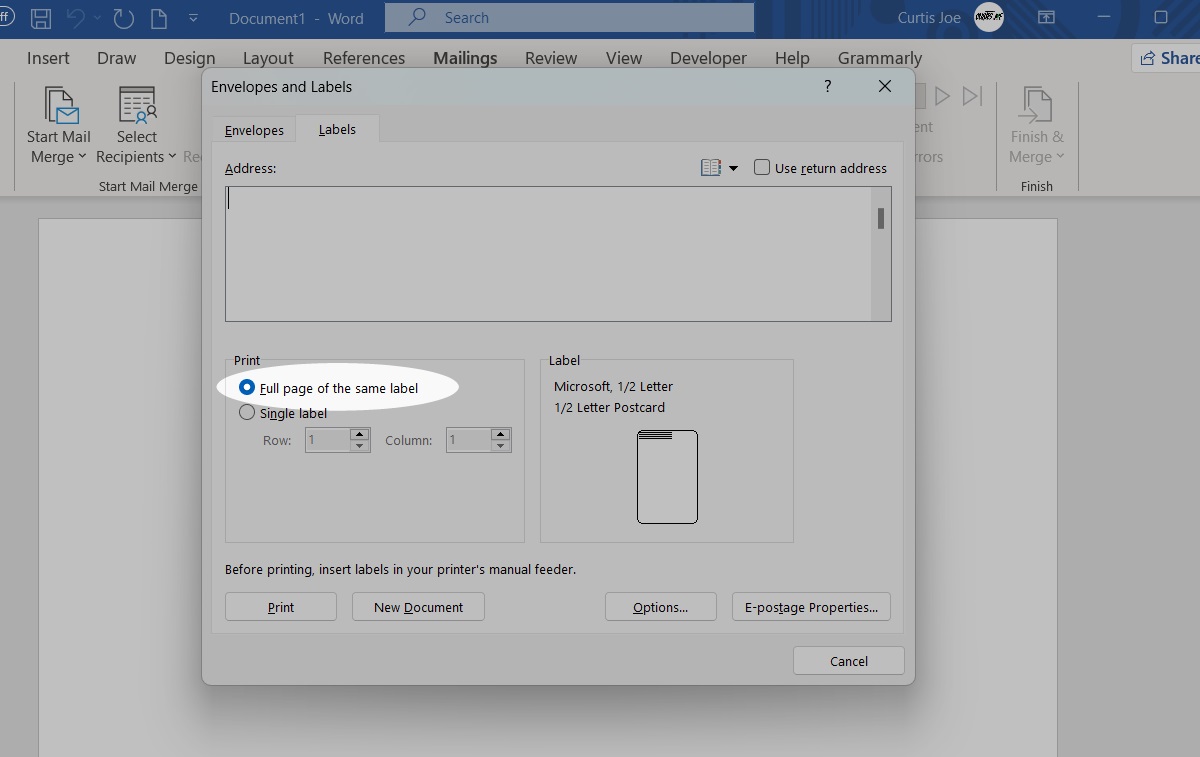
Within Label Options, choose your Label vendor and Product number (size). Click OK when finished.

In the Address section, customize the text for your label. When ready, click Print.