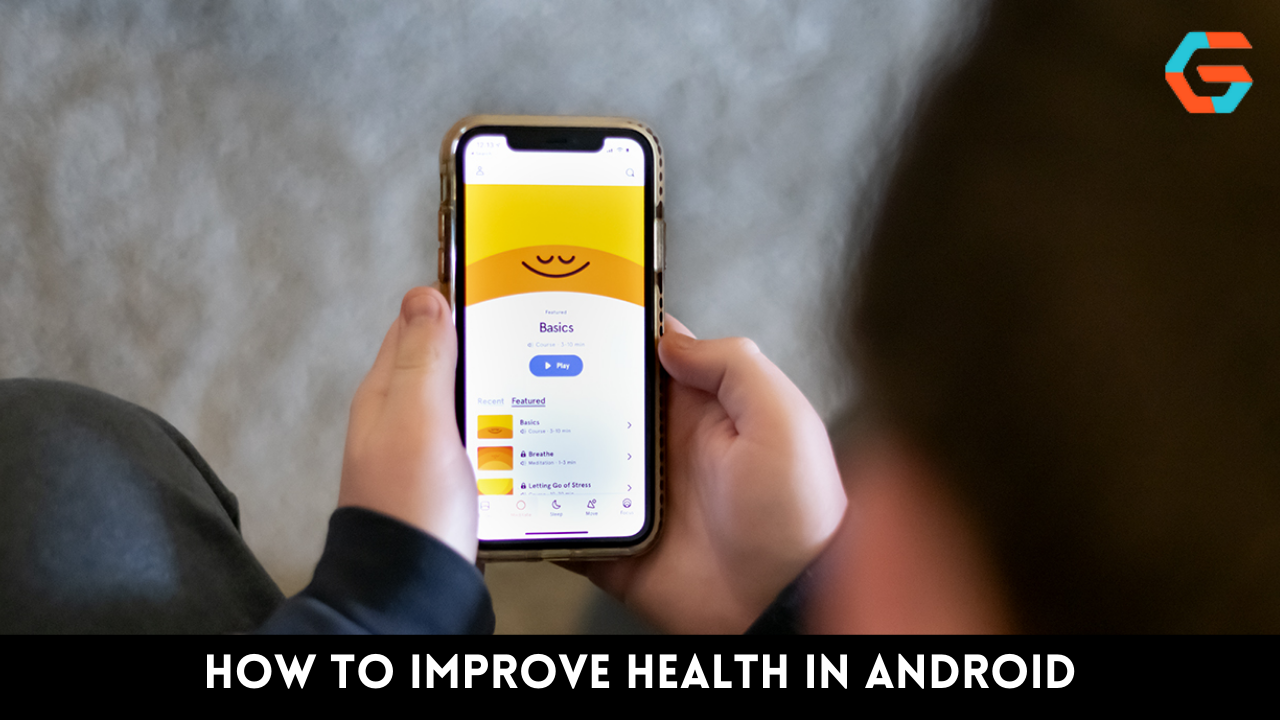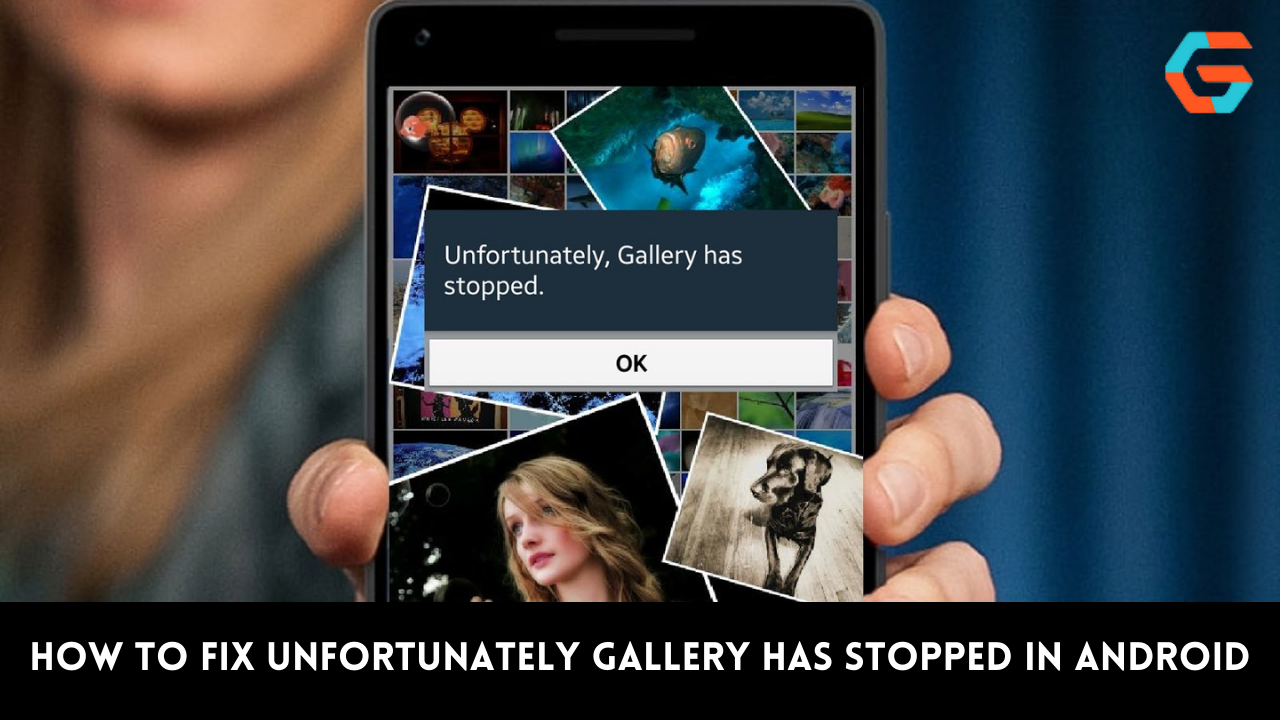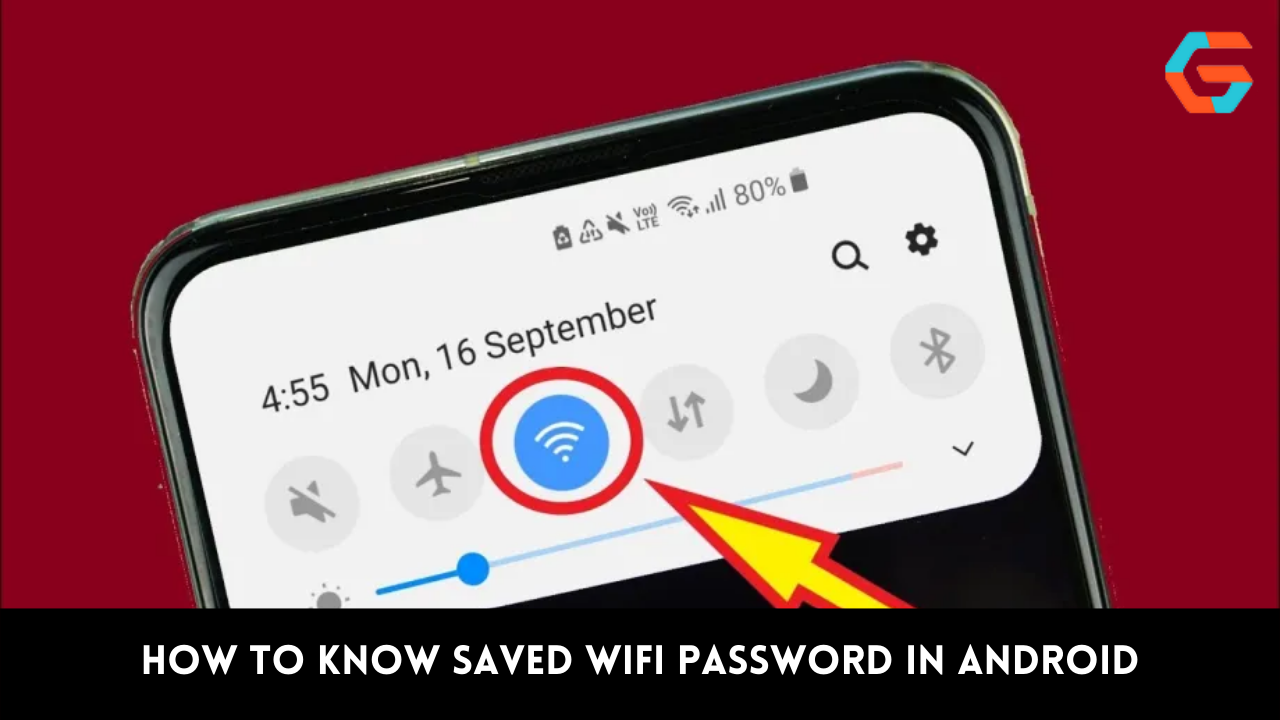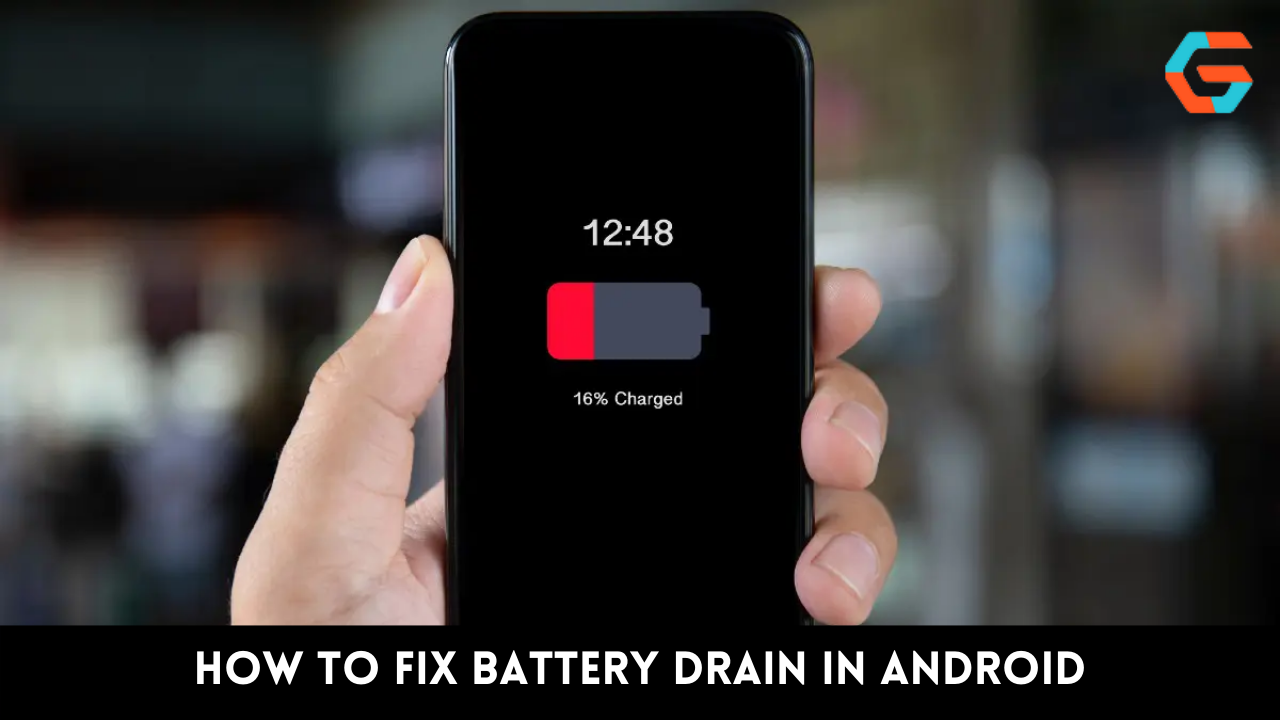TikTok was developed as a platform for sharing short-form videos, specifically those involving lip synching and dancing. TikTok, which first appeared on the Chinese app store in 2016, has quickly become the most downloaded app worldwide in 2019 and 2020.
TikTok, the most popular video-editing app, has announced that it will be bringing a new feature to the fore after topping the charts for a second year in a row. With the addition of text to speech, users who are visually impaired or have difficulty reading can still enjoy the benefits of the TikTok platform.
TikTok’s voice over text option has gained popularity among creators for a variety of reasons, and now users are either actively experimenting with text to voice Tik Tok or are curious as to how it works.
Also Read: How to Make a Slideshow on TikTok?
When using TikTok, why do people turn to text-to-speech?
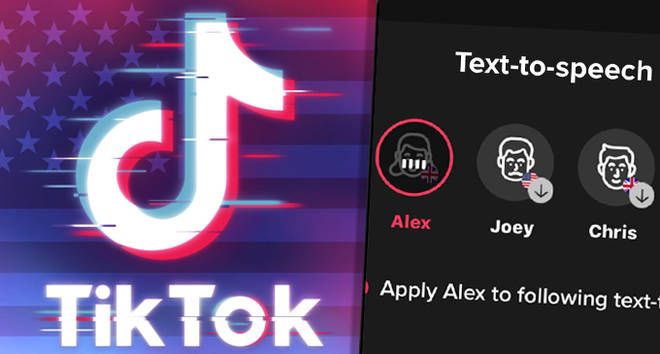
Although text-to-speech software has been around for some time, TikTok is one of the few social media sites to incorporate it directly into the user experience. The text-to-speech voices that TikTok provides are extremely popular among creators because they do more than just make content more accessible.
- Accessibility. The text-to-speech (TTS) voice online feature on TikTok enables producers to reach more people and make their work more accessible and enjoyable for a wider audience.
- Attention. Every day, TikTok users consume over a million videos, making it increasingly difficult to create content that will stand out. A voice over feature in TikTok allows users to further distinguish their videos.
- Narration. Talking text When your videos tell a story or if instructional videos make up a significant portion of your content, the Tik Tok feature is an excellent choice.
- This fills a new void. TikTok’s text-to-speech voices have inspired a new genre of online video content in which viewers test the limits of artificial intelligence by having the app pronounce various phrases and words.
Also Read: What Does “Friends Only” Mean on TikTok?
The best way to make use of TikTok’s speech synthesis tool
There are a lot of people who don’t use the voice over text feature on TikTok because they assume it’s too difficult to use. Quite the opposite, in fact; it will only take you a couple of minutes to set this option up. Let’s get into the nitty-gritty of using text-to-speech on the mobile app version of TikTok.
Also Read: TikTok Notifications Not Working? Here’s Fix!
Doing so with text-to-speech voices TikTok
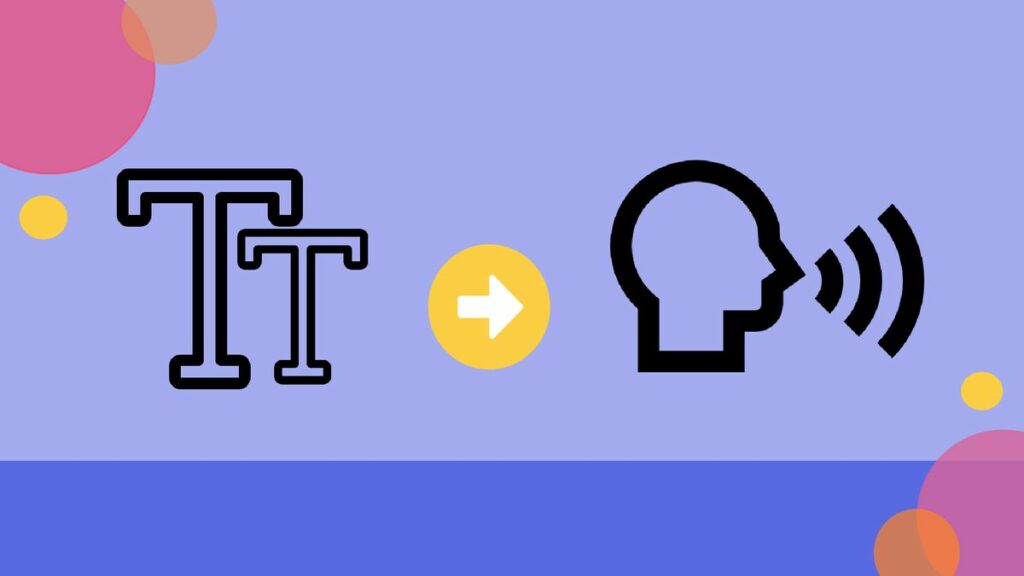
With TikTok’s text-to-speech feature, users can have an artificial voice read captions written within the video, drawing attention to the visuals. So, here’s the deal with TikTok voice over text:
- Launch TikTok by touching the plus (+) button on the app’s footer.
- Pick the option that best suits your needs, either video recording or uploading.
- Select Text from the menu that appears.
- To submit your caption, simply type it and press the Done button.
- Select the text you want read aloud, then tap the speech icon.
- Select a voice from the menu and then tap the Done button.
Select “Apply voice to all text in this video” if you’ve created a number of text bubbles that you’d like the AI to read. Now, when you preview your video, the text will be read out loud.
Due to the ever-increasing demands placed on video quality, having a wide variety of options at your disposal is essential. Try using CameraBag Pro to instantly enhance the quality of your videos before uploading them to TikTok as you experiment with the app’s creative potential.
By utilising its professional one-click filters, CameraBag Pro will allow you to quickly and easily create stunning motion pictures. CameraBag Pro’s tile-based interface makes it easy to apply adjustments to multiple files at once, while its unique filters can help your videos stand out from the crowd without requiring any destructive editing.