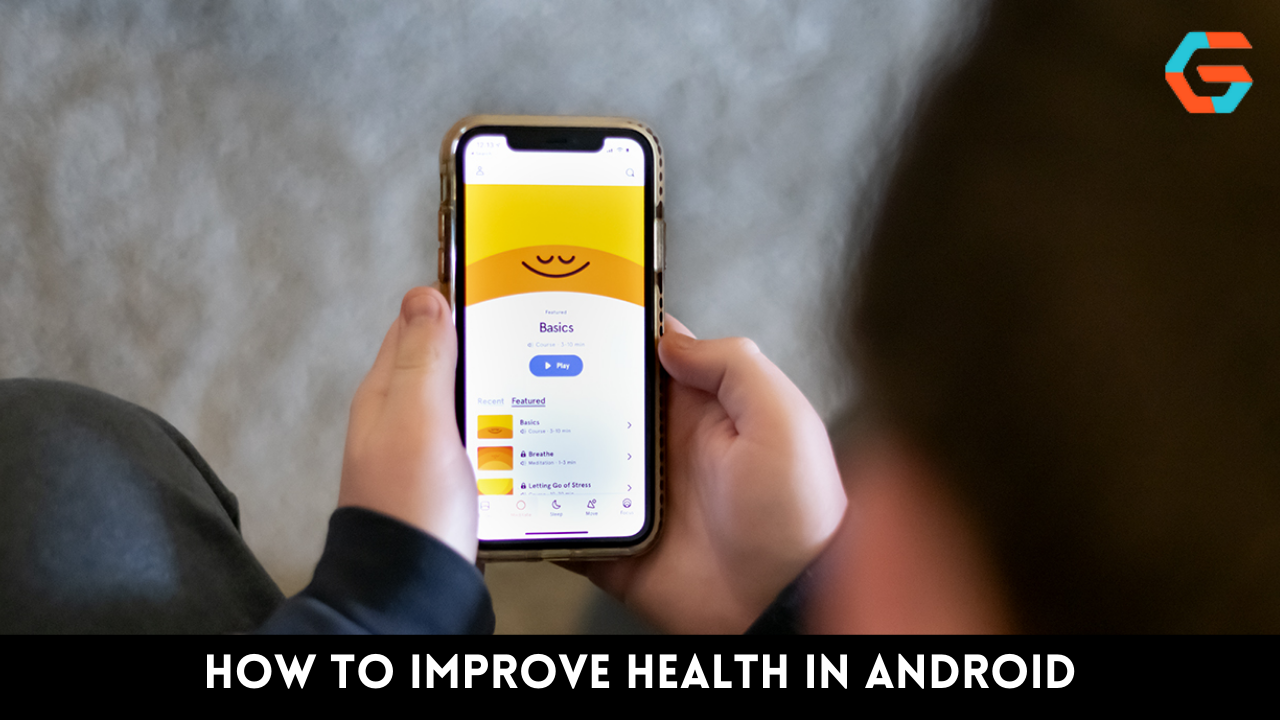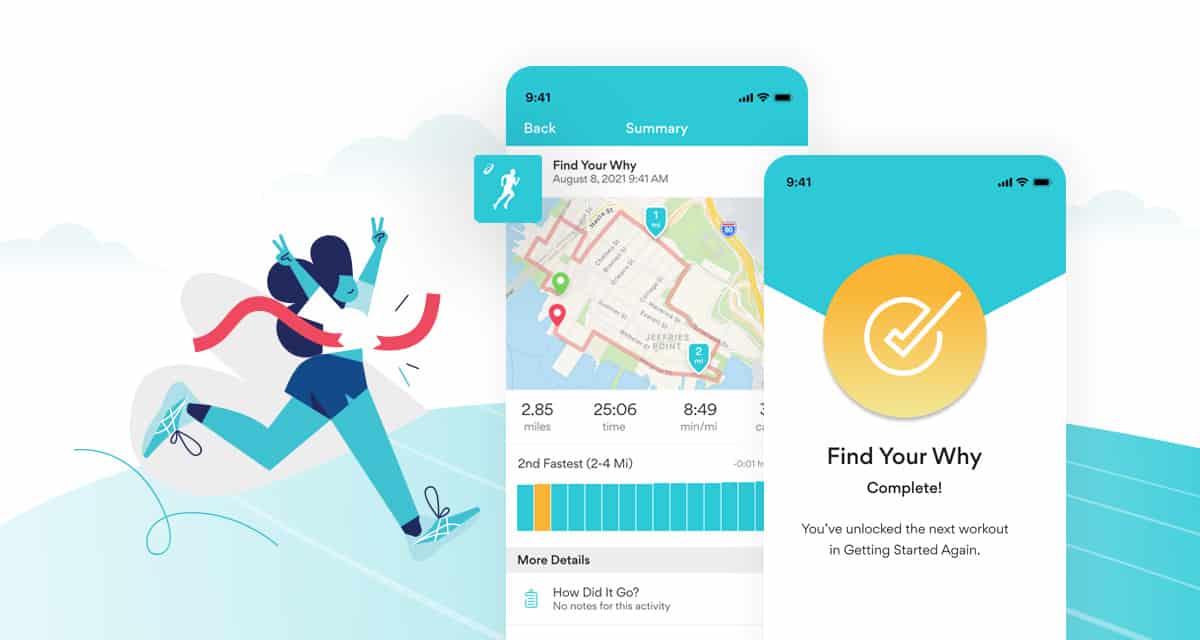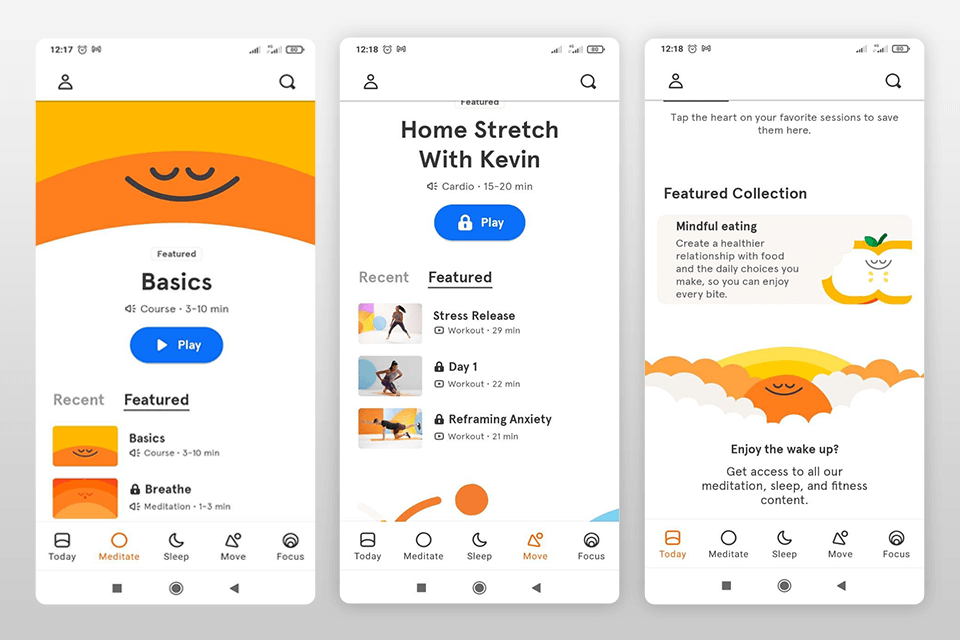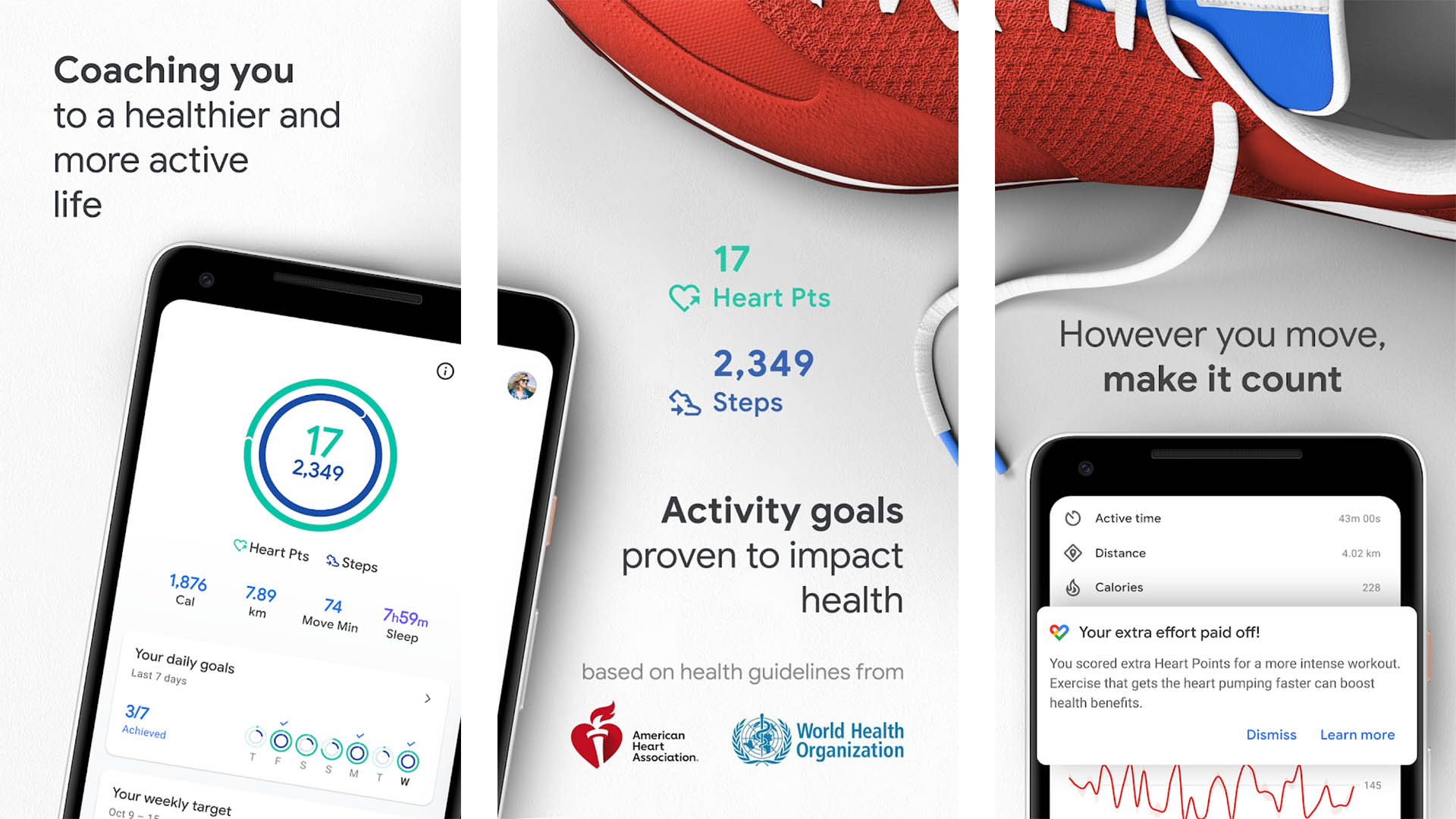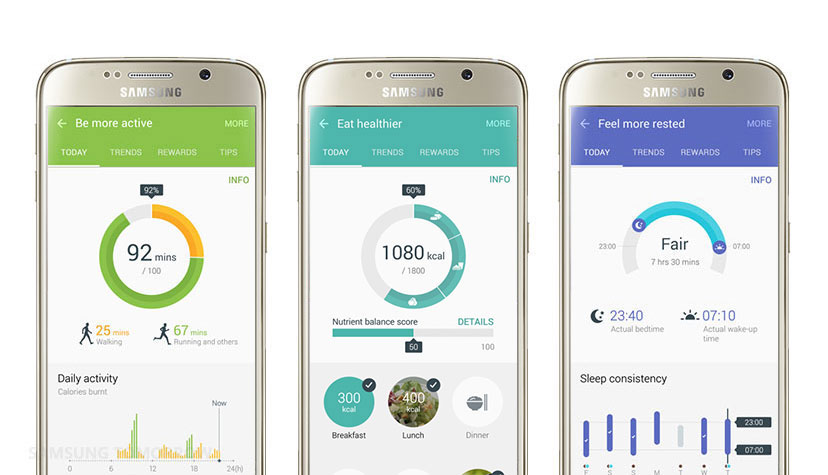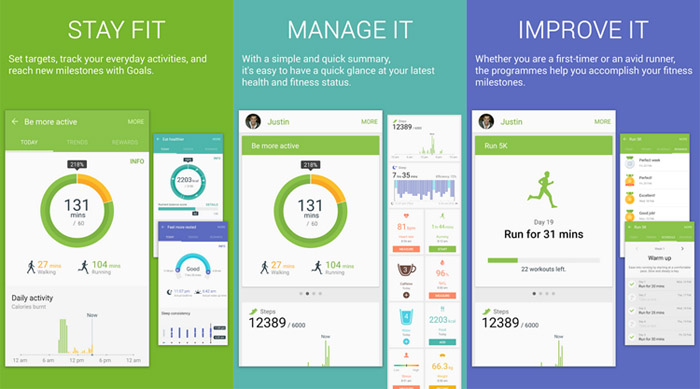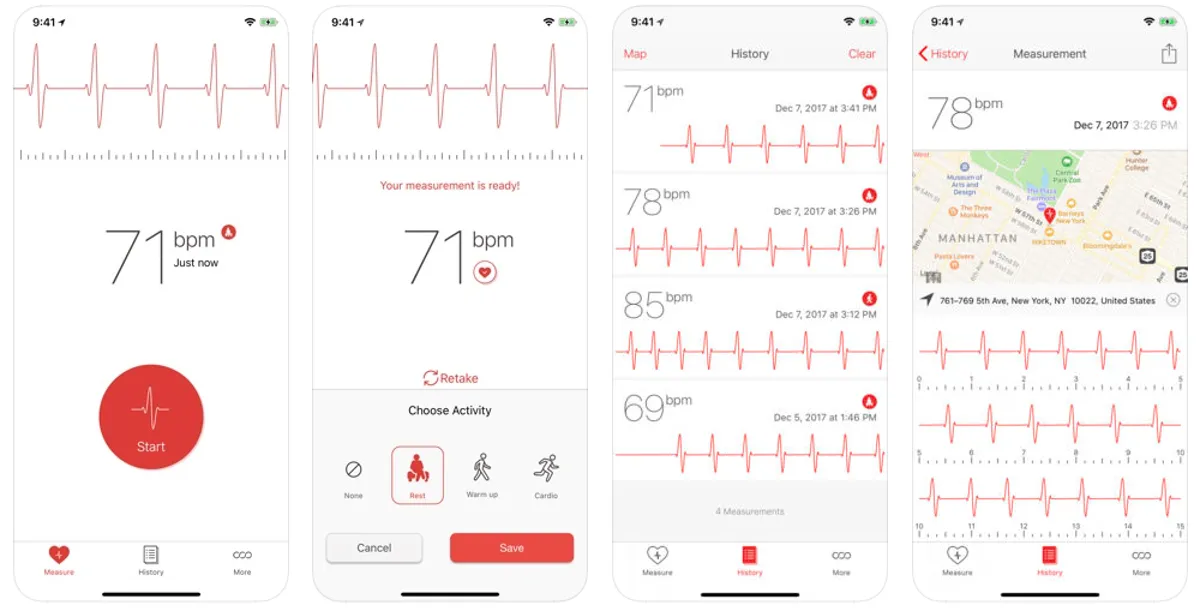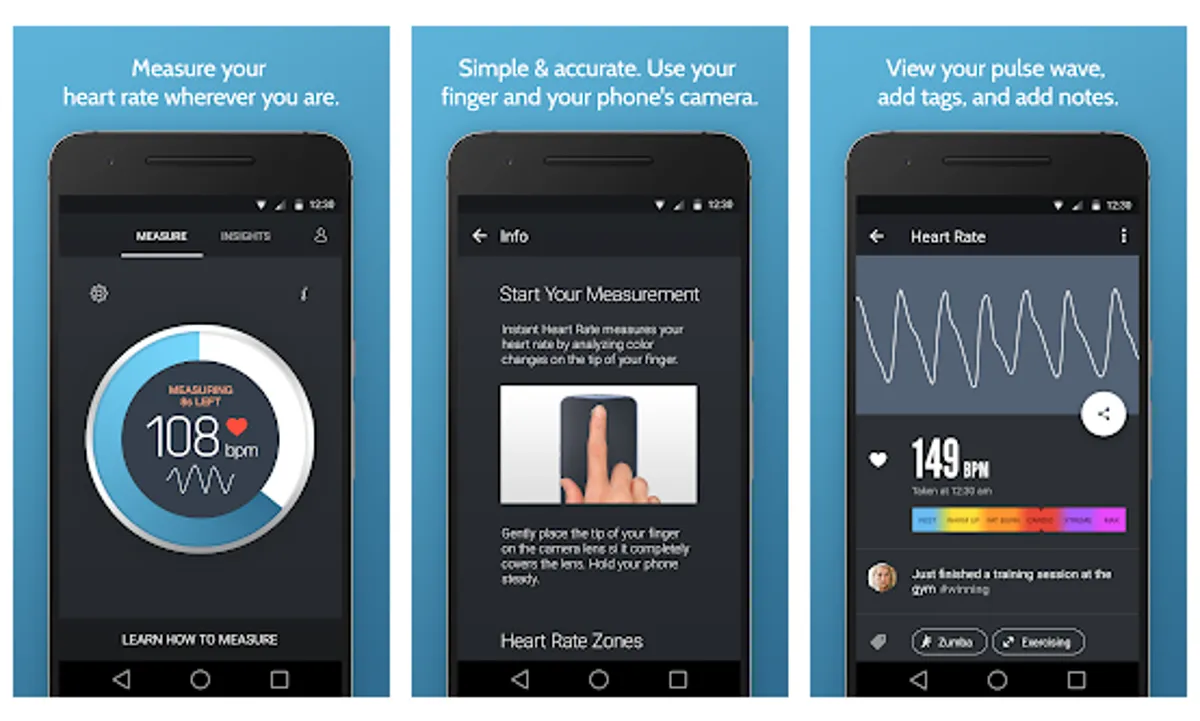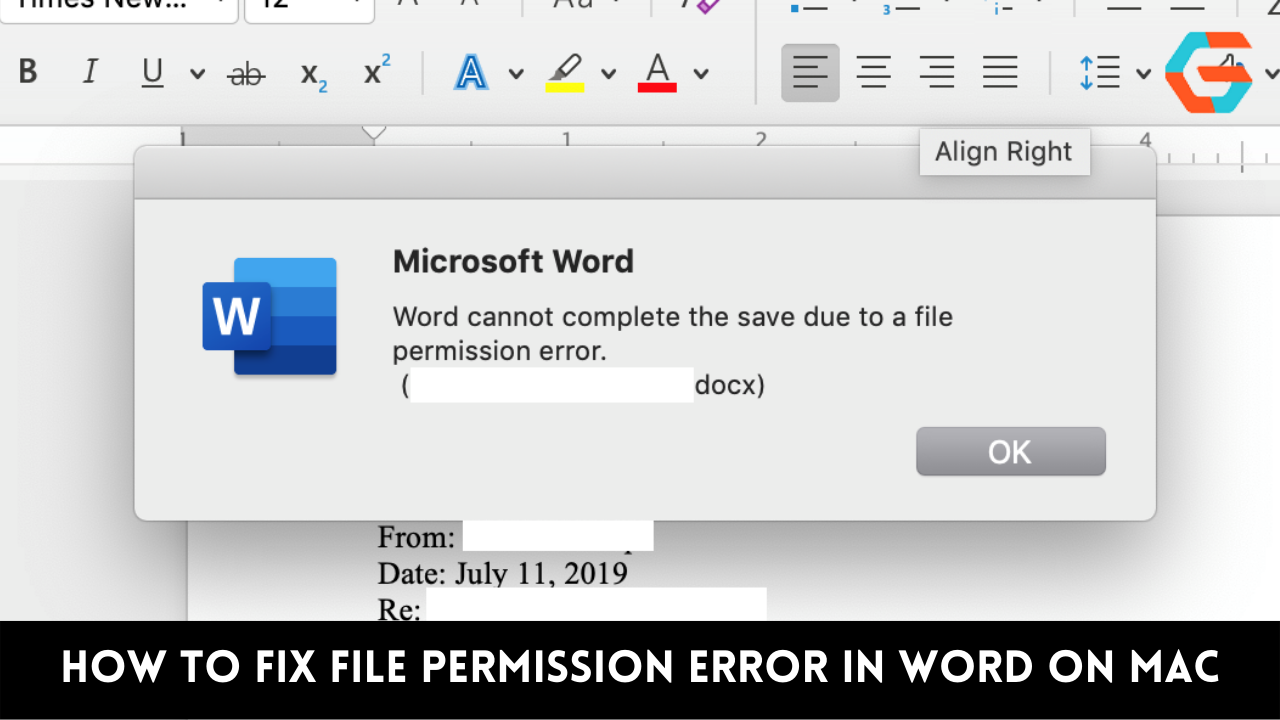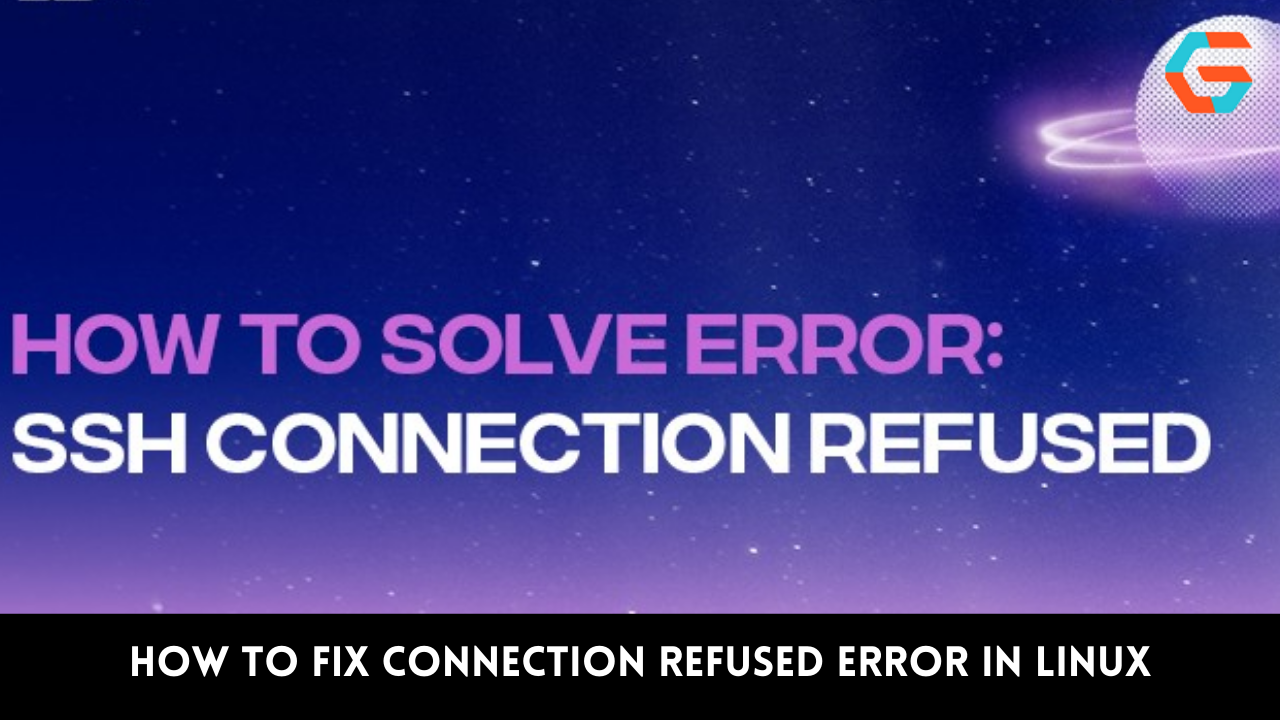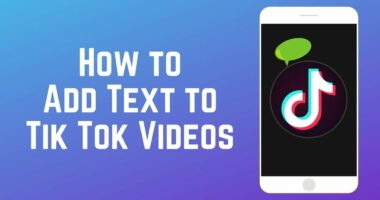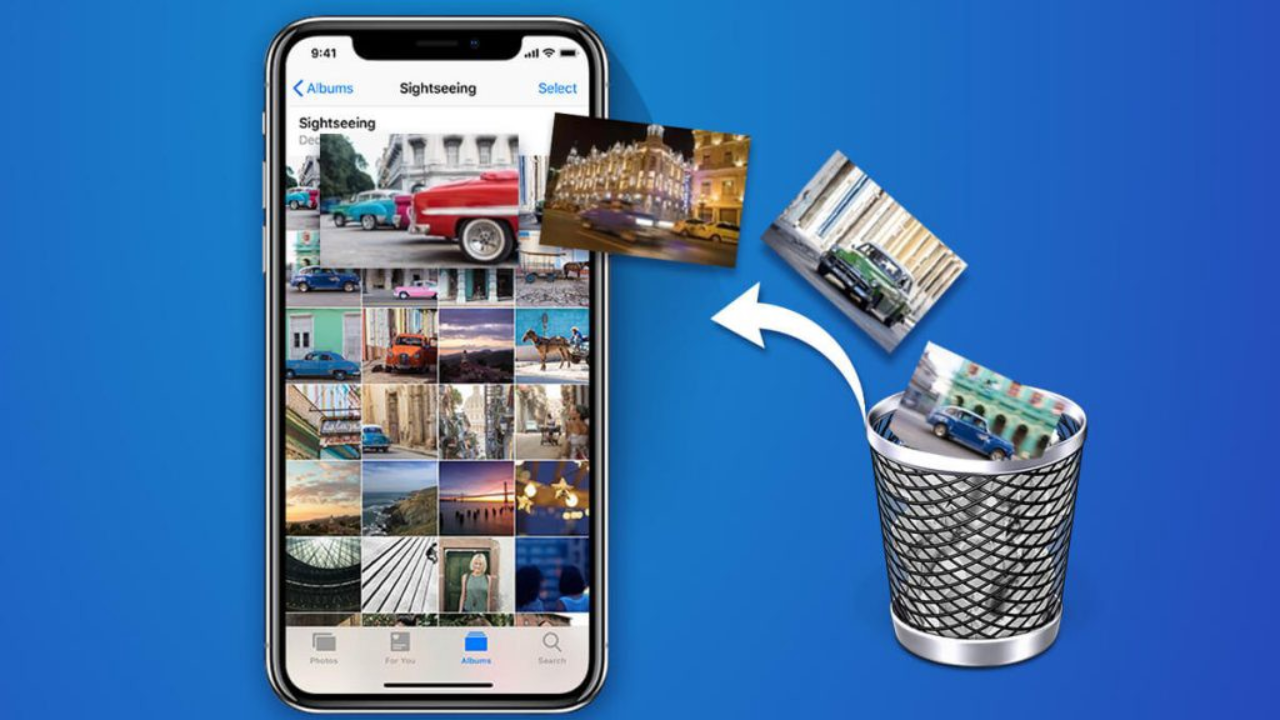Many people around the world use smartphones. The mobile phone has become an integral element of modern life, aiding us in virtually every sphere. The problem is that spending too much time in front of a mobile device is bad for our health and productivity. Ironically, the same smartphone in your palm might also help you keep tabs on your physical well-being.
A comprehensive health monitoring solution is available through the iPhone’s built-in Health app, which also connects to a wide variety of third-party apps. In this piece, we’ll delve deeper into how you can use Google Fit on your Android phone to track your health and make healthier lifestyle choices.
What Health Information You Can Monitor?
Android smartphones have the potential to track nearly every aspect of your health.
- Keep an eye on your step counter to keep track of how active you are and to prevent yourself from sitting for too long.
- Knowing the heart rate is something it can do instantly.
- It’s possible to keep track of what you eat and how much time you spend doing other things.
- Aside from that, you can find advice on how to keep your calorie consumption consistent.
In conclusion, the mobile phone can be used to keep track of your exercise and other physical activity, helping you achieve your fitness and health goals.
Read More: 7 Best Tips To Fix No Internet Connection in iPhone!
Google Fit App
Google Fit is Google’s official health and fitness app. Apps are available for Wear OS, Android, and iOS, so you can access the functions from any of these devices if necessary. Google Fit is our go-to recommendation since it has so many useful health features and can connect to other applications, making it suitable for people of all ages.
- Google’s origin ensures that it works smoothly with the Android operating system.
- Your smartwatch or phone might serve as an aid to your regular exercise routine.
- Real-time data from your running, walking, or biking are shown on Google Fit.
- Your Android device’s sensors will be used to automatically log all of your outings.
- By working with the World Health Organization (WHO) and the American Heart Association, the Google Fit app will be able to provide users with up-to-date, evidence-based statistics and individualized suggestions (AHA).
- The American Academy of Sleep Medicine provides guidelines on how much and what kinds of sleep you should get based on a variety of criteria.
Download the Google Fit Mobile App
You may get the Google Fit app and start using it on your phone by following the instructions below.
- Install the “Google Fit: Activity Tracking” app from the “Health & Fitness” section of the Google Play store.
- Simply launch the app and log in using your Google credentials.
- Your gender, birth date, weight, and height are required on the following screen. Providing accurate information will help the app provide useful suggestions. To continue, please click the Next button.
- To activate the ‘Track your activities’ feature, go to the following screen and tap the ‘Turn on button. When you open the “Google Fit” app, a prompt will appear asking for permission to automatically access your physical activity. Agree to allow the app access to your activity log.
- The following screen will allow you to customize your activity targets. A person earns a certain number of “heart points” for every minute spent engaged in an aerobic activity that raises the heart rate, such as jogging or brisk walking.
- Daily step objectives can also be created. To proceed to the next screen, select “Next.” Keep in mind that the app will also provide guidance on how to improve your health in order to accumulate more “Heart Points.”
- The next screen is where you’ll be able to customize your daily ‘Heart Points’ and ‘Steps’ targets. Select the workout program that best meets your needs.
- At long last, you’ll see the home screen with all your data, targets, and suggestions for the day.
Read More: A Step-By-Step Guide to Enable JavaScript in Android Easily!
Here Are Three Essential Features of The Google Fit App
1. Set a Pace for Your Walks
This cool function helps make brisk walking easy, turning a healthy habit into a pleasurable one. Simply scroll down a little bit on the app’s main screen to have access to this function.
- Start by clicking “Get started,” then continue by selecting “Next” from the subsequent screen.
- A bit of shortness of breath is normal after a brisk walk, and the next screen elaborates on this trait. Click the “Next” button to continue at this pace, which is equivalent to about 100 steps per minute.
- Following this screen, you’ll be instructed to keep time by tapping “Done” at the appropriate times.
- The app needs permission to access your location services. Finally, a screen will appear with a “Start paced walking” button that you can use to begin the exercise.
- The phone will begin ticking when you press the “Start paced walking” button, and you should walk at least one step for every tick.
- The tempo can be varied to correspond with the regularity of your footfalls. Your step count will be displayed in real-time on the gadget.
- Other options are available under “Activity type.”
2. Track Your Respiratory Rate
The health of your body can be gauged in large part by how you breathe. One feature that sets Google Fit apart from other health applications is the ability to track respiration rates. It will take a reading by way of your phone’s camera.
- To begin monitoring your breathing rate, select the option to do so and then click “Get started.”
- Simply press “Following” to proceed to the next screen, which details how to take a breath-by-breath reading using your phone’s camera.
- The precise method of measurement is detailed on the following screen. The Google Fit app can detect subtle changes in chest movement, which it then uses to calculate your breathing rate. It’s recommended to sit in a well-lit place without hiding your face and then press the “Next” button.
- Give the app permission to snap photos and capture video. You may see yourself from the waist up by leaning your phone on a flat surface and sitting comfortably in front of the camera.
- On the following screen, select ‘Start measuring’ to initiate face and chest detection.
- Don’t move or alter your breathing throughout the measurement’s start time.
- After finishing the measurement, the outcomes will be displayed.
3. Check Your Heart Rate
Determining how fast your heart beats is a crucial indicator of cardiac health. It’s possible that you’ll need to take this measurement while doing something as varied as walking, working out, or lying in bed.
- When you click “Get started,” the next screen will show you how to take the measurement.
- To take a picture using the Android’s rear camera, you need to touch the lens. Keep your hand still so you can get a precise reading, then proceed to the “Next” screen.
- Put your finger completely over the back camera lens as instructed.
- When you’re ready, hit the “Start measurement” button after applying gentle finger pressure to the lens.
- When the measurement is complete, the results will appear on the screen.
- The outcomes are yours to keep if you so choose. If the location you are measuring in is dimly lit, you can activate the flashlight by touching the corresponding icon on the screen.
Read More: How To Set up Voicemail in iPhone- The Complete Guide!
Other Features of the App
In addition to its core functionality, Google Fit offers a wealth of additional possibilities for personalization.
- On the main screen of the Google Fit app, you’ll find a button labeled “+” that you can tap to create a new workout. This could be a weightlifting session, a run on the track, or anything similar.
- The ‘Journal’ tab at the bottom of the main page provides access to your activity log in a similar fashion.
- The Browse section provides access to supplemental health-related features, such as the Nutrition section.
- Through the nutrition section, you may link up with similar apps in the field of wellness and physical training.
- ‘Calories consumed’ and ‘Hydration’ will be shown. The ‘Sleep’ option under the primary ‘Browse’ tab works the same way.
- Bear in mind that several functions necessitate the use of wearable devices in order to obtain measurements such as sleep, body temperature, etc.