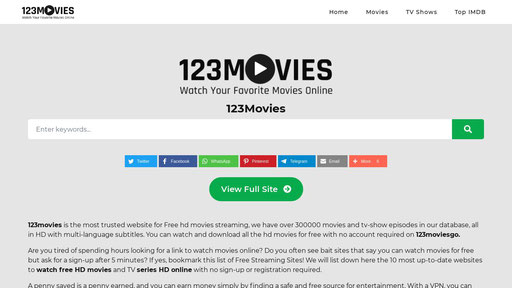Adobe Reader is one of the most widely used PDF readers available. Numerous customers wish to learn how to modify PDF files using Adobe Reader. Adobe Reader is merely a PDF viewer with some annotation capabilities for adding comments, sticky notes, and highlighting text. However, Adobe Reader does not support PDF editing for free. If you wish to modify PDF text, images, or pages, you must need a professional alternative to Adobe Reader, such as Wondershare PDFelement – PDF Editor or Wondershare PDF Reader.
How to Edit Adobe PDF Files – Adobe Reader Alternative
Despite the fact that Adobe Reader cannot edit PDF files, PDFelement provides a comprehensive solution for editing any type of PDF file. It incorporates all the functions of Adobe Reader for annotating, highlighting, striking through, and adding sticky comments or notes to PDF text. This is a detailed explanation on how to edit PDF files with Adobe Reader Alternative.
Step 1: Open Adobe PDF File
Open your PDF with PDFelement after installation. Click on the add button on the left-hand side of the screen. Select your PDF file and click on the “Open” button in the pop-up window.

Step 2: Edit Adobe PDF Text
Click on the “Edit” tab in the top toolbar. If you want to add new text to the PDF file, click on the “Add Text” button and click anywhere on the PDF file to add the text.
Also Read: The Samsung Galaxy S23 Comes with a special Qualcomm chip
If you want to edit PDF text, click on the “Edit” option and click on the text that you want to edit. In order to change the format or style of the text, select the text using your mouse and change the format from the top menu.

Step 3: Edit PDF Image
In order to edit PDF images, click on “Edit” under the Edit tab and select the image that you want to modify. You will see a blue box appear around the image. Here you can adjust the size of the image, change the rotation of the image or crop the image.

Step 4: Edit PDF Forms
With PDFelement, you can edit PDF forms easily. Simply open any form in the program and a yellow bar will appear at the top of the screen asking you to highlight the fields in the forms. Click on the field to enter text in the empty fields. Similarly, you can also add new text in the PDF form using the editing feature explained above.

Step 5: Edit PDF Pages
Click on the “Page” tab to find different options that let you rotate, replace, add, extract or even replace pages. When you click on an option, a new window will appear. You can select the pages on which you want to apply this particular effect.

A Complete PDF Editing Solution with Adobe Reader Alternative
PDFelement’s robust editing capabilities allow you to edit any text or image in a PDF file. You can modify the current text’s style, format, and alignment. Additionally, you can add additional text to your PDF file. Similarly, you can erase text. This Adobe Reader alternative’s editing capabilities allow you to resize, crop, rotate, and extract PDF images. Here are the primary characteristics of the programme:
- Fast, reliable, accurate editing and conversion of PDFs
- Annotate PDF with highlights, underlines, notes, shapes, callouts, stamps, and so on.
- convert PDF files to Images, documents, Sheets, and HTML.
- Create PDF files from blank pages or other files.
- Protect PDF files by set passwords or removing the passwords to unlock.
- Perform OCR to edit the text in scanned documents.
- Professional features with the price of basic software.
Also Read: How to Watch Dubai Desert Classic
How to Edit PDF in Adobe PDF Editor
Adobe Reader lacks several features for editing PDF files such as:
- No option to add new text or Images
- No option to edit forms or edit pages
- No OCR functionality
- No conversion feature to convert PDF Files
- No option to sign documents or add passwords to the PDF files
- No option to create new PDF forms
To get PDF editing features from Adobe, you need a subscription to Adobe PDF editor – the Acrobat Pro DC. With Adobe Acrobat, you can edit PDF text, images, add signature, convert PDF, combine or split PDF pages and do more.
The Second Alternative to Adobe Reader – Wondershare PDF Reader
This solution was released only this month. This all-new Wondershare PDF Reader simplifies the viewing, annotating, and signing of PDF documents. The most significant aspect is that it is completely free. If these simple functions are sufficient for your needs, do not be hesitant to use them.