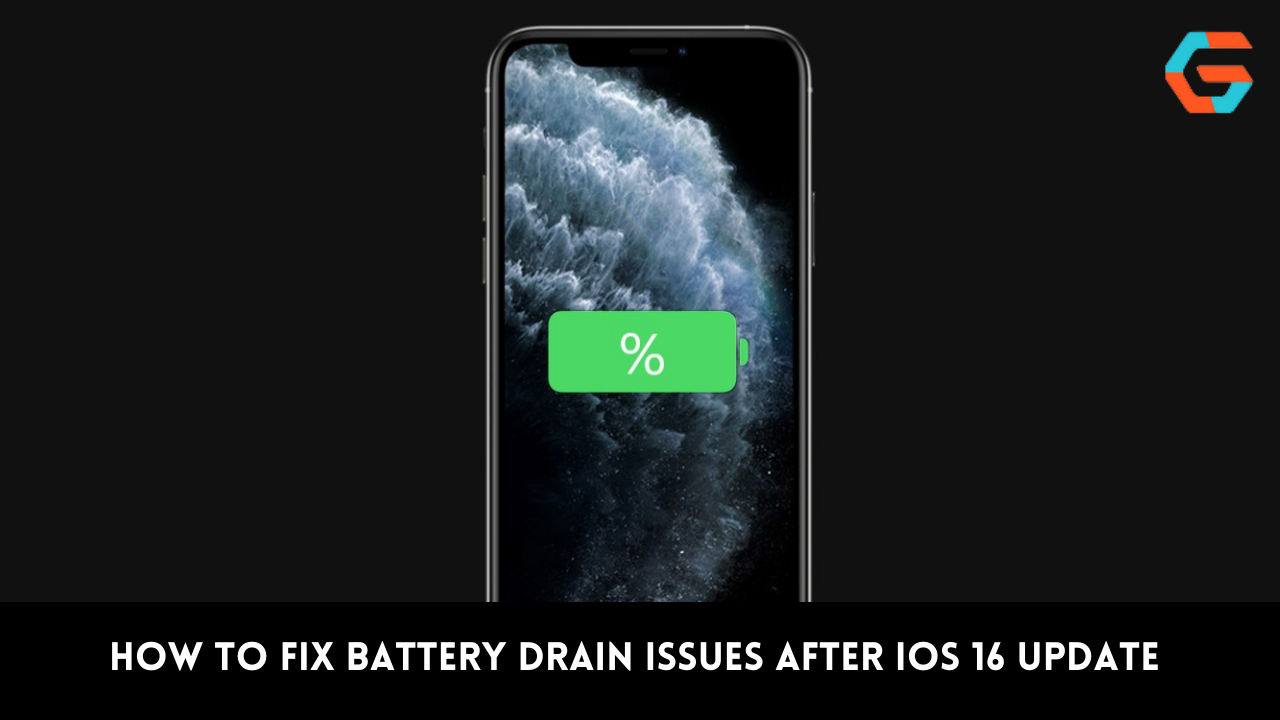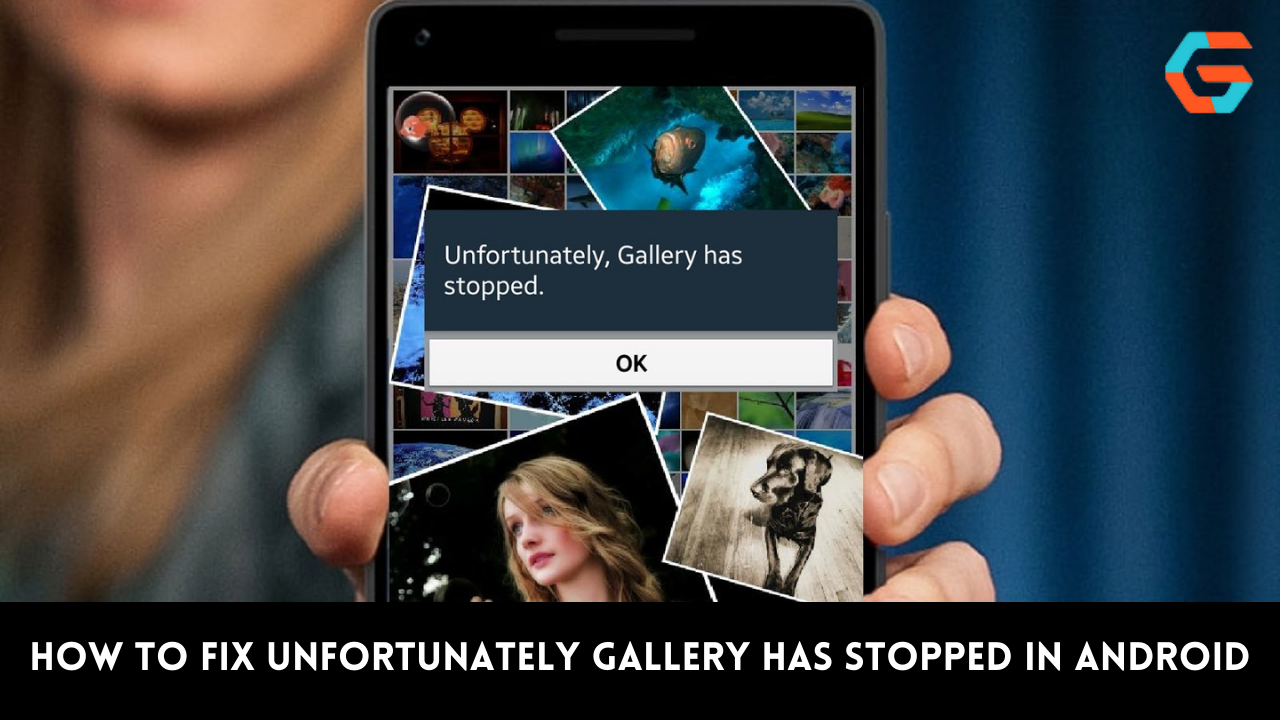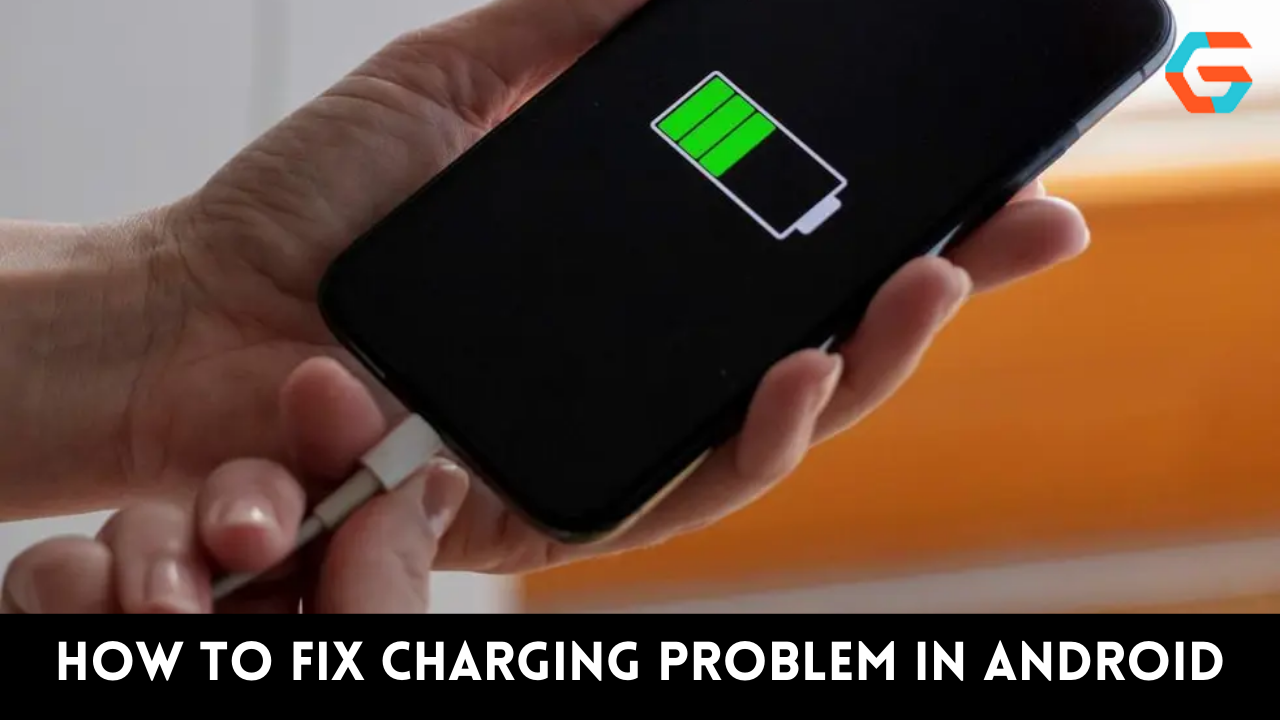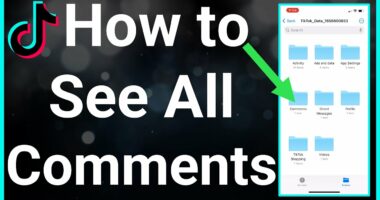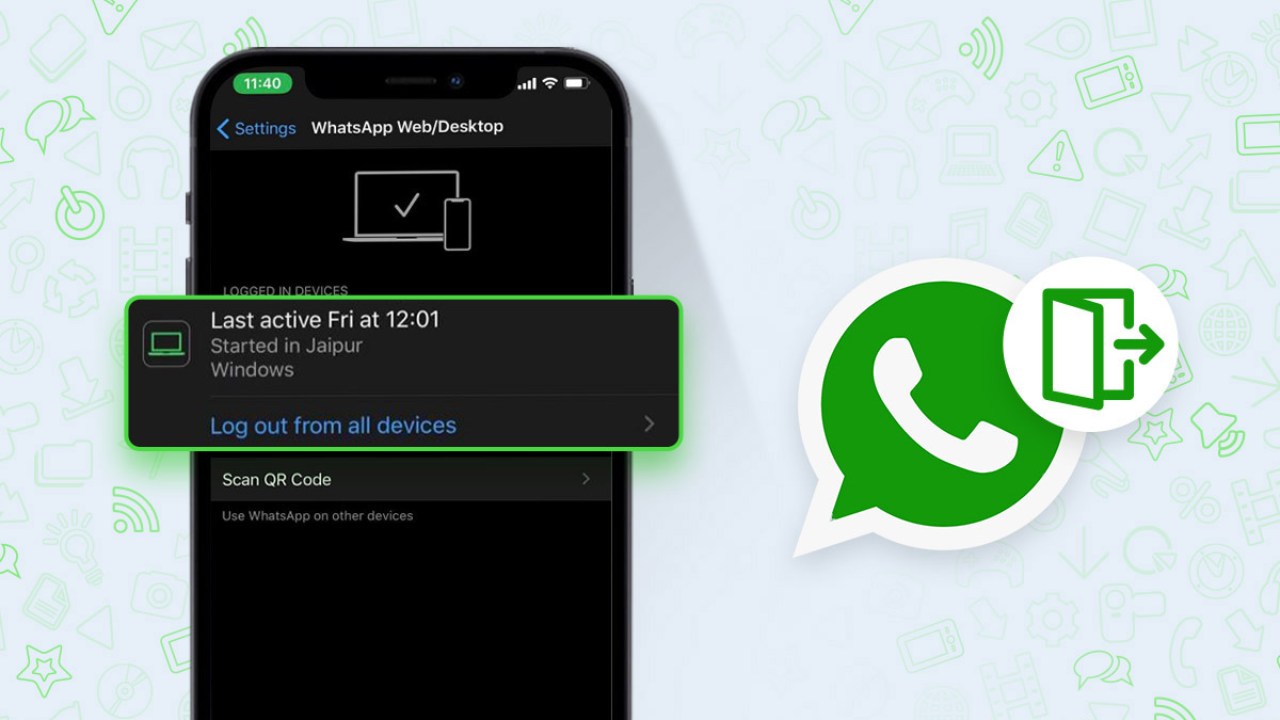When you consider how many features iOS 16 offers, it has a lot to be proud of. But if you recently updated to iOS 16, you might have noticed that the battery is depleting much more quickly than usual. Since the upgrade is still in its early stages, there will inevitably be underlying faults and problems that Apple will address in subsequent updates.
It is becoming increasingly difficult for users to get through the day due to the battery drain difficulties with iOS 16, but you can remedy it. Check out the possible solutions listed below if you are having these problems.
How to Easily Fix iOS 16 Battery Drain Issues on All Compatible iPhone Models
In my instance, after updating to iOS 16, not only is the battery draining more quickly than usual, but the battery health count has decreased by 2 percent from 100. Therefore, it is better to take preventative measures before the battery health of your iPhone is irreparably compromised. Check out the list of fixes we’ve put together below if your iOS 16 device is experiencing battery drain.
![How To Fix Bad iOS 16 Battery Life Drain [Guide]](https://cdn.redmondpie.com/wp-content/uploads/2022/09/fix-battery-drain-ios-16.jpg)
1. Restart Your iPhone
Restarting your iPhone should be your first line of defense in the fight against iOS 16’s battery drain troubles. Restarting your iPhone usually resolves problems and bugs.
2. Disable Background App Refresh
The battery life may suffer from some apps that may be operating incorrectly in the background. For the time being, it is preferable to turn off Background App Refresh. The only thing you have to do is go to Settings > General > Background App Refresh > Select Off for each app that you believe is the problem.
4. Charge Timely

It is always preferable to keep your iPhone charged higher than is advised. It is now recommended to maintain your iPhone charged and at least 15 percent full at all times.
5. Update Software as Needed
It’s conceivable that Apple has released the most recent iPhone version with bug fixes if your device is out of date. Keep your iPhone updated to the most recent version of iOS going forward. By selecting Settings > General > Software Update, you can look for updates.
6. Activate Optimised Charging
It is essential to enable Optimised Charging, a feature given by Apple to guard against overcharging your iPhone’s battery, in order to safeguard the health of your battery. Toggle on Optimised Battery Charging in Settings > Battery > Battery Health to enable the feature.

Read More: 6 Best Ways How to Fix Unfortunately Gallery Has Stopped in Android!
7. Turn Off Reduce Motion
On iPhones, Reduce Motion is by default deactivated. It causes a burden on the processor and produces the interface animations, which causes battery depletion difficulties on iOS 16. On iOS 16, you may turn on Reduce Motion by going to Settings > Accessibility > Motion > Toggle On Reduce Motion. Additionally, you can choose to use Prefer Cross-Fade Transitions.
8. Turn Off Location Services

Your iPhone would be always operating in the background if location-based services were enabled. Toggle Off Location Services under Settings > Privacy & Security to turn off the service. This will resolve iOS 16‘s problems with battery depletion.