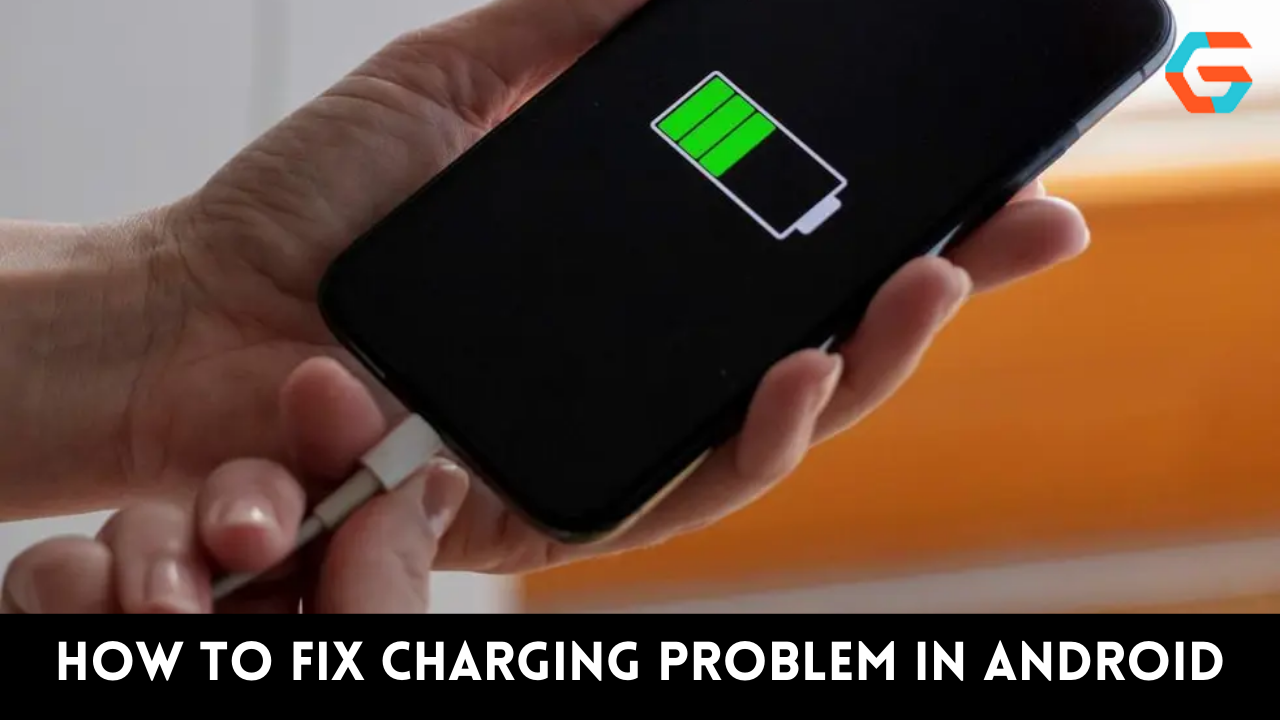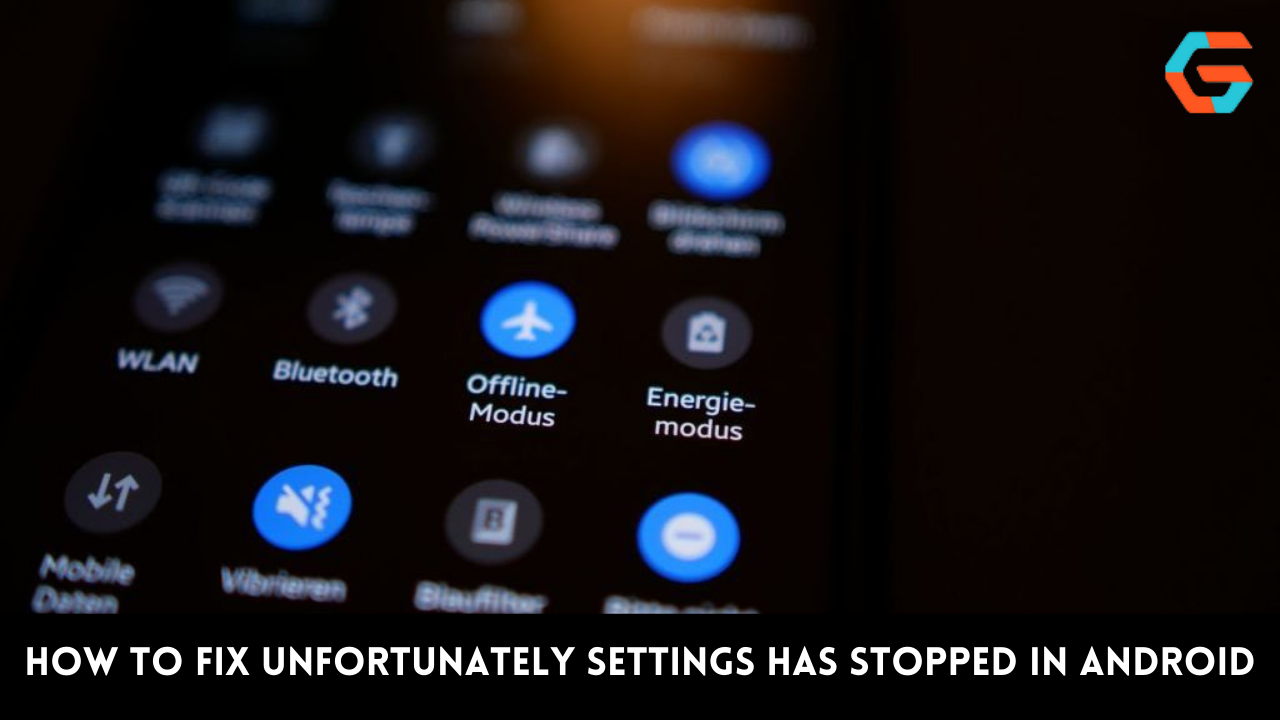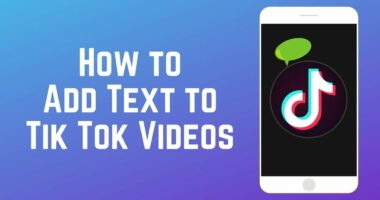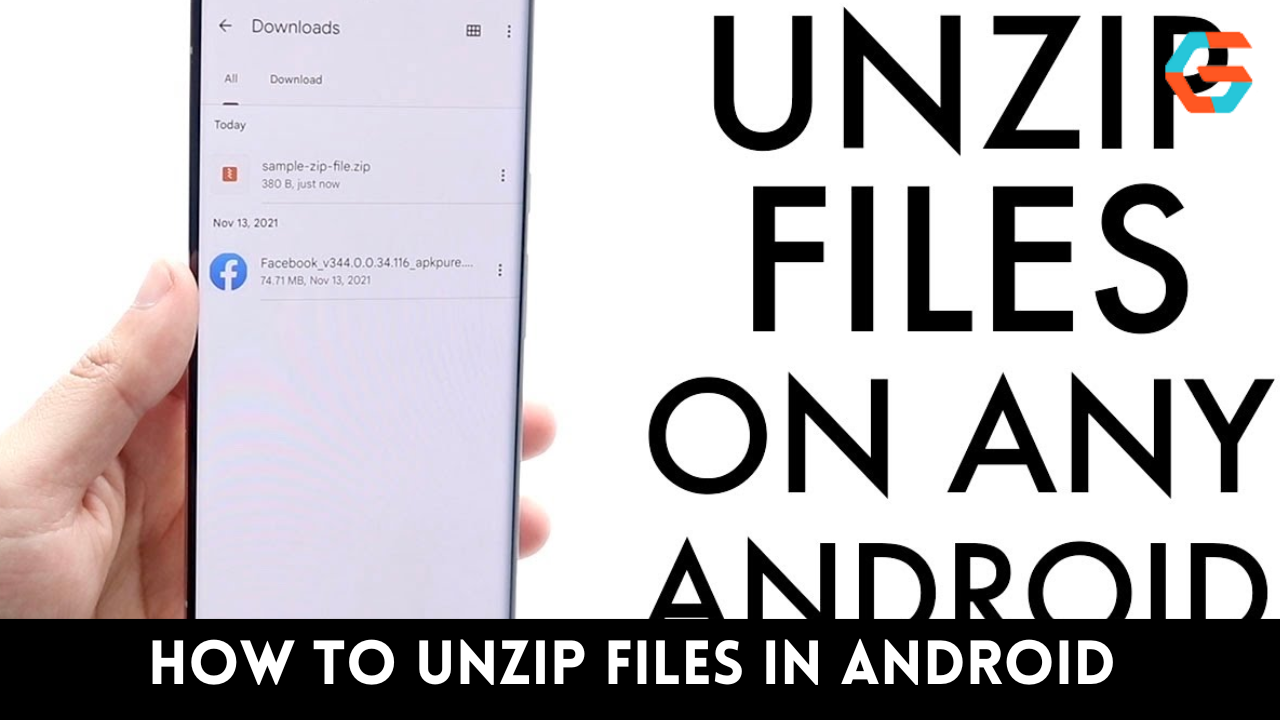Batteries are consumables, as we are all aware, and cell phones in particular use batteries more quickly. An Android phone’s battery may naturally deteriorate after one or two years of use, leading to problems with the battery emptying too quickly or the phone’s inability to charge.
Although this is a common occurrence, the charging will not be slowed down by it. Or perhaps your Android phone is brand new, but it charges slowly, indicating that there is a problem with the Android phone that has to be addressed right once.
What Causes is Android Phone Charging to Slow?
Android phone charging issues or sluggish charging could be caused by any of the following:
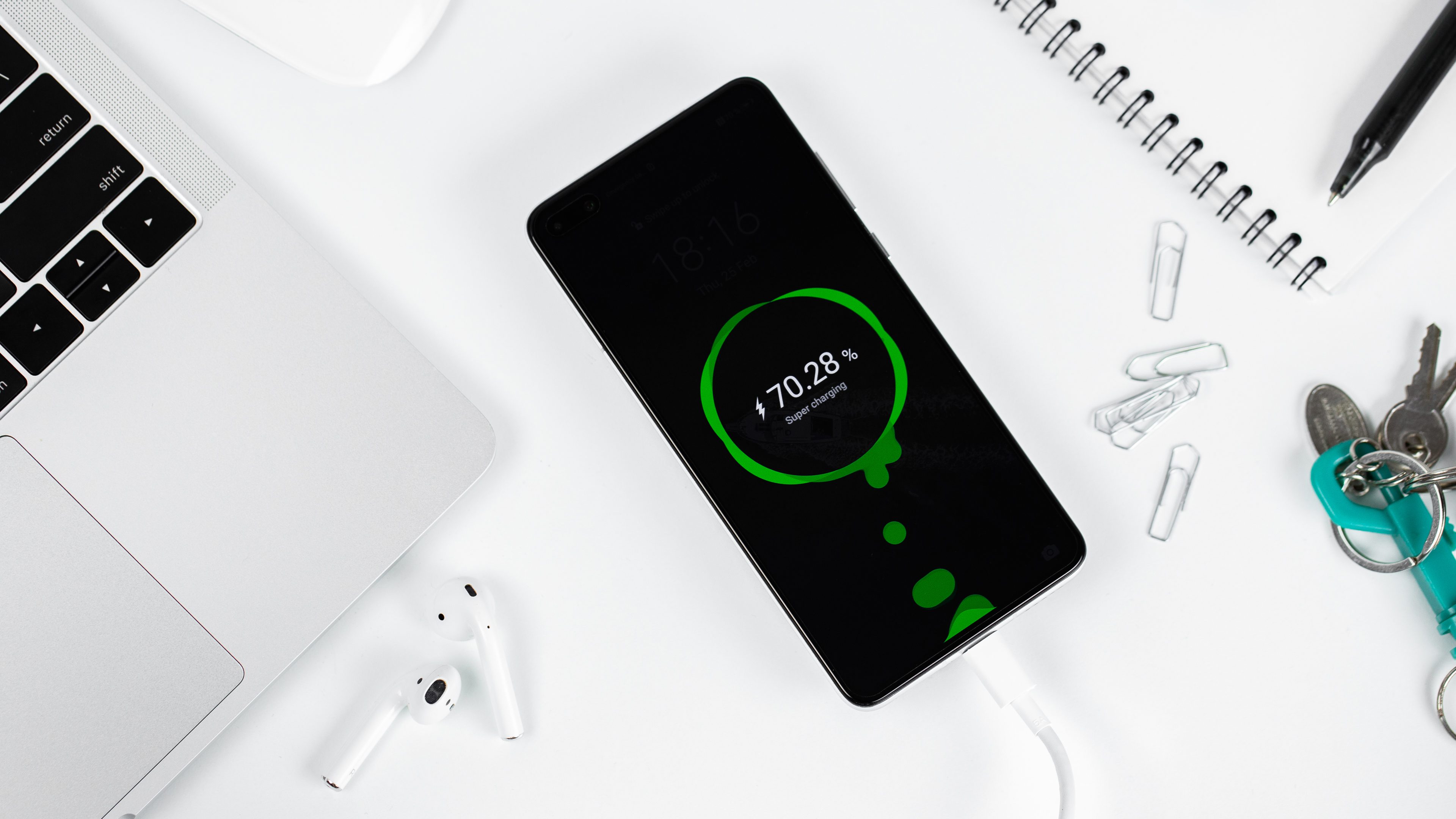
- The data cord or charger is not plugged in correctly.
- Because the charging connector is dirty, the charging process is slow.
- a heated phone and delayed charging at high ambient temperatures.
- Due to charging while using, charging is taking longer.
- Phone charging troubles with Android may be the cause.
Read More: How to Fix an iPhone that Won’t Exit Recovery Mode
7 Ways to Fix Slow Charging on Android
In addition to the battery deteriorating naturally over time, Android phones’ slow charging is also accelerated or made worse by our poor charging practices. You can try any of the solutions we’ve mentioned for this problem.
Method 1: Verify a Good Connection at The Charging Port for The Android Phone
In a hurry, we might disregard the charging prompt and plug the data cord right into the phone without checking to see if the connection is secure. The cable may not be properly inserted into the mobile device during such charging.

which could result in the fast charging mode switching to the standard charging mode and causing a sluggish charging issue. Please make sure the adapter, data cable, and mobile phone charging port are in a solid connection before charging.
Method 2: Check Your Cable and Regularly Clean the Charging Port’s Dust
Dust enters the charging port of the Android phone due to prolonged exposure in a dusty environment. The charging port on your phone is prone to collecting dust if you frequently keep it in your trouser pocket with the charging port pointing down.
When dust gets into an Android phone, it will obstruct the charging port, which will prolong the time it takes for the phone to charge. Verify the cleanliness of the connectors and sockets. If there is dust, please clean it with a brush or alcohol. Please gently blow any debris out if there are any using little tweezers.

Method 3. Fix Android Phone Charging Slow by DroidKit
Before visiting the store, attempt an Android System Repair solution if the aforementioned approaches are unable to resolve the slow phone charging issue. DroidKit is a tool that can help you easily fix issues with Android phones, such as when the Samsung phone is on but the screen is black or when the Android recovery mode is not functioning. Check out these DroidKit features:
- Fix a variety of Android OS issues, such as the Samsung tablet’s dark screen, faulty touch functionality, and recurrent program crashes.
- The one and only method to fix Samsung phones works on both Windows and Mac computers.
- Samsung tablets and smartphones come in every model.
- No technical knowledge is necessary, nor is it necessary to root your device.
- DroidKit not only offers you solutions for system repair but also for Android data recovery, Android lock screen removal, Samsung data extraction, FRP bypass, etc.
Method 4: Don’t Use Your Phone While It Is Charging
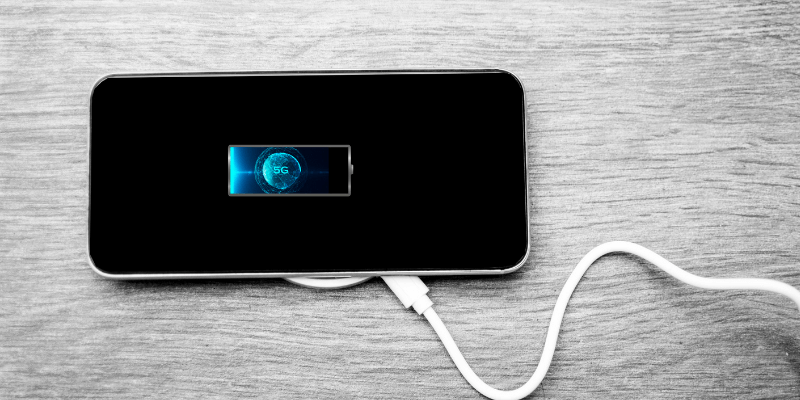
If you frequently use your Android device while it is charging, a portion of the current input by the charger needs to be used to balance the power used by the screen and other hardware when in use. As a result, the battery’s charging current is reduced, which slows down the charging process. Additionally, using the phone while it is charging will raise its temperature, and the charging pace will be further delayed by the phone’s thermal protection feature.
- Avoid using your phone while it is charging, especially when using power-intensive apps like gaming or streaming videos.
- Stay away from charging Android phones in hot or bright situations.
- It is advised that you turn off your Android handset while it is charging.
Read More: How to Block Youtube Ads in Android in A Few Easy Steps?
Method 5. Turn off Connectivity Features
Your Android phone’s connectivity features include cellular data, Wi-Fi, GPS, Bluetooth, and NFC. They utilize the specialized hardware that came with your phone to function, which increases battery usage and lowers the net charging rate. In order to hasten the charging process for your phone, you can consider turning off certain connection services.
/how-to-safely-use-airport-charging-stations-4690583-01-6085c56e46b34f84b5f5d2d976e20677.jpg)
Method 6. Enable Airplane Mode or Power Saving Mode
The phone’s airplane mode can be turned on to stop pestering, but it might also hasten to charge. When the phone enters power saving mode, it will reduce background activity for applications, halt synchronization, and reduce screen brightness, resulting in a relatively faster charging time. Of course, switching off the gadget will be quicker.
Method 7. Choose the Right Power Adapter
The charging process will take longer if you use the wrong chargers or adapters. It will harm the mobile phone’s battery if used for an extended period of time.
Read More: How to Fix Brightness in Windows 10: A Step-By-Step Guide?

- Try to use the original power adapter; alternatively, you can select a fast-charging adaptor from a third-party manufacturer that complies with the fast-charging requirements.
- One meter might be used for the data line.
- If you are using a 5V/2A charger and your Android phone is capable of 9V/2A or 4.5V/5A fast charging, the charging speed of your phone will inevitably go down.