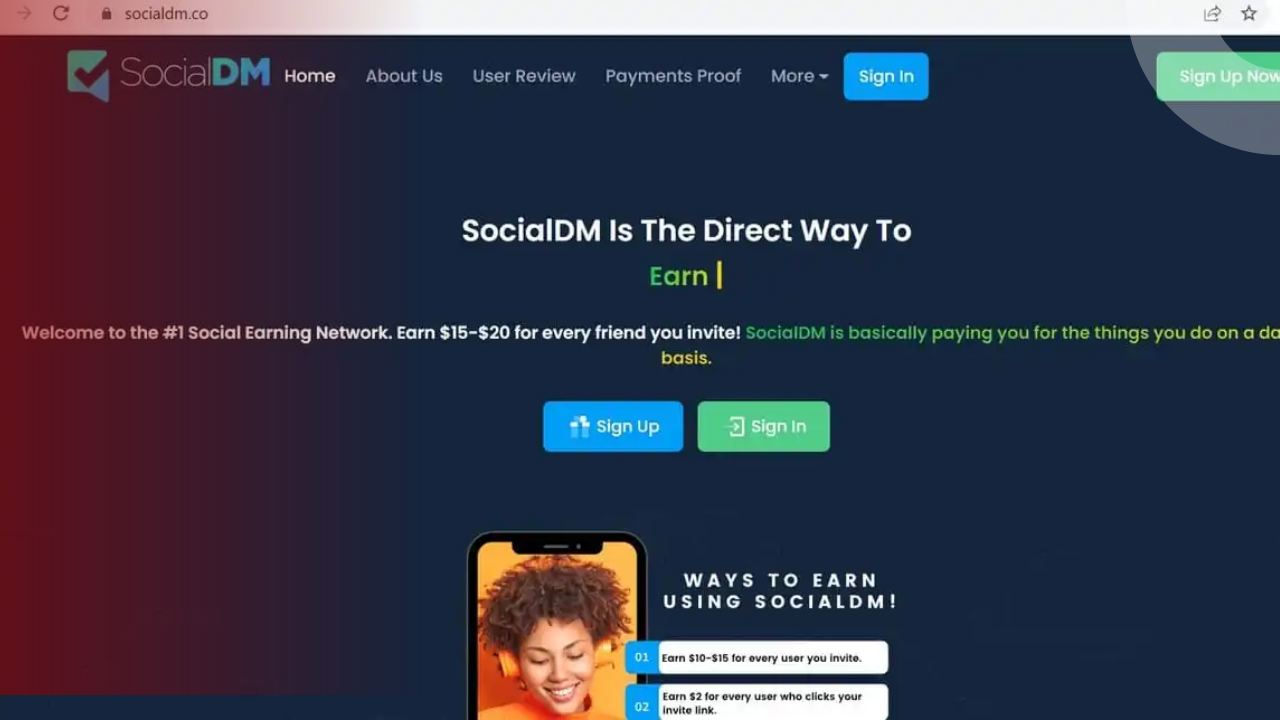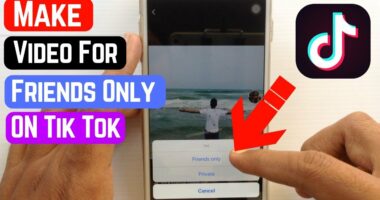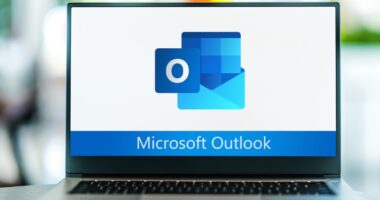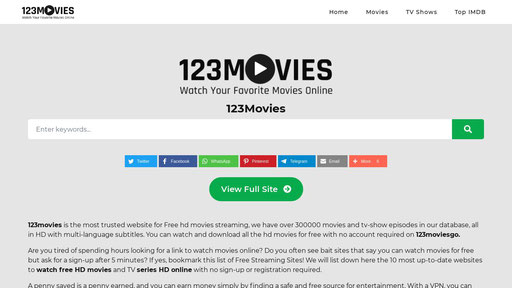When you play audio on your iPhone and there is no sound, but an onscreen message displays your headphone volume despite the fact that no headphones are connected, your iPhone believes you are still connected to the headphones.
Connect and detach headphones. If your iPhone thinks headphones are plugged in, the first thing you should do is plug in and then unplug a pair of headphones. It’s conceivable that your iPhone’s headphone jack did not register when you last disconnected your headphones and still thinks they’re attached.If this solution resolves the issue and this circumstance does not recur frequently, it is a freak occurrence and not cause for concern.
Check audio output configurations. You may control where music is played in recent versions of iOS, including headphones, the iPhone’s speakers, HomePod, and other external speakers. There’s a chance that your headphone mode issue is related to your audio output settings.
To check these settings:
- Open Control Center. On most iPhones, swipe up from the bottom of the screen. On the iPhone X, XS, XS Max, and XR, swipe down from the top right corner.
- On iOS 10, swipe right to left to reveal the music controls. On iOS 11 and up, tap the music controls in the top right corner.
- On iOS 10, tap the audio controls at the bottom of the panel. On iOS 11 and up, tap the AirPlay icon, represented as three rings with a triangle in it.
- In the menu that appears, if iPhone is an option, tap it to send the audio to your phone’s built-in speakers.
Enable and disable Airplane Mode. Your iPhone may still believe it is connected to an external audio source, such as Bluetooth headphones. Simply switching the phone into and out of Airplane Mode will resolve the issue.
Turning on Airplane Mode temporarily disconnects the phone from all network connections, including Wi-Fi networks and, most critically, Bluetooth devices. If Bluetooth is at blame, disabling the connection should cure the issue.
Also Read: without Utilising Mods, the Original “Legend of Zelda” Has Been Recreated in Minecraft.
Here’s what to do:
- Open Control Center in the way that works for your iPhone model.
- Tap the Airplane Mode icon, represented as an airplane.
- Wait a few seconds, then tap the Airplane Mode icon again to turn Airplane Mode off.
Restart the iPhone. Many problems can be solved by restarting the iPhone. Being stuck in headphone mode can be the result of a simple, temporary technical glitch that can be cleared with a restart.
Clean the headphone jack. The iPhone thinks headphones are plugged in when it detects there’s something in the headphone jack. It’s possible something else in the jack could send a false signal.
If lint or other gunk has built up in the headphone jack and is tricking the iPhone into thinking something else is there:
- On most models, it’s easy to see if there’s anything in the headphone jack. On very old models, you might need to shine a flashlight or penlight into the jack to get a good look.
- When you look into the jack, you really shouldn’t see anything except the metal insides of the phone. If you see lint or anything that looks odd or out of place, there might be something there that shouldn’t be.
- The best and safest way to remove lint or other debris from the headphone jack is with compressed air. Buy a can of it at most office supply or computer stores. Use the included straw and shoot a few bursts of air into the headphone jack to blow out any debris. If you don’t have compressed air, or can’t get your hands on any, try a cotton swab or the plastic ink tube in a ballpoint pen.
- Check for water damage. If cleaning the headphone jack didn’t help, you could have a different hardware problem. It’s possible the phone has been damaged by water or other moisture getting inside.In that case, the headphone jack is the place the iPhone’s water-damage indicator appears on many models. For more recent models, it shows up in the SIM Card slot. For detailed instructions on where the water damage indicator appears on every iPhone model, Apple Support has everything you need.If you see the orange dot indicating water damage, you’ll need a repair to get your iPhone out of headphone mode. You can also try to save the phone from water damage.
- Get tech support from Apple. If your iPhone still thinks headphones are plugged in, you need to consult the experts at Apple. They’ll be able to help you diagnose the cause of the problem and fix it through software or by taking your phone in for repair. You can either get support from Apple online or make a Genius Bar appointment for in-person support at your nearest Apple Store. Good luck!