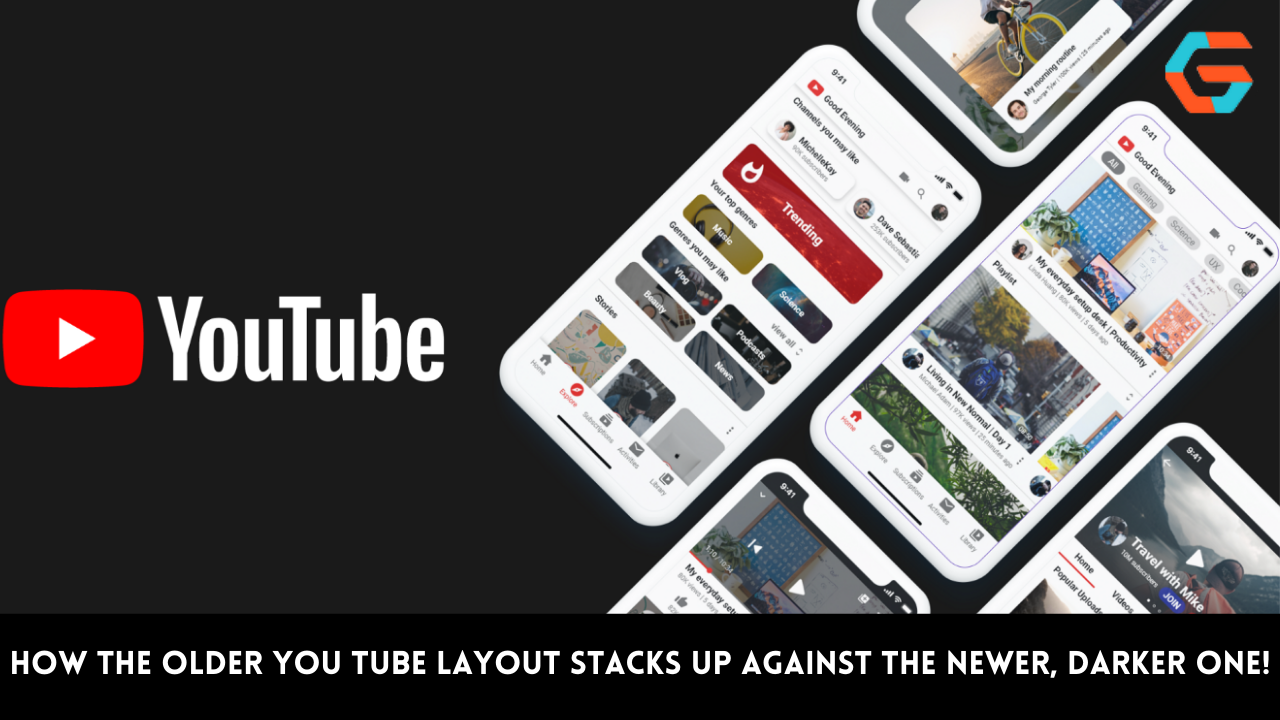A MicroSD card is an excellent accessory for smartphones (especially Android phones) with inadequate storage. Using the external memory card will provide your smartphone with additional storage space, allowing you to save additional images and videos.
The additional storage space on your smartphone can also be used to download games and other applications. Depending on available storage, the price of microSD cards can range from inexpensive to costly. Consequently, it can be frustrating when problems occur or the microSD card does not function when inserted into a smartphone.
There are numerous possible causes for a MicroSD Card error. Here are some of the most typical problems linked with microSD card troubles on your smartphone, along with solutions.
Broken MicroSD Card

When addressing mistakes on your smartphone and peripherals, it is essential to begin with the most visible issues. A damaged microSD card could be the cause of your smartphone’s inability to read it. It is not uncommon for the circuits of an electronic device to be destroyed when it is exposed to heat or water; therefore, if the card is not functioning, check for evidence of physical damage.
Inserting the microSD card into different devices is one method for determining if the card is damaged. If it does not function in these other devices, the microSD card is most likely damaged. You can substitute it with another.
Also Read: Apple Will Reportedly Begin Manufacturing Its Own Watch Screens by 2024.
Wrong Format
Another typical reason why microSD cards won’t operate in a smartphone is poor formatting. If you are convinced that the card is intact, but your smartphone cannot read it, you may need to format it. This is a step-by-step explanation explaining how to format your microSD card:
- Download a microSD card formatter on your computer.
- Launch the program and select the corresponding SD card drive.
- At the ‘Size’ box, choose the number indicated as the max size.
- Click ‘Start’. Wait until the formatting is completed before you remove the microSD card from your computer.
The aforementioned procedures will assist in correcting any formatting flaws on your microSD card that are resulting in microSD card errors.
Also Read: The 18th of January Will See the Announcement of A New Dragon Quest RPG for iOS and Android.
Factory Reset (for Android Phones)
Any software problems on your Android smartphone can also affect the performance of the microSD card. When you perform a factory reset, this will help to fix any of those software problems.
To perform the factory reset, here are the steps you need to follow:
- Go to ‘Settings’ and choose ‘Backup and Reset’.
- From there, select ‘Factory Reset’.
- If you are performing this step, you must remember the password to your Google or Samsung account in the event of a Factory Reset Protection Lock. It is also good practice to perform a backup of all files stored on your smartphone. You will be losing all of these files when you execute the factory reset.
Corrupted MicroSD Card

Corrupted microSD cards are quite common. Corruption is a common reasons why your smartphone may have trouble reading a microSD card. There are a few steps you can take to fix this microSD card error, and they are detailed below:
Step 1:
- Go to ‘Computer’ and choose ‘System Properties’.
- Go to the ‘Device Manager’ on your computer’s task bar. Choose ‘USB Controller’ and tap on the ‘+’ button. This will reveal a yellow exclamation mark. Right click on that icon and choose ‘Update Driver Software’. Finally, click on the option to ‘Automatically Search for Driver Software Online’.
- Wait until the driver has finished installing. Once that is done, reboot your computer. Try re-connecting your microSD card again if it works.
Step 2:
- From the ‘Start’ button, choose ‘Control Panel’.
- Go to ‘Administrative Tools’ and choose ‘Computer Management’.
- A window will open. From there, go to ‘Disk Management’ and choose ‘MicroSD Card’ from the drive viewer.
- Choose ‘Format’ and it will automatically reformat your microSD card.
Step 3:
- Click on ‘Windows Key + X’ button and it will provide you with a power user menu.
- From there, go to ‘Command Prompt (Admin)’. Choose the ‘Yes’ button and you will be asked permission to launch the ‘Command Prompt’ as an administrator.
- Once the ‘Command Prompt’ window is live, type this: “chkdsk E: /f /r /x” (Note: Replace E with the MicroSD card letter).
Also Read: The Value of Luxury Goods: E-Next Commerce Big Gamble
Fix and Clean Connections
A microSD card that is contaminated with dirt and debris may potentially malfunction. Ensure that this is not the problem with your microSD card when you insert it into your smartphone. Remove the microSD card from its slot and then wipe away any debris. Additionally, ensure that the card is not significantly twisted.
Verify that the card is aligned correctly in the sim card tray. It is also advisable to do this frequently. This will eliminate any troubles that may have been caused by a defective memory card.