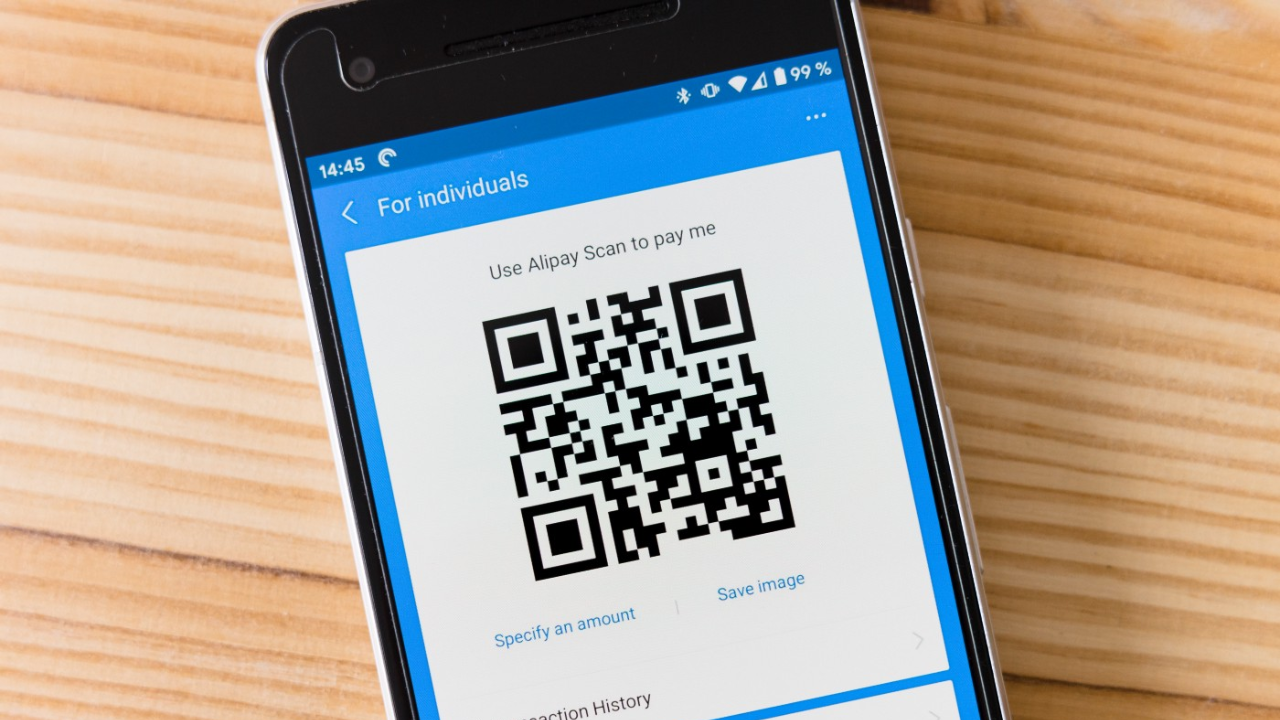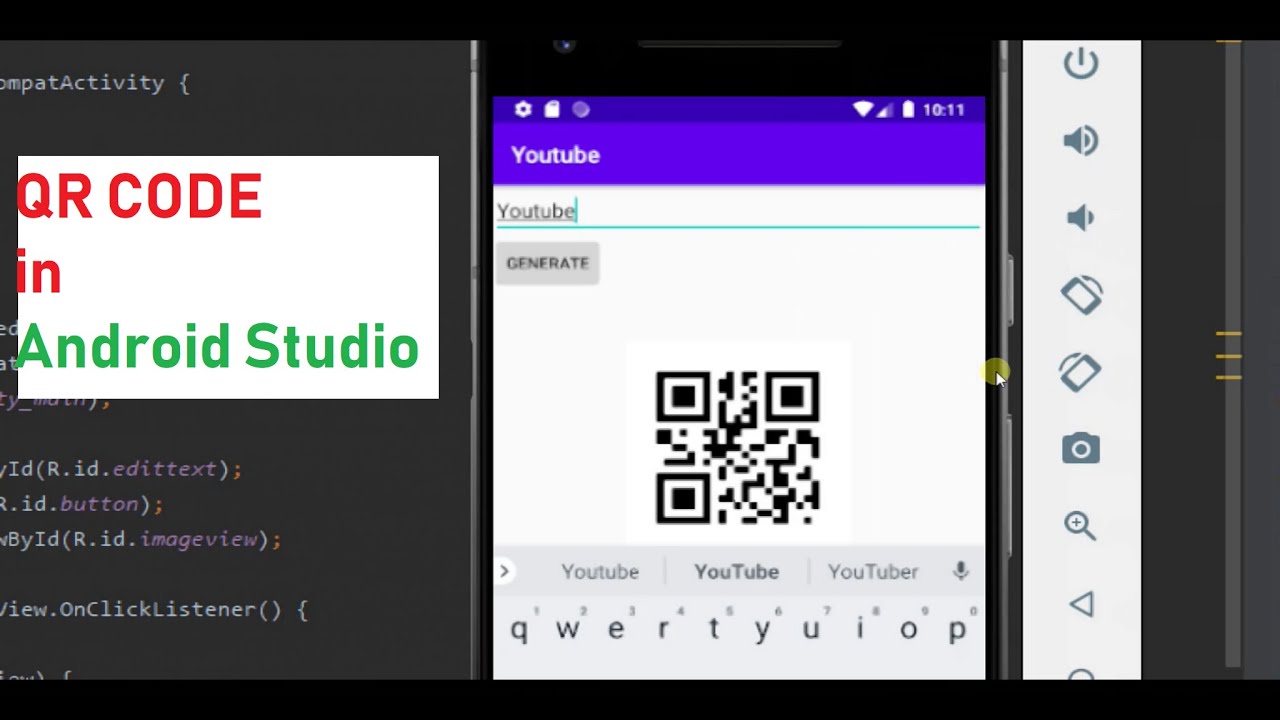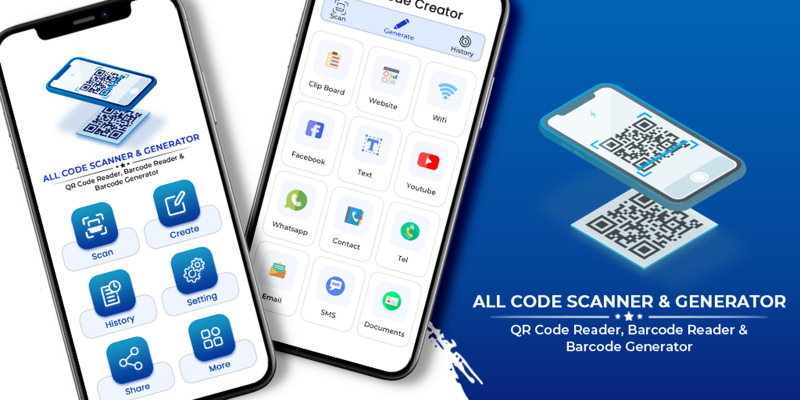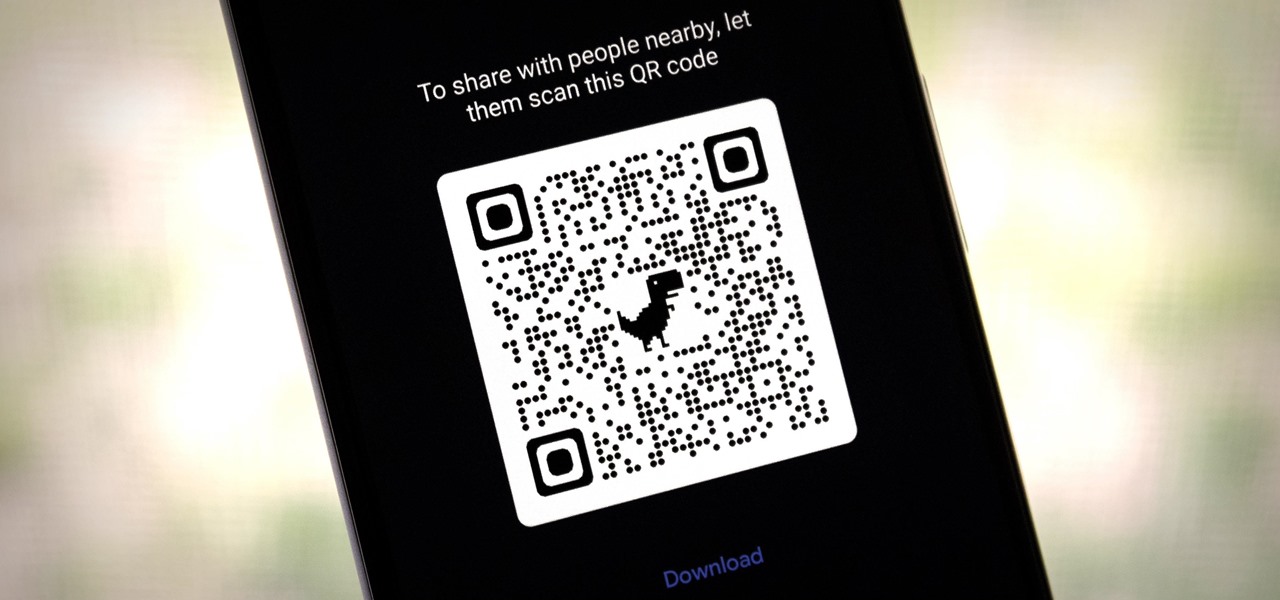Many apps make use of QR codes as a means of presenting information in a machine-readable format. In this way, data can be represented securely, but only machines will be able to decipher the resulting codes.
Over the past few years, we’ve seen an explosion in the number of apps that offer QR codes that can be scanned by a smartphone. This piece will explore the process of creating a QR Code for an application. As a result, we’ll be utilizing a GitHub library to put this feature into action.
Implementation of QR Code Generator in Android:
This tutorial will walk you through the steps of developing a basic Android app with just two components: an EditText field and a Button. When the user taps the Button, the app will transform the text in the EditText box into a QR code and show it in the imageView. Here’s a preview of the completed app.
How to Create QR Codes on Android
QR codes are used for many different purposes, including making digital payments, managing supply chains, and identifying customers. The technology is flexible and can be used in new and exciting ways. Using Android apps, you may quickly and easily make a QR code with the information you want.
Most QR code generators follow a similar procedure. Feel free to switch to a higher-rated app if necessary to generate your code. In this tutorial, we’ll be making use of the handy QR Code Generator software, available for no cost for iOS and Android.
There are more than 500 pre-made designs available for use with QR Code Generator to get you started. A QR code can be created to link to any number of resources, including websites, business cards, Wi-Fi passwords, and social media profiles.
Read More: 3 Best Methods To Transfer WhatsApp from Android To iPhone Easily!
To Generate a QR Code, Follow These Steps:
1. Launch the program and, from the main screen, choose the QR code format you need, be it Text, Website, SMS, or something else entirely.
2. Next, describe what functionality your code will implement. You can enter up to 150 characters of text in the Text field, the address of a website in the Website field, your name, number, and email address in the Contact field, and the name of your wireless network, its encryption type, and its password in the Wi-Fi field. It provides access to a plethora of additional options. A QR code can be generated for you once you provide the necessary information.
3. All that’s left to do once the data has been entered is to select the Create button. The QR code will be created by the app automatically.
This program also provides extra customization options for the generated code, such as the ability to change the code’s color and the style of the code dots. You can customize it with a logo and a brief explanation of the code. A few of the app’s templates and text formatting tools are hidden behind in-app purchases, though. If you’re interested in gaining access to these premium functions, a subscription is available.
How to Share QR Codes
Once you have a QR code made, it is simple to send it to anyone. It can be downloaded as an image file and forwarded to friends, or it can be linked to and discussed with others. It’s possible to send out links to your QR codes via email and social media with the help of the QR Code Generator app.
Wi-Fi passwords are an example of a type of code that can be kept private and securely. Simply share the QR code’s image file with the other person, who can then scan it directly from your phone’s screen.
Read More: How To Logout From WhatsApp in Android: The Complete Guide!
It’s Easy to Make Your Own QR Codes
Today’s businesses recognize that increasing efficiency through automation is essential. The quickness and ease with which a QR code can replace manual data entry or financial transactions make it a useful automation tool. Making your own gives you a leg up when it comes to passing along data. What if, though, you’d rather use QR codes? Here is a collection of the best QR scanner apps for your smartphone.