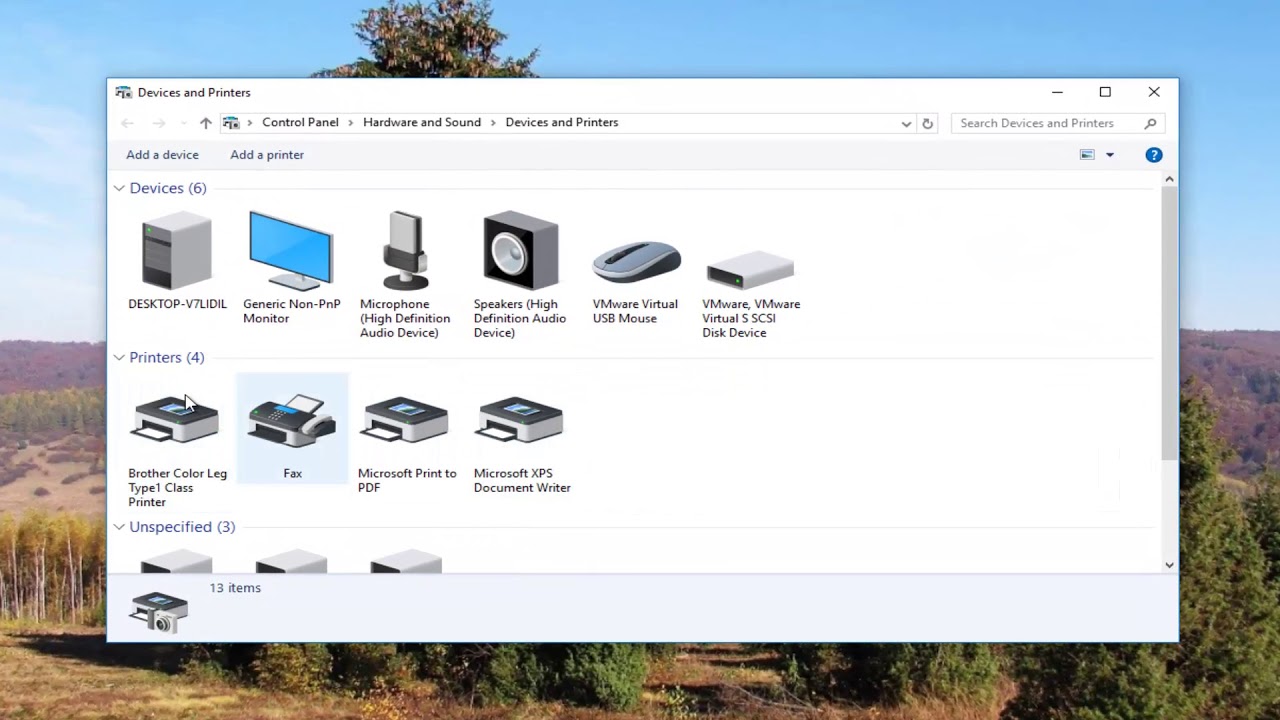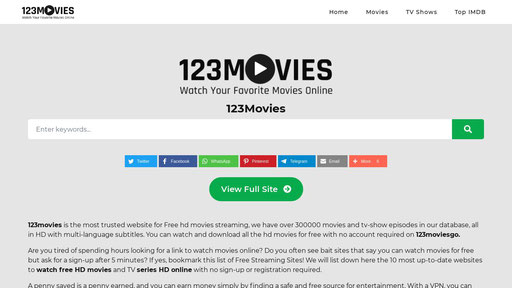Even though you have sent numerous files to your printer, it has failed to produce any output. You go to the Windows Settings menu to see what the printer’s status is and discover that it is currently “Offline.” What does it mean when a printer on your computer is showing as offline, and how do you get it working again?
If your computer is unable to communicate with a printer, the printer will typically display the “Offline” status. Loose cable connections, out-of-date printer drivers, malfunctioning crucial system services, etc., are just a few of the many potential causes. If you want to use your printer again, try the solutions provided below.
Also Read: How to Fix USB Device Not Recognized in Mac?
Verify that the cable or network connection to the printer is secure.
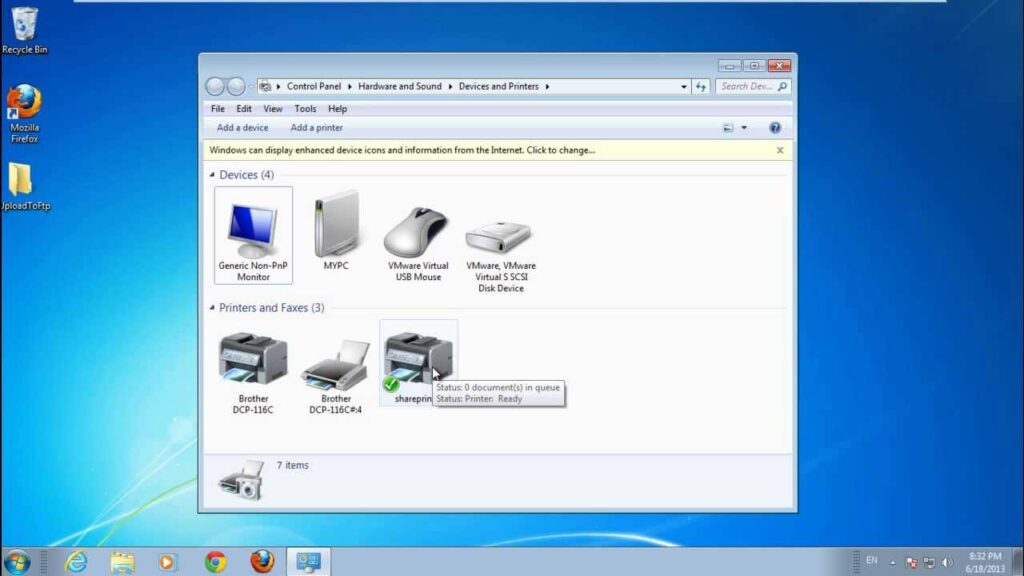
Make sure the printer is properly connected to the outlet and turned on before you start fiddling with your computer’s settings. If you’re using a wireless printer, make sure both your computer and printer are connected to the same network.
After a period of inactivity, “Sleep mode” is activated on some printers. When the printer is in Sleep mode, it will appear offline when using a computer. To “wake up” the printer, press the power button (or another button). After a brief pause, check to see if the computer now displays the printer as “Online.”
Another thing to check is that the cable used to link the printer to your computer or router slides in and out of its corresponding port easily. Similarly, avoid using a USB hub and connect the printer straight to the computer. If the printer still won’t work after being moved to a different port, try rebooting the computer or router.
To restore a wireless printer’s connection after a router reboot, simply reconnect the printer to the network.
Also Read: Apple Lower The Trade-In Values of Its Products Likes iPhones, iPads, Macs, And More!
Check the Printer’s Status Light for Clues

If Windows detects an issue with your printer, it will be flagged as “Offline.” If your printer is having problems, you can usually tell by looking at the lights on the front of the machine. For instance, if the wireless printer’s Wi-Fi indicator keeps blinking red, there’s probably an issue with the network.
Windows’ offline printing mode can be disabled
- Next, make sure the printer isn’t set to “Use Printer Offline” by pressing the button on the control panel.
- Select the troublesome printer in the “Printers & scanners” section of Settings, which can be reached via Navigating Devices.
- To start waiting, click Open queue.
- Make sure the option to “Use Printer Offline” is unchecked by going to Printer in the menu bar. To reconnect an offline printer, click the Use Printer Offline button if it is selected.
Also Read: Google’s Messages Update Could Make iPhones’ Green Bubble Problem Worse!
Turn the Printer back on.
When all else fails, try turning off the printer, waiting a couple of minutes, and then turning it back on. To avoid this, you can unplug the printer, wait a minute, and then reconnect it.
Turn Your Computer Back On.
A glitch in your computer’s system could also be to blame. Take the printer offline by disconnecting it from the power source, then restart your computer and plug it back in. The Printer Firmware Must Be Updated. If the firmware on your printer is faulty, it won’t work properly. If an error in the printer’s firmware is to blame, updating to the most recent version is your best bet. The printer itself, the manufacturer’s website, or the printer’s software may all serve as sources for firmware updates.
Also Read: Apple’s ‘XDG’ Team Is Developing More Than a Glucose Monitor