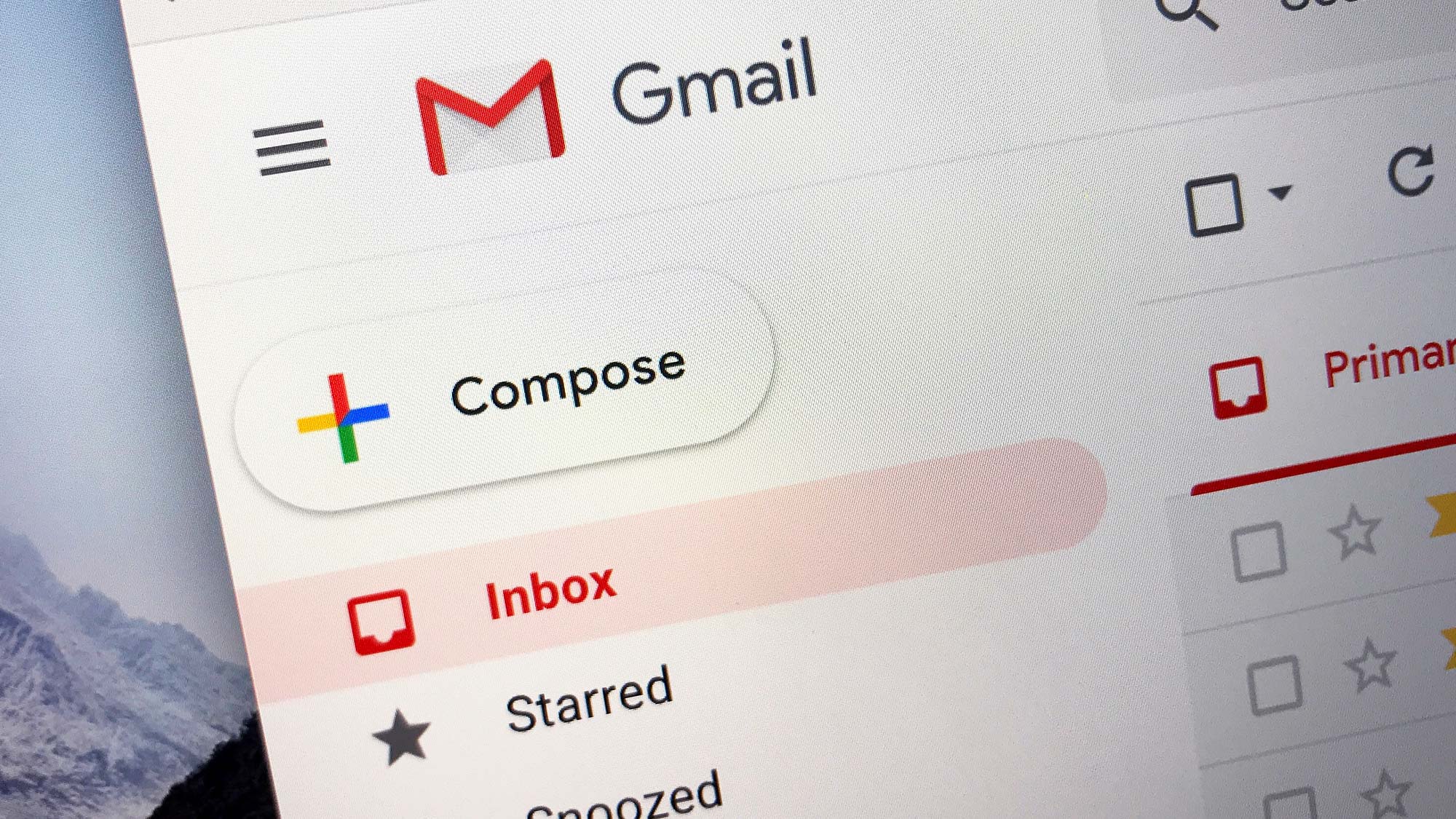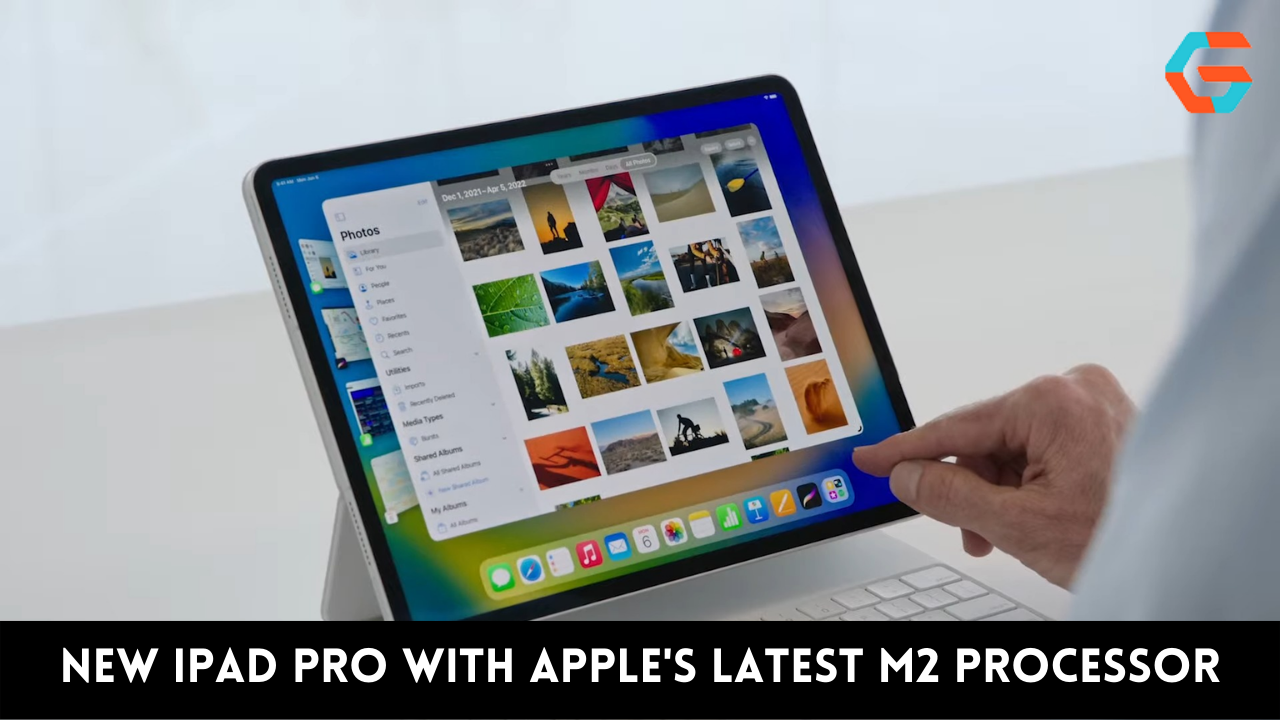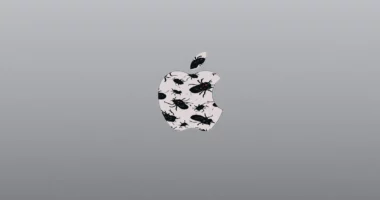Regardless of the cause, it is always a good idea to log out of your Gmail account before giving your smartphone to someone else. You must thus know how to log out of your Gmail account on your phone. In this post, we will explore two ways to log out of a Google account on a mobile device: via the phone’s settings and remotely.
How to Logout Gmail Account in Phone via Smartphone Settings?
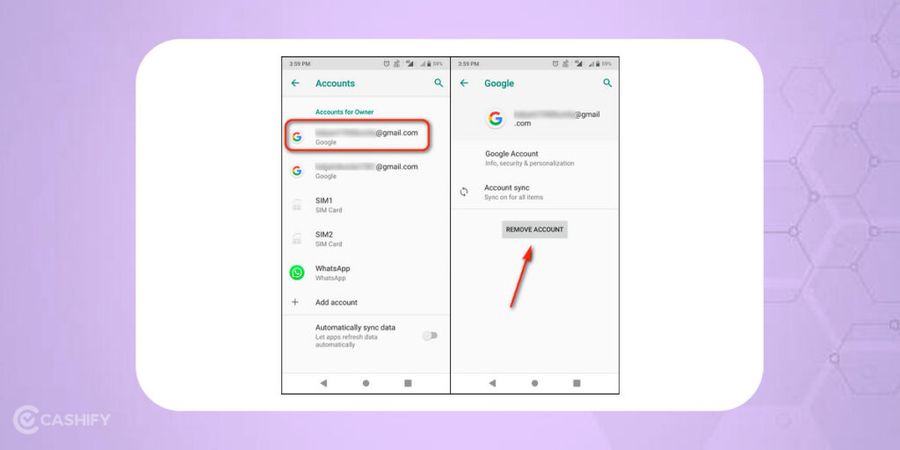
The first way is rather straightforward and can be accomplished easily through Settings. Just follow the steps below and you’re finished:
- Open the Settings app on your smartphone.
- Next, go to the Accounts section and select the Google account which you want to log out from your phone.
- Click on the Remove account button to logout Gmail account from phone.
You now understand how easy it is to log out of your Google account on your phone, but what if you lose your phone? How do you log out of your Google account from your phone? Well, do not panic. There is a remedy for that as well.
Also Read: How to Find Hidden Apps in Android?
How to Log out Google Account from Phone Remotely?
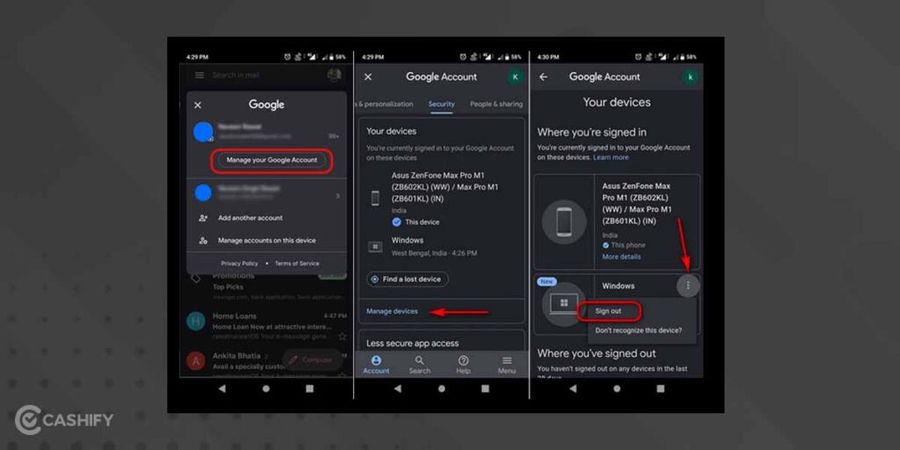
If you do not have your smartphone with you, you can still log out of your Gmail account. Only a laptop, Internet connection, and Google login credentials are required.
- Go to myaccount.google.com on the browser.
- Log into your Google account using your Gmail credentials.
- Next, head to the Security section and find the “Your Devices” option. Then, click on Manage Devices.
- You will get a list of the devices where your Gmail account is logged in. Tap on the three dots next to the device from which you want to log out Gmail account. Then, click on Sign out.
- Confirm your choice and your Gmail account will be logged out from the particular device.