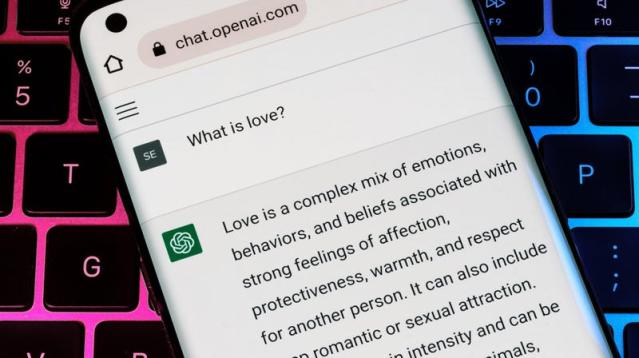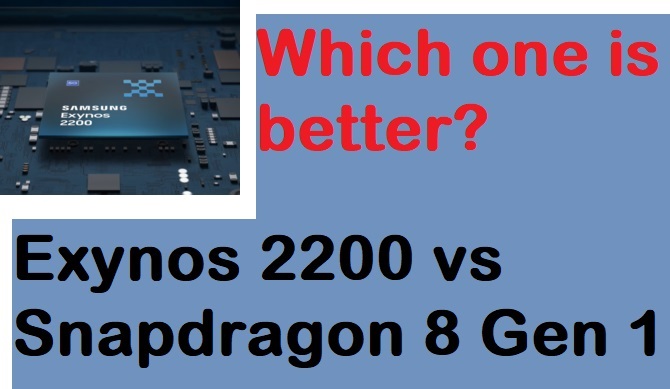ChatGPT scarcely requires an introduction at this time. The chatbot caught the globe by storm late last year and hasn’t stopped up since, astounded us all with its capacity to answer queries and generate content while routinely passing the Turing Test. ChatGPT’s features are evolving at the same rate as AI, which is faster than many had imagined. One such feature is the option to save chats for later viewing without having to copy and paste them.
How ChatGPT Saves Your Conversations for Later
If you typically use ChatGPT on your computer, you may have already observed this modification. On the desktop, ChatGPT includes a new sidebar that displays your previous discussions (at least all of the conversations ChatGPT saved). You do not, however, require ChatGPT on your computer to access your prior chats. If, like me, you use the ChatGPT online app on your smartphone to ask questions, you may access this new sidebar by tapping the hamburger menu in the upper-left corner of the screen.
ChatGPT automatically assigns a title to each conversation based on the first question posed. It’s quite cool to watch in action: The title stays “New chat” when ChatGPT responds to your query. At completion, it renames the discussion with a more accurate title based on what was said. For instance, I posed the question to ChatGPT, “What math principles are essential to understand when beginning to code?” It responded, then renamed the conversation “Math for Coding.”
If you don’t like the name ChatGPT assigned to the chat, you can change it. Choose the desired conversation, tap the pencil symbol to rename it, and then tap the checkmark to save it.
While there is no reason to believe ChatGPT will stop saving these discussions in the future, they are not backed up in the traditional sense in this manner. If you have a particularly interesting interaction with the chatbot and want to save it for posterity (or share it with your friends), you may wish to copy and paste it into a note on your phone or computer.
How to Delete ChatGPT Conversations
Others may not find this automatic cataloguing of earlier chats valuable, while many may. Initially, ChatGPT was rather ephemeral: You would have a chat, then abandon it, ready to begin a new one the next time.
It is simple to erase chats if desired: To delete a discussion, select it, click the trash can icon, and then click the checkmark. You can also delete your complete conversation history by selecting “Clear conversations” at the bottom of the sidebar.
Related Articles:
There Is a New vintage Technology that Generation Z Is Obsessed With.
Microsoft Integrates its AI Chatbot Into the Bing App for iOS and Android.
Bing, Bard, and Chat Gpt: Artificial Intelligence Chatbots Are Altering the Internet.