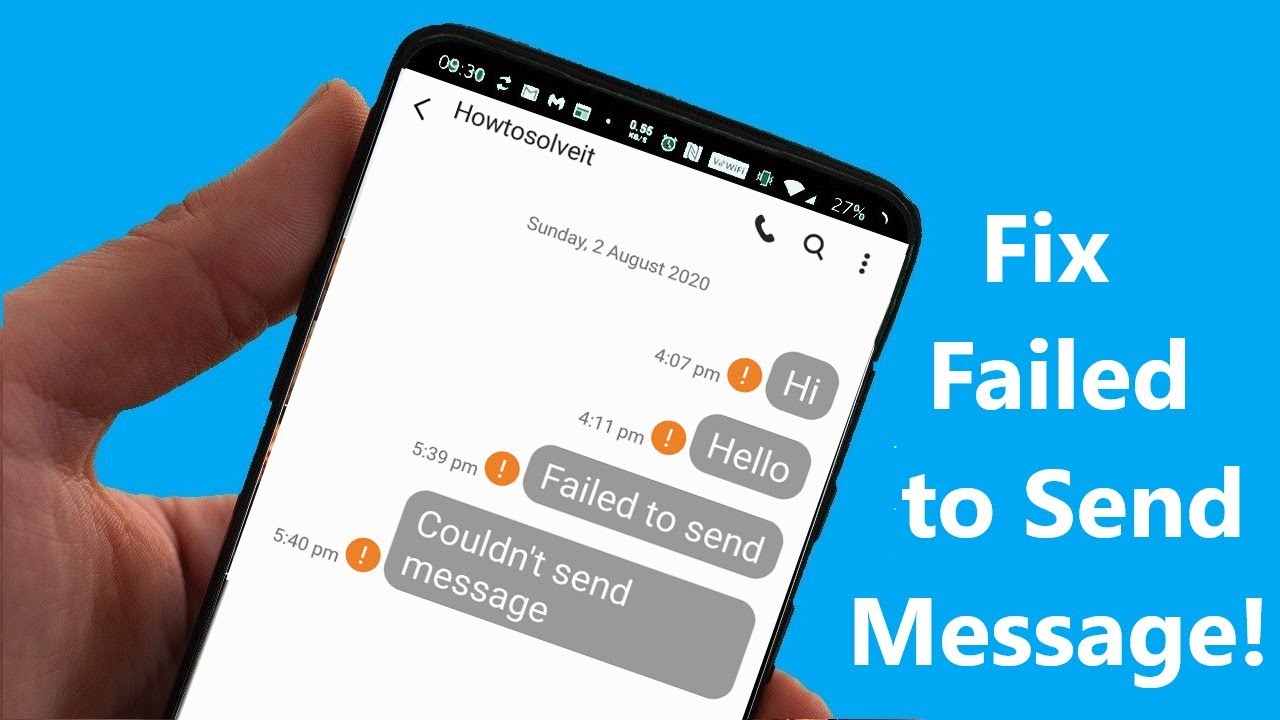There are various reasons why Android SMS texts may fail to send (or be received, but this article will focus on the failure to send). Check out Phone Not Receiving Texts if you cannot receive SMS texts.
However, if you can successfully receive texts but cannot send them, the problem is most likely with your SMSC number. This is not a hardware or software issue; restoring your phone to factory settings will have no effect. This is because the SMSC number is stored on the SIM card and not the device itself.
SMSC Not Set Correctly
A frequently ignored issue is a poorly configured SMSC number. The SMSC is in charge of transmitting SMS messages from your device. When you send an SMS message, it is sent to the SMSC, which then delivers it to the recipient. It is the responsibility of your SIM provider to maintain the SMSC network.
Even with an erroneously configured SMSC, you will continue to receive text messages because the other person’s SMSC forwards the messages directly to your SIM number. However, your text messages do not send since they do not reach your carrier’s SMSC. View the simplified graph below:
There are several ways in which your SMSC could have been mistakenly misconfigured or removed. My SMSC was deleted after I downloaded a root application that was ostensibly designed to allow VoLTE. Apps that “tweak” your telephony settings are probably a poor idea if you do not fully understand what they are doing.
Also Read: Google, Microsoft and 15 other technology companies headed by Indian-origin executives
Solution 1: Setting SMSC Through Secret Phone Menu
This strategy works for the majority; it is the method most frequently advocated by professionals. For me personally, it did not work. When attempting to put my carrier’s SMSC number to the relevant area, the menu displayed a “error” message. This determined whether I converted the SMSC to PDU. If this approach also fails, try the following one.
- Bring up your phone dialer.
- Enter the number *#*#4636#*#*
- A menu will launch. Choose “Phone Information”.
- Scroll down to SMSC, and tap ‘Refresh’. This should automatically try to correctly set your SMSC number.
- If it fails (‘Refresh error’), you can try manually setting it.
SMSC refresh error. - In the field for SMSC, enter your carrier’s SMSC number.
- After you have entered the SMSC number, tap ‘Update’.
You can check a list of worldwide SMSC numbers for the most prominent carriers by nation if you do not know your carrier’s SMSC. However, these listings may be out of current; it may be advisable to contact your service provider for the right SMSC number.
Many people suggest converting the SMSC number to PDU format if you obtain a “Update error” message when manually adding the SMSC. This did not work for me, but I will list the steps in case it does for you.
- Go to this website – Online PDU Encoder and Decoder.
- Scroll down to the bottom of the page, where it has a field for SMSC to be converted.
- Erase whatever text is in the fields for “Receiver” and the message box above the “Convert” button.
- Enter your SMSC number in the SMSC field and click convert.
- The right side box will produce a string of letters and numbers. You need the first 16 digits on the 2nd line (highlighted in our screenshot).
- Enter this PDU number into the SMSC field, and try hitting “Update” again. If it still fails, try adding a + sign to the beginning of the PDU number. If it still fails, try the next method.
Also Read: Opera is Integrating ChatGPT for website and Article Summaries.
Solution 2: Setting SMSC in Default Messaging App
Many of us choose to download texting apps other than the one that comes preinstalled on our handsets. Textra, Chomp, EvolveSMS, and even Facebook Messenger’s SMS capability appear to be finer alternatives to the default software.
If you are a root user who enjoys debloating your phone, you have likely deactivated the default SMS app. Interestingly, the default SMS programme typically includes an option for configuring the SMSC number, although the majority of third-party SMS apps do not. This is usual, as the default SMS app is a /system app with permissions to edit the SMSC, whereas third-party apps do not have such permissions.
- Go to Settings > Apps, find your stock SMS app (the one that came pre-installed on your phone).
- Tap it, and make sure it’s not disabled. If it is, enable it.
- Now launch the SMS app, and look for the SMSC setting. In my device, it was located in the app’s Settings > SMS settings > SMS service center.
- Enter your SMSC, save it, and try to send a text message.
If it is delivered, the issue is resolved! You can now go back to your preferred SMS app, but the default SMS app will not be disabled. The third-party apps may actually rely on the setup of the default SMS app.
Also Read: Check Out These Magical Hints For Faster Frames In The Hogwarts Legacy PC Game
Solution 3: Resetting the SMSC in Another Phone
If nothing has worked thus far, some users have reported success by configuring the SMSC on a different phone, then reinstalling the SIM card in the problematic device.
- Pull the SIM card out of your device, and stick it on a different phone. Even an old Nokia should work for this.
- Find the SMS / SMSC settings on the other phone, and set it properly. It’s important to remember that SMSC settings do not actually get saved to a phone, they get saved to the SIM card itself. So the correct SMSC configuration will carry over when you switch it back to your regular phone.