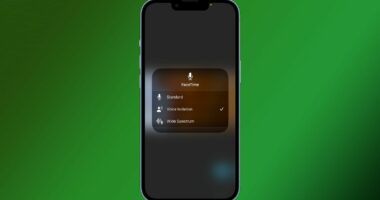Read receipts are an easy way to confirm that you have viewed a message. But occasionally you may not want others to know. Here’s how to enable or disable them for everyone or specific individuals.
Read receipts indicate when you have viewed an incoming message, which is useful when you don’t want to keep the other person guessing about whether or not you’ve received their text.
The capability is integrated into Apple’s Messages app, although it is unavailable for standard SMS texts. The difference can be distinguished by colour. A blue text bubble represents Apple’s iMessage, whereas a green text bubble represents an SMS communication. Neither group nor individual communications support read receipts.
Sadly, this feature may become a source of tension and concern for all parties, particularly when someone sees that you’ve received their message but are anxious because you haven’t answered promptly. Perhaps you’re preoccupied with something else or need time to formulate the ideal response. Stop worrying. In the same way that you can enable read receipts, you can quickly disable them for everyone or for select recipients.
Enable All Read Receipts

To enable read receipts for all incoming text messages, navigate to Settings > Messages on your iPhone or iPad and toggle the Send Read Receipts switch on.

Now, when you examine a text message sent by another person, a little Read note will indicate the time you viewed the message.

Also Read: Google, Microsoft and 15 other technology companies headed by Indian-origin executives
Turn Off Read Receipts for Specific Contacts
You may wish to leave read receipts enabled by default but disable them for certain recipients, a feature introduced in iOS 10.

Open Messages and tap a discussion with the individual whose read receipts you wish to disable.
Also Read: Top 10 AI Gadgets That Will Make Your Life Easier
Touch the profile symbol in the upper-right corner, then tap the Info icon. Switch off the setting for Sending Read Receipts.

Moreover, you can block read receipts using the Contacts app. Open the application and load the individual’s contact page. Touch the message icon followed by the individual’s profile symbol. Switch off the Send Read Receipts switch.
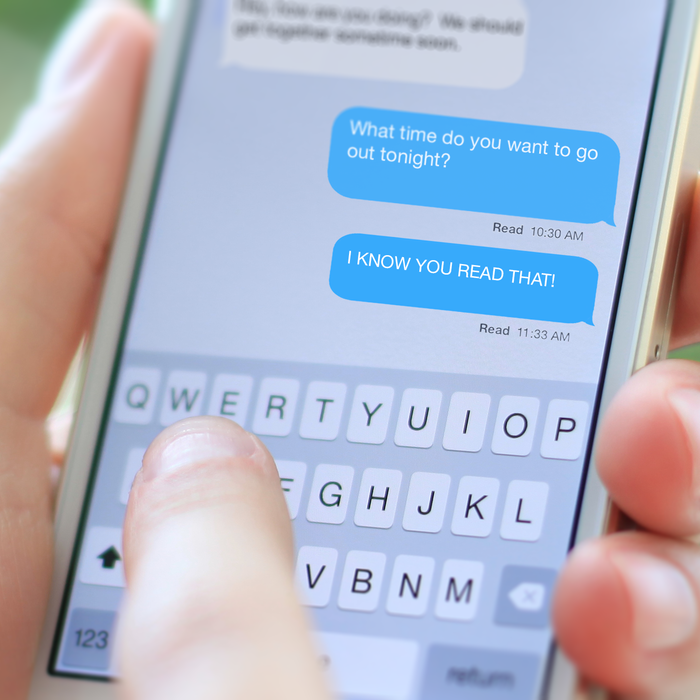

![Google Pay (GPay) is Implementing Material You makeover [U].](https://gadgetgrapevine.com/wp-content/uploads/2023/02/google_pay_football_1-380x200.webp)