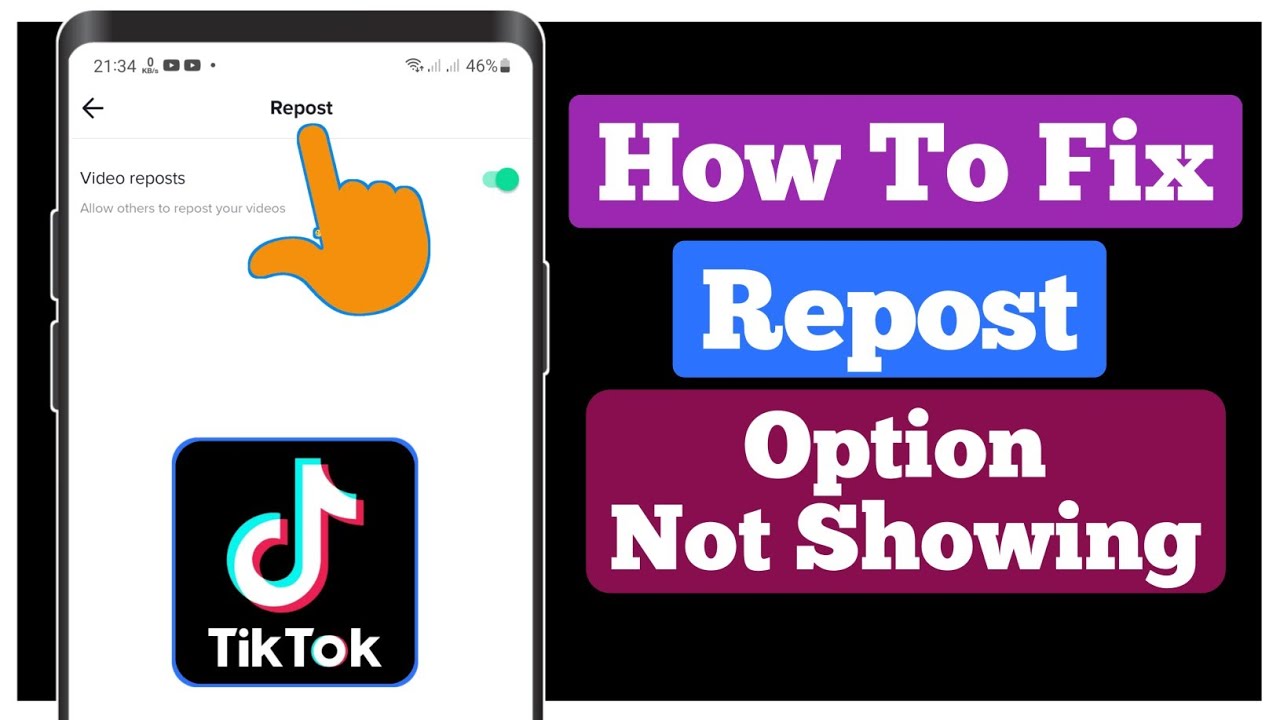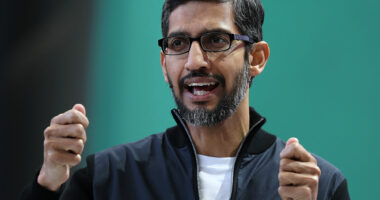It’s possible that TikTok doesn’t actually include a “repost” button if you’re having trouble locating it. There are a few possible roadblocks to utilising this function:
The application requires an upgrade. See if there’s an updated version of the app in your device’s app store. When using the most up-to-date version of the app, you should have less trouble locating the repost function.
You can’t use that function because it’s disabled for your account (yet). TikTok is gradually rolling out the new function as they iron out kinks, so not everyone will be able to use the repost feature right away. If this is the case, come back later and try again.
In this case, reposting is prohibited by the creator. Some content producers disable reposting, which prevents others from sharing their videos on social media. They probably don’t want you to distribute their material if you see this.
Also Read: Can You Hide Tiktoks From Certain Followers?
Your TikTok cache must be deleted. Your phone can perform tasks more quickly because of the data it has cached. However, an app may be unable to use its most recent features if the data it has cached is no longer up to date. TikTok cache clearing options include uninstalling and reinstalling the app or the following steps:
- Launch TikTok by touching the profile icon in the app’s lower right corner.
- To access your profile settings, click the three horizontal lines (the hamburger icon) in the upper right corner.
- Select “Privacy and Settings.”
- Move your mouse over “Cache & Cellular” and select “Free up space.”
- A “Clear” button should appear next to “Cache,” which you should select.
Also Read: How to Clear TikTok Cache on iOS & Android?
Initiating Reposting: The Proper Procedure

If you want to become popular on TikTok, you might hope that other users will share your content with their followers. In order to facilitate reposting of your videos, follow these five steps:
- Launch the TikTok app and select the profile icon from the app’s bottom right corner to access your account.
- To access your profile settings, click the three parallel lines (the hamburger icon) in the upper right corner.
- Select “Preferences & Security.”
- Click the “Repost” button down below.
- Set the switch to the “on” position.
Also Read: Why Does TikTok Take Up so Much Storage?
A method for blocking rebroadcasts of your work
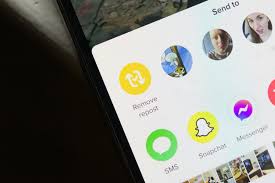
Want your posts to be visible only to your followers? Here’s how to stop people from sharing your videos elsewhere:
- Launch TikTok by touching the profile icon in the app’s lower right corner.
- To access your profile settings, click the three horizontal lines (the hamburger icon) in the upper right corner.
- Select “Privacy and Settings.”
- To repost, please scroll down and click the link.
- The switch must be moved to the “off” position.
Also Read: How To See Your Comments on TikTok?
The TikTok app also has other sharing options.
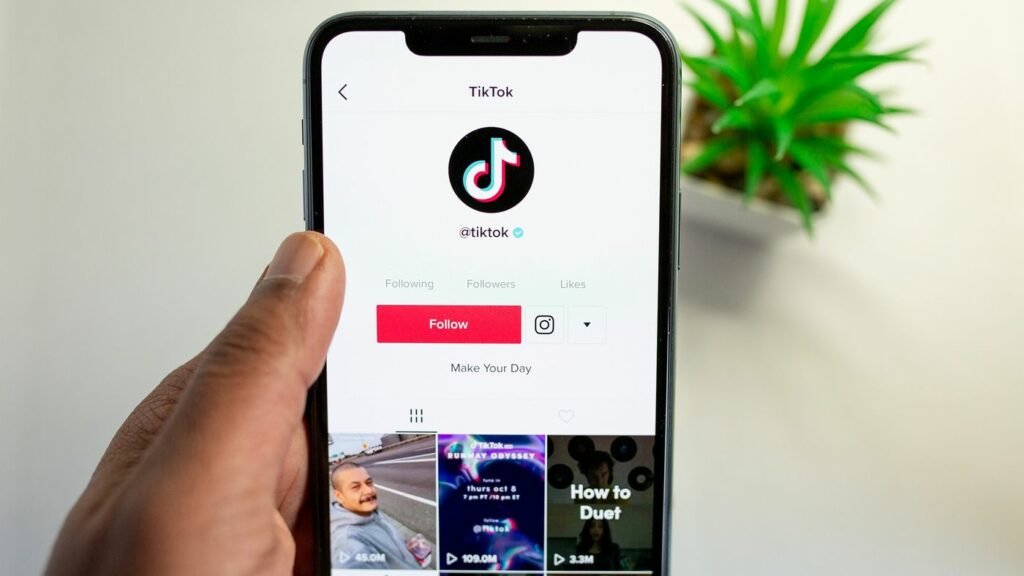
TikTok users can show their appreciation for their favourite clips in a variety of ways, and reposting is just one of them. Send that hilarious video to a pal if you think they’ll enjoy it as much as you did. To share a video, tap the “Share” icon (the curved arrow) to its right, and then select an option from the resulting menu.
Use either SMS or Whatsapp to send a message that includes a link to the video and a cover photo.
You can quickly share the video on Instagram, Facebook, or Twitter by clicking the respective share button (DM).
The preferred format for sending a TikTok video via email is an MP4 file. The only information you’ll need to provide is the recipient’s email address, and TikTok will take care of the rest, including writing the subject line.
Online chat in real time: If you want to share a video with a friend or follower on TikTok, you can do so by either clicking on their profile picture in the “Share” menu or by searching for their username. More can be accessed by clicking the last profile icon in the row. This will open the search bar.
Also Read: Spotify gets first major redesign in 10 years with TikTok-like scroll